Definition
The Definition tab allows you to see and change the term base's fields.
Navigation
- Öffnen Sie memoQweb in einem Webbrowser. Melden Sie sich als Administrator, Projekt-Manager, Terminologe oder externer Benutzer an.
- Klicken Sie auf die Registerkarte Qterm. Die Seite Qterm - Home wird angezeigt.
-
Choose a term base, and in the Vorgänge column, click the Settings
You can also click a term base, and on the Benennungen durchsuchen page, at the top right, click Termdatenbank-Einstellungen icon.
icon. .
. -
Klicken Sie auf die Registerkarte Definition.
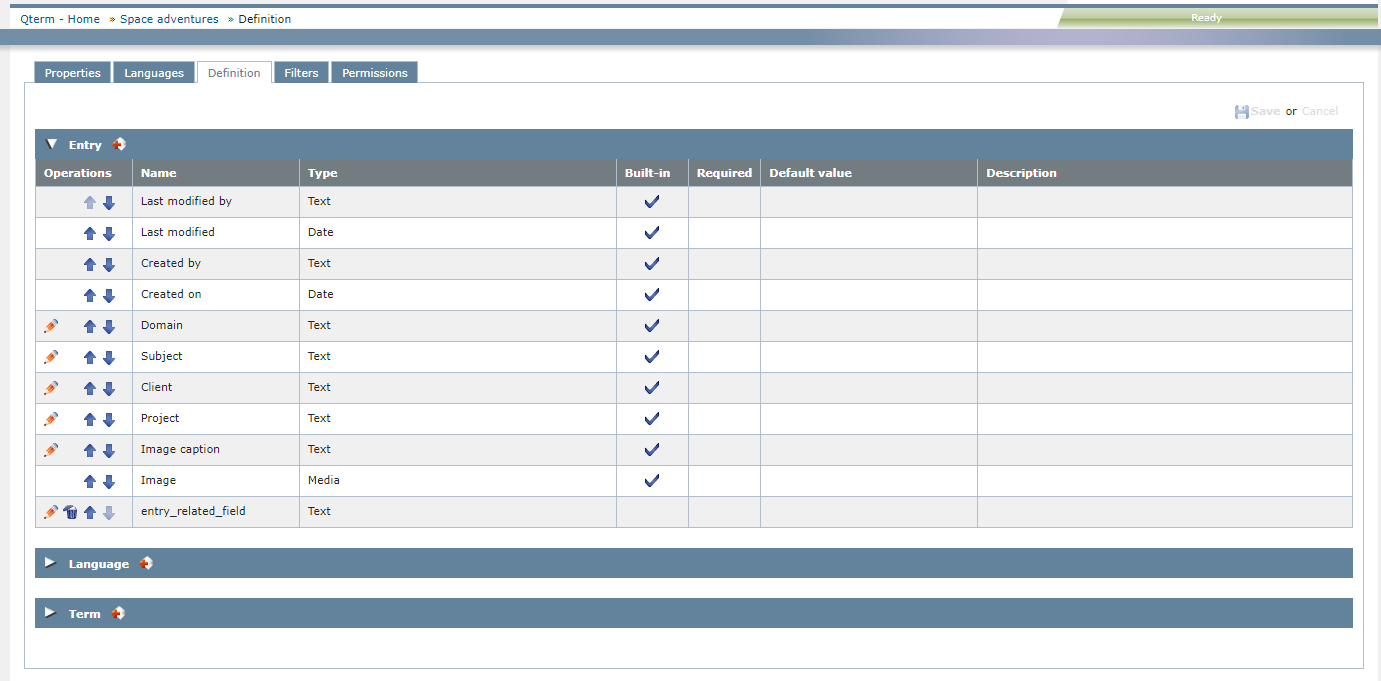
Möglichkeiten
Auf der Registerkarte Definition können Sie die folgenden Optionen festlegen:
-
Edit a field: In the field's row, in the Vorgänge column, click the Bearbeiten
 icon. Make your changes and click the Save
icon. Make your changes and click the Save  icon.
icon.Edit text fields marked as Integriert: You can edit some entry-level and language-level built-in fields: set them as required, and add a default value if needed. Users see an asterisk (*) next to the names of required fields. The editable built-in fields have a pencil icon in the Vorgänge column.
-
Sort the fields: Click the Nach oben
 and Nach unten
and Nach unten  arrows to sort the term-level, language-level and entry-level terms as needed. Users need to sign in again to see the term fields in the order you set.
arrows to sort the term-level, language-level and entry-level terms as needed. Users need to sign in again to see the term fields in the order you set. -
Delete a field: In the field's row, in the Vorgänge column, click the Löschen
 icon.
icon. -
Choose the default matching and case sensitivity settings for all new entries in a term base: Klicken Sie auf den Link Neue Standardbenennungen.
-
Add a new field: Click the Neu hinzufügen
 icon in one of the field level headers (Eintrag, Sprache, or Benennung). A new row appears under the list you clicked:
icon in one of the field level headers (Eintrag, Sprache, or Benennung). A new row appears under the list you clicked: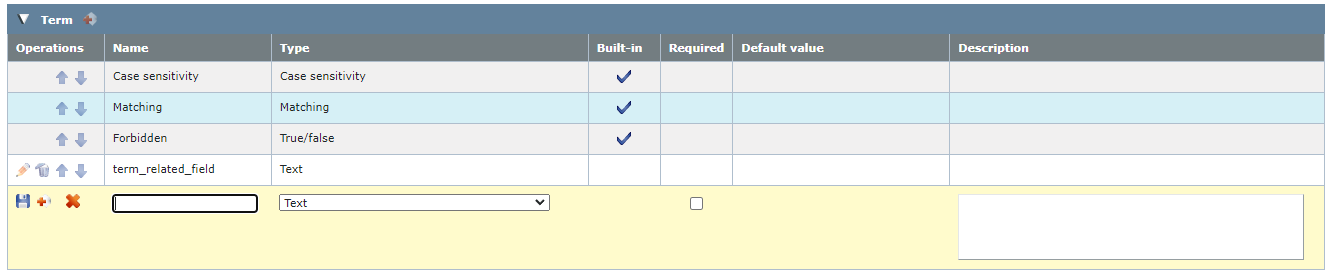
 When adding a new field, you can:
When adding a new field, you can:
-
Enter the name of the new field in the Name column.
-
Choose the type of the new field in the Type column.
Possible types are:
- Text: You can put any text in this field.
- Zahl: You can put only a number in this field.
- TRUE/FALSE: The field's value can be true or false, indicated by a check box.
- Datum: You can put only a number in this field.
- Medien: You can upload media content such as sounds, graphics, videos in this field.
- Auswahlliste (eine Option): You can choose one value from a list of defined values (for example, a term's status can be Draft, Approved, or Published). Separate picklist values with a semicolon (;), and do not use spaces in them.
- Auswahlliste (mehrere Optionen): You can choose one or more values from a list of defined values (for example, the geographic region where the term is used can be both Europe and Asia). Separate picklist values with a semicolon (;), and do not use spaces in them.
- Enter a value in the field under Auswahlliste and click the
 icon next to it. The value appears in the list below. Repeat this step for each value you want to add.
icon next to it. The value appears in the list below. Repeat this step for each value you want to add. - Use the
 and
and  icons to move list items up and down.
icons to move list items up and down. - Use the
 icon to remove list items.
icon to remove list items.
For Auswahlliste type fields, define the possible values:
-
To mark the field as required (one that cannot be left empty): Check the check box under the Erforderlich column, and choose a default value.
Text fields do not need a default value: You can save these fields as required without entering anything in the Standardwert text box.
-
To save the field and go on: Click the Save icon
 on the left.
on the left.To save the field and add another one: Click the Speichern und neuen hinzufügen icon
 on the left.
on the left.To cancel your changes without adding the field: Click the Abbrechen icon
 on the left.
on the left.
-
-
To save your changes: Klicken Sie auf Save.
Abschließende Schritte
So kehren Sie zum Bildschirm Qterm - Home zurück: Klicken Sie rechts oben auf Qterm - Home.
So melden Sie sich von Qterm ab: Klicken Sie in der oberen Zeile auf Abmelden.