Permissions
Here, you can manage access permissions for the term base - tell who can search, modify, export it or import into it.
Navigation
- Öffnen Sie memoQweb in einem Webbrowser. Melden Sie sich als Administrator, Projekt-Manager, Terminologe oder externer Benutzer an.
- Klicken Sie auf die Registerkarte Qterm. Die Seite Qterm - Home wird angezeigt.
-
Choose a term base, and in the Vorgänge column, click the Settings
You can also click a term base, and on the Benennungen durchsuchen page, at the top right, click Termdatenbank-Einstellungen icon.
icon. .
. -
Klicken Sie auf die Registerkarte Berechtigungen.
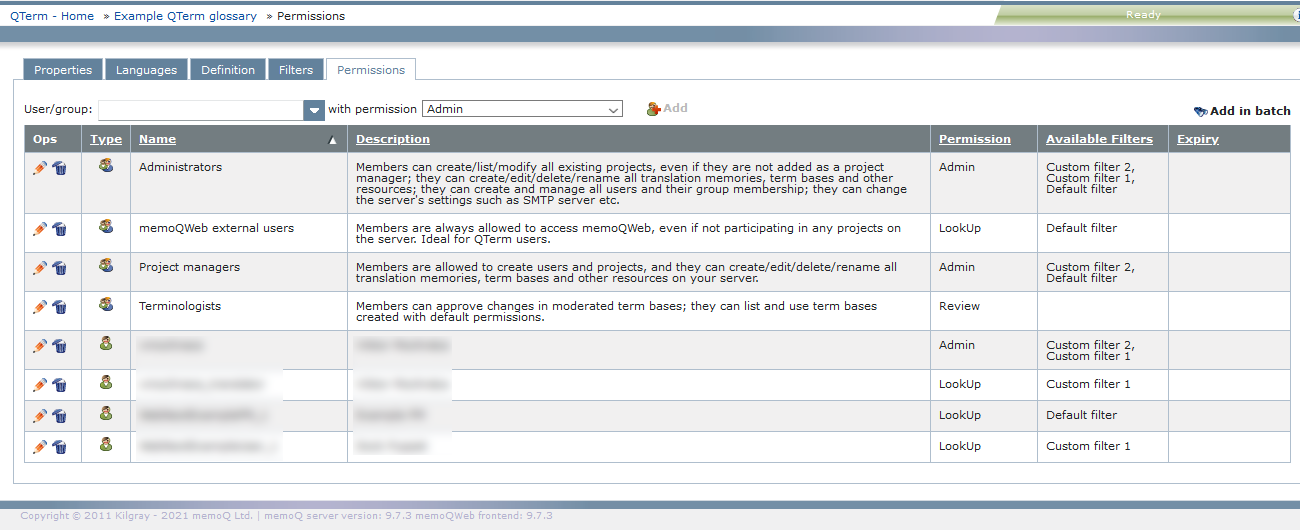
Möglichkeiten
To sort the table: Click a column header in the table.
To give permission for the term base to a user or a group:
- Above the user list, in the Benutzer/Gruppe dropdown, choose the user or group.
-
In the mit Berechtigung dropdown, choose a permission type. They are:
- Administration: can look up terms, add or update terms, edit the term base, delete it, convert memoQ term bases into Qterm term bases, change permissions for the term base, import into it, and export it.
- Lookup: can look up terms. Cannot do anything else.
- Modify: can look up terms, and add or update terms.
- Überprüfung: can look up terms, add or update terms, and edit the term base.
Hinweis: For built-in groups, the Description column shows what permissions they have.
- Klicken Sie auf die Schaltfläche Add. The user or group appears in the list.
To change permission for the term base to a user or a group, or set an expiry time for their permission:
- In the user's or group's row, in the Vorg column, click the Bearbeiten
 icon.
icon. - In the Berechtigung column, choose the right permission for them.
- If needed, in the Ablauf column, type a date, or click the calendar icon
 and select the date there. Qterm deletes the permission on that date.
and select the date there. Qterm deletes the permission on that date. - To save the change: In the Vorg column, click the Save
 icon. To not save the changes: In the Vorg column, click the Abbrechen
icon. To not save the changes: In the Vorg column, click the Abbrechen  icon.
icon.
To delete a permission: In the user's or group's row, in the Vorg column, click the Löschen ![]() icon.
icon.
To give permission for the term base to more than one user or group at the same time: Above the user list, click Im Batch hinzufügen. Das Fenster Berechtigung für Benutzer und Gruppen hinzufügen wird angezeigt.
To define term base filters for a user or group:
-
In the user's or group's row, in the Vorg column, click the Bearbeiten
 icon.
icon. -
In the Verfügbare Filter column, choose one or more filters from the list. To select all filters: Klicken Sie auf Alle Filter aktivieren. To deselect all filters: Klicken Sie auf Alle Filter deaktivieren. To apply your changes: Click the X icon. This will close the list box.
-
So speichern Sie die Änderungen: In the Vorg column, click the Save
 icon. To not save the changes: In the Vorg column, click the Abbrechen
icon. To not save the changes: In the Vorg column, click the Abbrechen  icon.
icon.
Abschließende Schritte
So kehren Sie zum Bildschirm Qterm - Home zurück: Klicken Sie rechts oben auf Qterm - Home.
So melden Sie sich von Qterm ab: Klicken Sie in der oberen Zeile auf Abmelden.