Print term base
You can print term bases in two ways: either as "pretty print" or as glossary.
Navigation
- Öffnen Sie memoQweb (legacy) in einem Webbrowser. Melden Sie sich als Administrator, Projekt-Manager, Terminologe oder externer Benutzer an.
- Klicken Sie auf die Registerkarte Qterm. Die Seite Qterm - Home wird angezeigt.
- Click the term base you want to browse.
- When opening a term base for the first time, a language selection flyout appears.
Choose languages from the Erste Sprache and Zweite Sprache dropdowns.
If you want to open this term base always with the same filter, choose it from the Filter dropdown.
- Klicken Sie auf Termdatenbank durchsuchen. Die Seite Benennungen durchsuchen wird geöffnet.
- Klicken Sie in der oberen Zeile auf Drucken. The Termdatenbank drucken page opens:
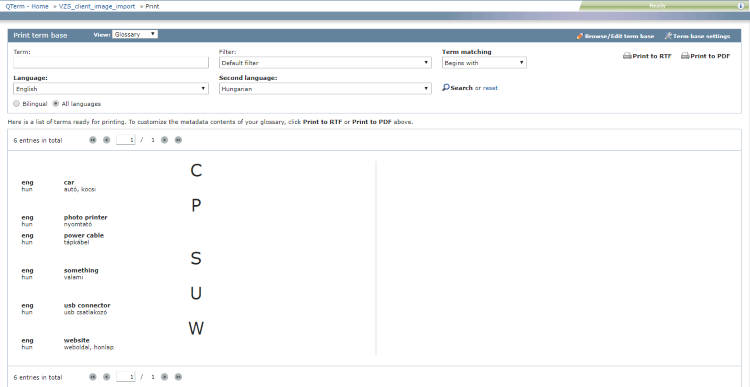
Möglichkeiten
To choose the print view: At the top, in the Ansicht dropdown, choose Glossar (see image above) or Pretty-Print (see image below).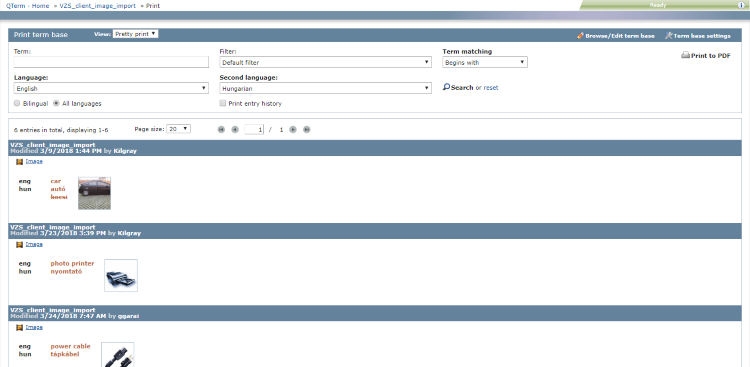
To filter the entries you want to print:
- Choose a filter in the Filter dropdown, and if needed, type a filter phrase into the Benennung field.
- To change search type: By default, Qterm uses the Beginnt mit setting and looks for terms beginning with the search phrase. To find the search phrase also inside words, choose the Enthält setting. To find only whole words matching the search phrase, choose Exakter Treffer.
- Klicken Sie auf Suchen.
To reset filter conditions: Klicken Sie auf Zurücksetzen.
To choose languages you want to print:
To include two languages: At the bottom of the Termdatenbank drucken section, choose the Zweisprachig radio button, and choose a Sprache and a Zweite Sprache above.
To include all languages: At the bottom of the Termdatenbank drucken section, choose the Alle Sprachen radio button. If you choose a Sprache and a Zweite Sprache above, those appear at the top of term lists.
To include entry history: At the bottom of the Termdatenbank drucken section, check the Eintragsverlauf drucken check box. You can only do this in Pretty-Print view.
To tell Qterm how many entries should be on one page: Choose a value from the Seitengröße dropdown. You can only do this in Pretty-Print view.
To jump to another page (when the entry list is longer than one page): use the page controls  above or below the list.
above or below the list.
To go to the Benennungen durchsuchen page (for example, to correct something before printing): Klicken Sie oben rechts auf Termdatenbank durchsuchen/bearbeiten.
To go to the Termdatenbank-Einstellungen page (for example, to correct something before printing): Klicken Sie oben rechts auf Termdatenbank-Einstellungen.
To print the entry list:
- At the top right, click Als PDF drucken (both views) or Als RTF drucken (Glossar view only).
RTF is editable: Choose this format if you want to format or customize the look of your glossary.
- In the Meta-Daten auswählen window, select the fields you want to have in the printed version, then click Drucken.
- In the Glossar drucken window, click the link to download the printed file, then click Schließen.
Abschließende Schritte
To return to the Benennungen durchsuchen page: Klicken Sie in der oberen rechten Ecke auf Termdatenbank durchsuchen/bearbeiten.
So kehren Sie zum Bildschirm Qterm - Home zurück: Klicken Sie rechts oben auf Qterm - Home.
So melden Sie sich von Qterm ab: Klicken Sie in der oberen Zeile auf Abmelden.