Users
Sie können die Benutzer verwalten, die Zugriff auf die Ressourcen (Translation Memories, Termdatenbanken usw.) und Projekte auf dem memoQ TMS haben. Erstellen Sie neue Benutzer, ändern Sie die Informationen bestehender Benutzer – einschließlich ihrer Gruppenzugehörigkeit – oder löschen Sie Benutzer, die keinen Zugriff mehr auf den Server benötigen.
Navigation
- Open memoQweb (legacy) in a Web browser. Log in as an administrator or a project manager.
- Click the Administration tab, then click the Benutzer tab below it.
- Die Seite Benutzer wird angezeigt.
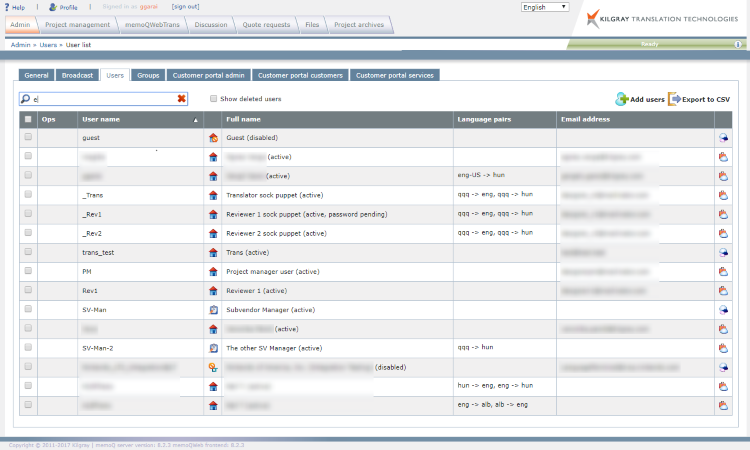
Möglichkeiten
To add a new user: Click Benutzer hinzufügen above the list.
To see deleted users: check the Gelöschte Benutzer anzeigen check box.
To search for a user: Enter part of a user name in the Suchen field and press Eingabetaste.
To sort the table: Click a column header to sort by that column. Click the arrow in the column header (e.g. next to User name in the screenshot) to reverse the sorting order.
To export the list of all users: Above the list, click the Als CSV exportieren icon. The Export von Benutzern als CSV window appears, and after a while, it displays the CSV-Datei mit Benutzern herunterladen link. Click the link to download the file. Click Schließen to close the Export von Benutzern als CSV window. View or edit this file in Microsoft Excel.
Subvendor users are handled separately: Sind Sie ein Subvendor-Manager, können Sie nur die Mitglieder Ihrer Organisation exportieren. Wenn Sie Eigentümer des Servers sind, dieser aber Subvendor-Organisationen enthält, können Sie die Benutzer der Subvendor nicht sehen oder exportieren.
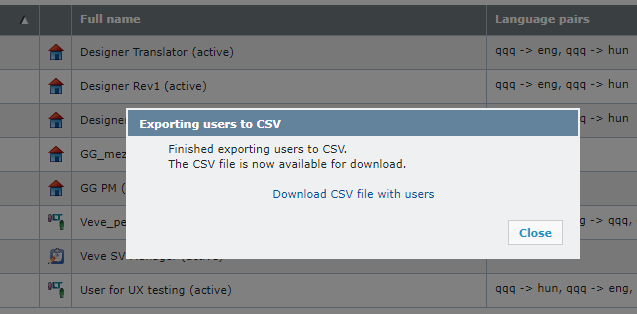
The CSV file has these columns: Benutzername, Vollständiger Name, E-Mail, Address, Phone, Mobile, Paketworkflow, Sprachen, Mitgliedschaft in der Gruppe, User can edit information in memoQweb, User can edit language properties in memoQweb, Kontostatus, Kontotyp.
The Users table
- Vorg: You can see here what you can do with the user you are pointing at.
To select all users: Check the check box next to the Vorg column header.
To change a user's details: Klicken Sie auf das Symbol Bearbeiten ![]() . The Benutzer bearbeiten window appears with the user's details. You can change all of them except User name. To confirm your changes, click Save.
. The Benutzer bearbeiten window appears with the user's details. You can change all of them except User name. To confirm your changes, click Save.
Hinweis: If you click the Bearbeiten button for a Language Terminal user, fields in the Benutzereigenschaften section are all grayed out.
To reset a user's password: click the Kennwort zurücksetzen ![]() icon. You cannot reset passwords for SSO user accounts (SAM/AD/LT). If a user has forgotten his password, they can click the link on the memoQweb (legacy) sign in page to request a new password. They need to enter their user name and will receive a notification email with a link to memoQweb's password reset page.
icon. You cannot reset passwords for SSO user accounts (SAM/AD/LT). If a user has forgotten his password, they can click the link on the memoQweb (legacy) sign in page to request a new password. They need to enter their user name and will receive a notification email with a link to memoQweb's password reset page.
To delete selected users: Klicken Sie auf das Symbol Löschen ![]() . You need to confirm the deletion: in the Benutzer löschen window, type yes in the text field and click OK. To not complete the deletion, click Abbrechen.
. You need to confirm the deletion: in the Benutzer löschen window, type yes in the text field and click OK. To not complete the deletion, click Abbrechen.
Deleting users cannot be undone: Confirm the deletion only if you are absolutely sure that you know what you are doing.
Hinweis: When you delete a user, the user is removed from the Benutzer tab and loses any resource permissions and implicit project permissions.
Wichtig: To make sure that it is always possible to manage the server, you cannot delete the built-in admin user.
Hinweis: If you want to exclude a user from the server for a short time, disable their account, do not delete it. Select the user and click Bearbeiten, then check the Anmelden deaktiviert check box.
- User name: This column shows the user name used for signing in to the server.
- The next column shows the user/group types:
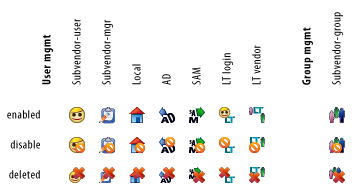
- Vollständiger Name: This column contains the user's full name and status info in parenthesis - whether the user is active or inactive (was disabled) or locked or password pending; it can also be combined e.g. active, password pending:

Click the Bearbeiten icon to enable or disable user access. - Sprachpaare: This column displays the language pairs that the user can work with.
- E-Mail-Adresse: This column shows the user's email. The memoQ TMS sends email notifications to this address.
- The last column shows the package workflows allowed to the user.
- User can both work with packages and check out online projects:

- User can only work with packages:

- User can only check out online projects:

The context menu
Right-click a user. A context menu appears with frequent actions you can perform on users:
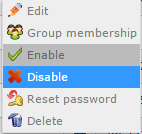
Hinweis: You can manage more than one user at once - the context menu works on all selected users.
- Bearbeiten: Opens the Benutzer bearbeiten page to edit a user's details, such as their email.
- Mitgliedschaft in der Gruppe: Opens the Gruppenmitgliedschaft ändern page. This table is also part of the Benutzer bearbeiten page.
-
Aktivieren: This is only available if one of the selected users is disabled. You need to confirm the enabling.
Note: users who just created a new password or have reset their password will not be enabled. This is to avoid user accounts unprotected by password.
- Deaktivieren: This is only available if one of the selected users is enabled. You need to confirm the enabling. A disabled user is not deleted, but is inactive: they cannot sign in to the memoQ TMS or memoQweb (legacy).
- Kennwort zurücksetzen: You need to confirm resetting the password of the selected users. The users receive a notification email with a password reset link.
- Löschen: You need to confirm deleting the selected users. Dieser Vorgang kann nicht rückgängig gemacht werden.