Create customer portal account
Before you send requests through the customer portal, you need to sign up. Your provider may need to approve your registration, and then you need to activate your access.
Open customer portal in your web browser. Your provider can give you the web address. Example: https://translationcompany.com/customerportal.
The Sign in page opens:
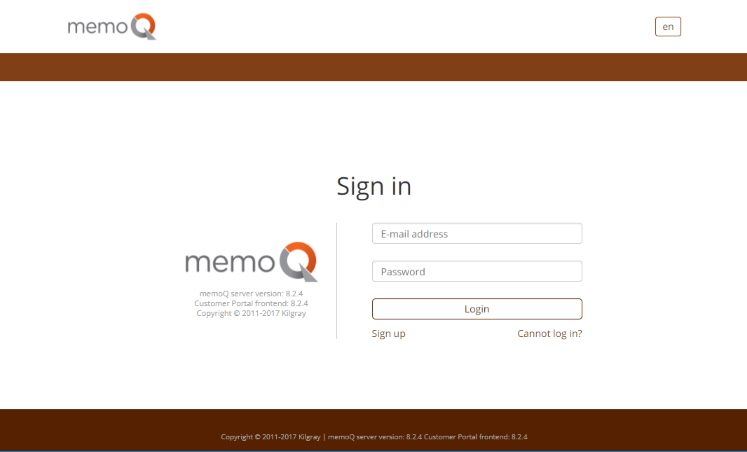
Click Sign up. The Create customer portal account page opens.
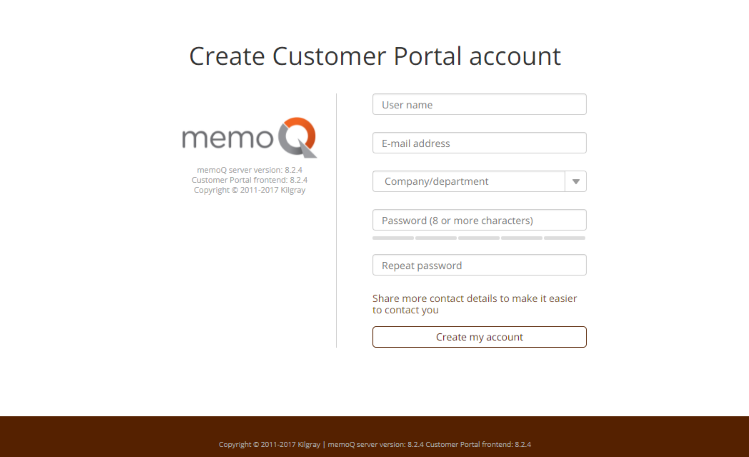
- Enter a user name and a valid email. Make sure you can be reached at that email - that is where your activation email arrives.
- You will also sign in to customer portal with that email (not your user name).
- Choose a password that is at least 8 characters long, and contains lowercase and uppercase letters, plus numbers. Repeat the password.
- In the Company/department dropdown, choose your organization.
- Click Create my account.
The administrator of customer portal receives your registration request and approves it. After that, you receive an email with a link.
Click the link in the email. A new page opens in your web browser and confirms activation of your account. Click Continue to login page.
On the Sign in page, enter your email (not your user name) and password, then click Login. customer portal's Dashboard opens. You are ready to send in requests.