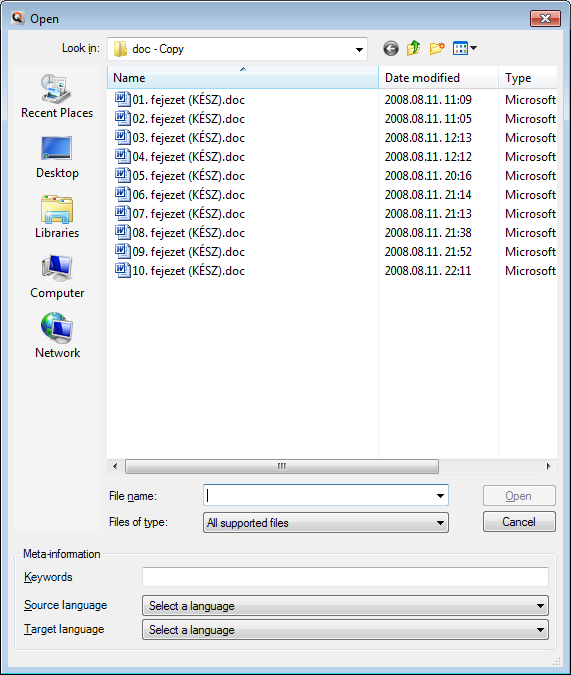|
This Open dialog appears when you add an external (monolingual or bilingual) document to the selected LiveDocs corpus. How to beginIn Project home, navigate to the LiveDocs pane, then click the LiveDocs icon on the left. Then, select a LiveDocs corpus in the upper list. Then, on the LiveDocs ribbon tab, click the Import Document button. OptionsThe upper section of this dialog is a standard Open dialog. You can use it to browse for the documents you want to add, and you can also select one or more documents. When you finished selecting the documents, click Open. However, before you click Open, you need to set up the meta-information for these documents in the Meta-information section of the dialog: •Keywords text box: Type one or more keywords for the alignment pair. If you have many documents in a LiveDocs corpus, you can search for the documents using these keywords. If you type two or more keywords, separate them with semicolons (;). •Source language drop-down list: Set the source language for the document. If you work in a project (in the Project home tab), you can choose from the languages of the current projects. If you are managing your corpus from the Resource console, you can choose any language that memoQ supports. •Target language drop-down list: Set the target language for the document. If you work in a project (in Project home), you can choose from the languages of the current projects. If you are managing your corpus from the Resource console, you can choose any language that memoQ supports. Important: If you add bilingual documents, you need to choose one language from both drop-down lists. If the documents you are adding are monolingual documents, you need to choose either a source language or a target language. This determines how memoQ will use the contents of the documents when it offers look-up results from the corpus. Note: The following languages are only supported as target languages: Lao, Thai, Amharic, Burmese, Khmer. When you have one of these languages as target language, the Do not segment content check box is enabled and grayed out. These languages are not segmented. NavigationClick Open to add the selected documents to the selected corpus. Click Cancel to close the dialog without making changes. |