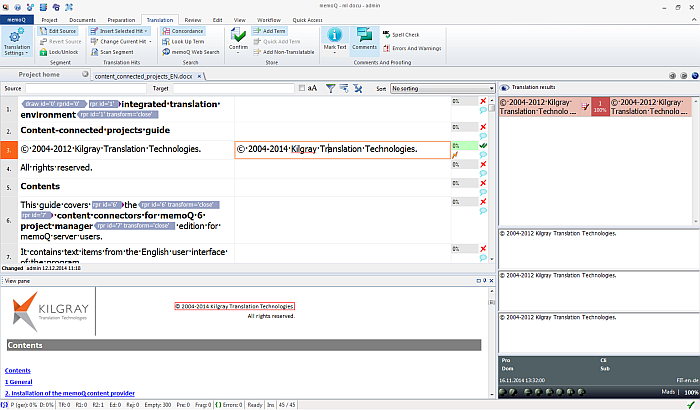|
With certain document formats, memoQ can display a preview in the translation document view to always see where and how the actual segment appears in the translation document, and how would it be displayed, if the translation document was exported. The feature can be enabled on the View ribbon tab by choosing View pane. Please note that sometimes you have to wait a bit or have to navigate to another segment to refresh the preview. The real-time preview feature is available for the following formats: •HTML documents (*.html, *.htm) •Microsoft® Word® documents and Rich Text Files (*.doc, *.rtf) •Microsoft® Excel® files (*.xls, *.xlt) •Microsoft® PowerPoint® files (*.ppt, *.pps, *.pot, *.pptx, *.potx) •XML files (*.xml) and all XML-based formats •memoQ XLIFF files created from the above formats (*.mqxliff, *.mqxlz) •TTX files from SDL Trados •TXT files Note: If the document name is too long, memoQ is unable to create the real-time preview of the document during import. If this is the case, and you want to have the real-time preview of the document, you have to shorten its name before importing. To display the preview of Microsoft Word, Excel, or PowerPoint files, Microsoft Office version 2002 or higher must be installed on your computer. memoQ creates the preview files by asking one of these programs to save a HTML view of the document. Important: HTML and XML files can be previewed without Microsoft Office. In the View pane >HTML preview, the current segment of the translation grid is indicated with a red frame. If you translate a segment fully or partially in the translation grid, the HTML preview pane will be refreshed with the current target version of the segment. Note: If the current segment contains tags, the structural parts of the segment will be indicated with independent red frames.
UseEnable Preview in the View pane on the View ribbon tab to show the Preview pane in the translation grid. If you disable this option, the Preview pane will not be displayed in the translation grid. Note: If Show Preview is enabled, but you cannot see the View pane, choose Current Layout > Reset Current on the View ribbon tab. Previewing XMLmemoQ allows for previewing XML files. This preview is different from the other file types because XML files seldom contain formatting information. The goal of this preview is to display the tagged XML text in a way that makes it easier to read. Translators and project managers who are sufficiently aware of XML tagging can readily see where the current segment fits in the general structure of the XML document.
See also: |