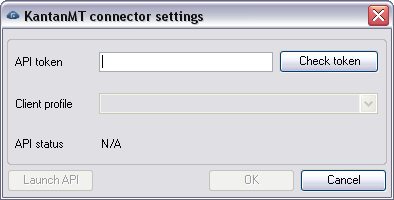|
In this dialog, you can control the behavior of the KantanMT connector settings for machine translation.
How to beginIn the memoQ application menu, go to Options > Options. Alternatively, click the Options icon in the Quick Access Toolbar. The Options dialog appears. Click the Machine translation category, select the KantanMT API Connector plugin, click Options. UseEnter the API token for the KantanMT connector. Click the Check token button to check if the token is valid. Choose your client profile. In the API status section, you see the status of the KantanMT connector: launched and running, offline or N/A. After you entered a valid API token, click the Launch API button to launch the connector. Click the Shut down button to stop the KantanMT connector. You can start the connector again in clicking the Launch API button. NavigationClick OK to save the settings. Click Cancel to leave this dialog without making changes. Check the Enable plugin check box, then click Apply or OK. |