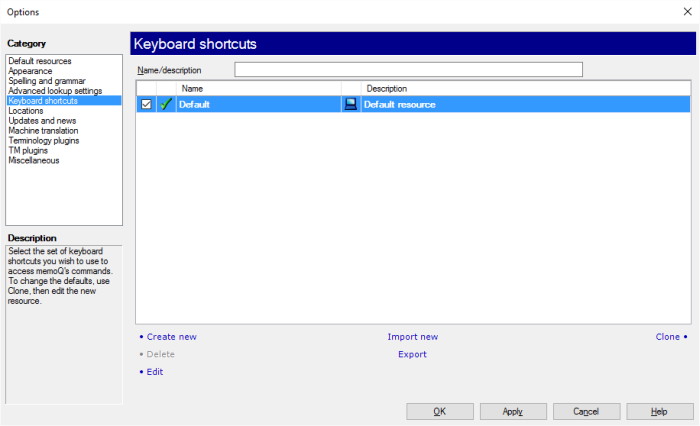|
In memoQ, you can change the keyboard shortcuts that provide quick access to the features of the tool. If you used another translation tool before, you can continue to use the old shortcuts – that you got accustomed to. Keyboard shortcuts are stored as light resources and can be exchanged with other users, either through the server or in XML files. You can configure keyboard shortcuts in the Resource console. However, the only place you can instruct memoQ to use the desired keyboard shortcut set is the Keyboard shortcuts pane of the Options dialog.
How to beginIn the memoQ application menu, choose Options > Options. Click the Keyboard shortcuts category. UseThe Keyboard shortcuts pane lists available local keyboard shortcut sets the same way as any other light resource. You can filter the list for the name of the keyboard shortcut set. You can also use the links below the list to create new shortcut sets, delete or edit existing ones, import new shortcut sets from the *.mqres files, or export existing ones into *.mqres files. You can also clone (make copies of) the selected keyboard shortcut resource set. Turn on the check box of the keyboard shortcut set that you want to make the default. If you want to change keyboard shortcuts, do the following: 1.Select the default keyboard shortcut, then click Clone. A copy appears in the list. 2.Select the second copy, and click Edit below the list. 3.Once you finished editing the shortcut set, turn on the check box next to the second copy. memoQ will start use keyboard shortcuts you specified. NavigationClick OK to close the Options dialog, saving all changes, or click Apply to save changes while keeping the dialog open. Clicking Cancel will close the dialog without saving changes.
See also: •Resource console (for generic commands in the resource list) •Customize memoQ shortcuts (dialog) |