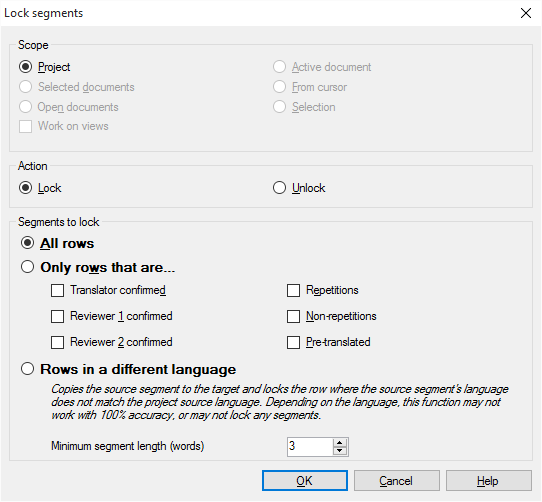|
Use this dialog to automatically lock multiple segments in multiple documents, based on the status of the segments. You can automatically lock confirmed, proofread, or pre-translated segments. Locking segments means that the translator or reviewer cannot touch a locked segment. One scenario for this could be that the project manager creates a view of repetitions and locks all other occurrences for this segment. Locked segments are also skipped from auto-propagation. The project manager can include or exclude locked segments from statistics. You can also use this dialog to unlock previously locked segments. How to beginOn the Preparation ribbon tab – in the Segment Status section –, choose Lock/Unlock Segments.
The command is available when a project is open. UseIn the Scope section, you can choose what documents or what parts of the active document will be locked or unlocked. •Project: Select this radio button to lock or unlock all segments in the project. •Selected documents: Select this radio button to lock or unlock all segments only in the documents you selected in the Translations pane of Project home. •Open documents: Select this radio button to lock or unlock all segments only in the documents that are currently open. •Active document: Select this radio button to lock or unlock all segments only in the active document. •From cursor: Select this radio button to lock or unlock all segments only in the active document downwards from the cursor. This option is available only if you are working in the translation grid when you choose the Lock Segments... command. •Selection: Select this radio button to lock or unlock the selected segments in the active document. This option is available only if you are working in the translation grid when you choose the Lock Segments... command. •Work on views: Check this check box if you want memoQ to lock or unlock segments in views. In the Action section, you can choose whether memoQ should lock or unlock the selected segments. •Lock: Select this radio button to lock the selected segments. •Unlock: Select this radio button to unlock the selected segments. In the Segments to lock section, you can restrict the set of segments you want to lock or unlock. •All rows: Select this radio button to lock or unlock all segments in the selected scope. This is the default setting. •Only rows that are...: Select this radio button to restrict the locking or unlocking to segments that have a specific status or segments that are repetitions. Use the check boxes below this radio button to choose segment statuses. memoQ will lock or unlock all affected segments (that is, if two or more check boxes are checked, memoQ locks all segments that match one of the selected statuses). oTranslator confirmed: Check this check box to lock or unlock confirmed segments. With this setting, memoQ will not lock proofread segments. oReviewer 1 confirmed: Check this check box to lock or unlock confirmed segments. With this setting, memoQ will not lock proofread segments. oReviewer 2 confirmed: Check this check box to lock or unlock proofread segments. With this setting, memoQ will not lock confirmed segments. oPre-translated: Check this check box to to lock or unlock pre-translated segments. Use with care: memoQ will lock or unlock all pre-translated segments, regardless of the match rate. oRepetitions: Check this check box to lock segments that occur two or more times in your project. oNon-repetitions: Check this check box to lock segments that occur only once in your project. •Rows in a different language: Select this radio button to copy the source to the target segment and locks the row where the source segments language does not match the project's source language. memoQ analyzes the rows in the selected scope one-by-one and if the source segment’s language doesn’t match the project’s source language, the source is copied to the target, and the row is locked. Copy source to target is only performed if the target segment is empty. For examples, it is quite common in literary translations where the use of a foreign language by a character is a way of characterizing that person or in technical descriptions where user interface elements are in a different language. Choose from the Minimum segment length (words) drop-down list a minimum threshold for the source segment word length. If the segment has less words than indicated here, it is skipped and not locked. NavigationClick OK to proceed with locking or unlocking the selected segments. Click Cancel to leave the dialog without locking or unlocking segments. |