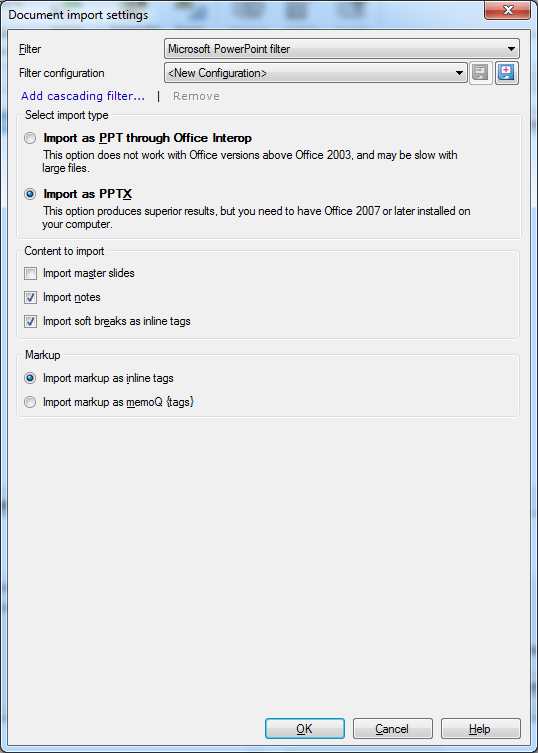|
Use this dialog to control how memoQ imports Microsoft PowerPoint (PPT and PPS) presentations. How to beginIn the Translations pane of Project home, choose Import > Import with options button on the Documents ribbon tab, and in the Open dialog, locate and select a Microsoft PowerPoint file (with the .ppt or .pps extension). OptionsSelect import type section: •Import as PPT through Office Interop: Click this radio button if you want to import the file using the copy of PowerPoint installed on your computer. This check box is available only if Microsoft Office PowerPoint 2003 or lower is installed on your computer. •Import as PPTX: Click this radio button if you want memoQ to ask PowerPoint to save the file in a Microsoft Office PowerPoint 2007 or higher (PPTX) presentation, and import that file. This check box is available only if Microsoft Office PowerPoint 2007 or higher is installed on your computer. Note: If you choose Import as PPTX, the import options will become the same as in the Microsoft Office PowerPoint 2007/2010/2013 import settings dialog. Note: The import via Aspose is currently not supported. You need to have MS Office installed to import PowerPoint files. Content to import section: •Include master slides: Check this check box to import not only the actual slides appearing on the screen, but also the slide master, which enables you to continue creating the slides with localization by default. If you import a Microsoft® PowerPoint® presentation without invoking this dialog, the slide master will not be imported. Important: The following options are only available when you select the Import as PPT through Office interop option. •Import notes: Check this check box to import all notes from the slides. •Import soft breaks as inline tags: Check this check box to import soft breaks in PowerPoint presentations as inline tags in memoQ. Markup section: •Import markup as inline tags: Choose this radio button to import formatting as XML-like formatting tags. This option will give you some insight into the nature of each formatting tag. •Import markup as memoQ {tags}: Choose this radio button to import formatting as traditional memoQ {tags}. This option will show tag numbers instead of tag contents, but the text itself might be easier to read in some cases. |