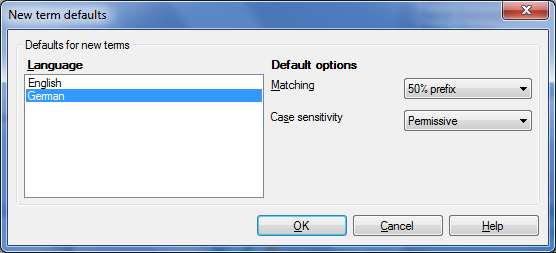|
In this dialog, you can choose the default settings for prefix matching and case sensitivity for all new entries in a term base. You can invoke this dialog when you create a term base, but you can also modify these defaults in an existing term base.
How to begin
UseYou can set the default prefix matching option and case sensitivity independently for each language in the term base. When you use the Term base properties dialog to add new languages to the term base, it is recommended that you also open the New term defaults dialog, and set the default options for the new languages as well. Select a language in the Language list, and choose a prefix matching option in the Matching drop-down list. Then choose the default case sensitivity in the Case sensitivity drop-down list. Here is an explanation of the various settings: •Matching: Use this drop-down list to set the applicable prefix matching sensitivity for new term base entries. You can choose from the following options: oFuzzy: Use this value to get hits independently of prefix or suffix matching. In case of German, for instance, you have "Mutter" in your term base. With the Fuzzy setting, it also finds "Mütter". German has a lot of composita like "Festplattenspeicherplatz". When your term base contains "Festplatte" and "speicher", it will be highlighted in the source cell containing the word "Festplattenspeicherplatz". o50% prefix: Use this value to set the prefix matching to permissive. This is the default setting. In case of project memoQ will find both project and projects, but it will not find projectapplication. oExact: Use this value to set the prefix matching to insensitive. In case of project memoQ will find project but it will not find projects and projectapplication oCustom: Use this value if you want to include wildcards and prefix markers in the terms. Use the pipe (|) to specify the beginning of a variable part in a word, or use the asterisk (*) to specify that anything can come after the last character. If your term is Wassert|urm, memoQ will find Wasserturm and Wassertürme but it will not find Wasserschutz. You can enter several words with pipes and asterisks. For example bankovn|í operac|automate will retrieve bankovních operací and bankovními operacemi as well.If you enter at least one pipe or asterisk in the term, this setting will automatically switch to Custom.
•Case sensitivity: Use this drop-down list to set the case sensitivity for nerw term base entries. You can choose from the following options: oYes: Use this value to set the case sensitivity to sensitive. Either the term contains small caps, capital letters or both, later it will be offered as a translation result only if the same word, strictly typed in the very same way, occurs in the source document. For example, if you create a new term base entry for the name Will, it is worth setting its case sensitivity to 'Yes' as you probably do not want it as a translation result every time a segment is written in future tense. oPermissive: Use this value to set case sensitivity to No for small caps and Yes for capital letters in the source text. This is the default setting; it means, for example, that you enter the word it and its translation to the term base, and memoQ will offer this translation when it, It or IT appears in the source text. However, if the source text contains IT as the shortening for Information Technology, you do not need to check the large number of hits containing the word it or It as memoQ will only present translation results that contain the abbreviation in very same way. oNo: Use this value to set the case sensitivity to insensitive. No matter how the term is typed in the source text, the results will include the same term written either in small caps or in capital letters, or both. Case is simply not relevant with this setting. NavigationClick OK to save the default settings and close the New term defaults dialog. Click Cancel to close the dialog without making changes to the defaults.
|