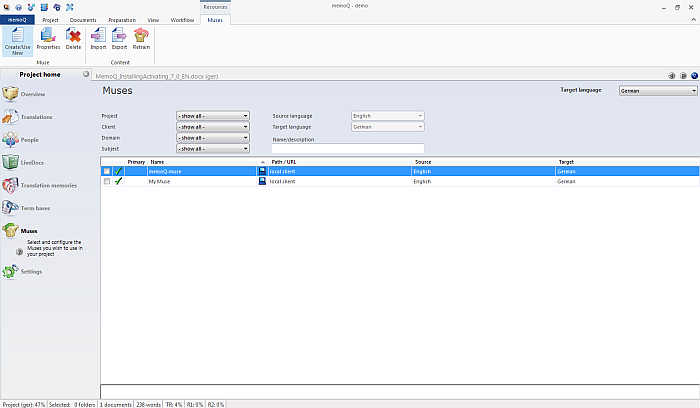|
From the Muses pane of Project home, you can manage Muses. You can also train Muses. Note: The Muses pane of Project home is similar in appearance and functionality to the Muses pane of the Resource console.
How to beginIn the Project home tab (only available if you have a project open in memoQ), click the Muses icon on the left. The Muses ribbon tab appears. UseThe Muses pane lists the Muses available to use in the current project. Local Muses are all listed. The list also shows Muses pinned to the resource list in the Resource console. Muses are only local resources. NavigationWithin Project home, you can switch to any other pane by clicking the respective icon on the left. The name of the active pane is set in bold. For a list of buttons and panes, see the general topic for Project home. If you switch to another tab, Project home stays open, ready to be accessed again. To close Project home, you need to close the current project.
See also:
|