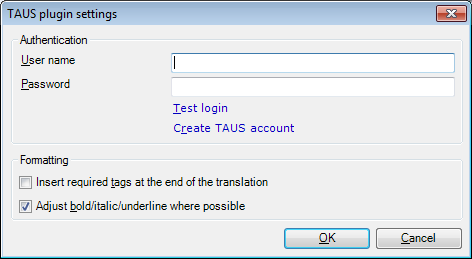|
In this dialog, you can control the behavior of the TAUS translation memory plugin. You can enter your user name and password that you obtained from TAUS, and you can also control how memoQ inserts matches received from the TAUS TDA service, and you can also visit the TAUS website. Note: This dialog is not available if the TAUS translation memory plugin is not installed. Important: To receive subscription content from the TAUS service, you need to register with TAUS first. In the TAUS plugin settings dialog, you can enter and edit the user name and password that you created when you registered with TAUS. memoQ can also direct you to a web page where you can register and obtain a user name and a password.
How to beginIn the memoQ application menu, go to Options > Options. The Options dialog appears. Click the TM Plugins category, and in the row of the TAUS plugin, click Options. Note: If either the TM Plugins category or the TAUS translation memory plugin is not shown, the plugin is not installed. In this case, download the latest version of memoQ from the Kilgray website, and install it. UseAuthentication section •User name text box: Type the user name you used to register with TAUS TDA. If you type no user name, you will receive no matches. •Password text box: Type the password you used to register with TAUS TDA. •Test login: Click this link to check if your user name and password are valid. memoQ will display a message box that reports success or failure. •Create TAUS account: Click this link to open the TAUS TDA portal in the default web browser. The web browser will directly take you to the page where you can enter your details, and obtain a user name and password. Once TAUS confirms that you are a registered user of the service, you can return to the TAUS plugin settings dialog, and enter the newly created user name and password. Formatting section •Insert required tags at the end of the translation: Check this check box if you want to see all required inline and formatting tags inserted in the target cell when you insert a match from TAUS. TAUS will not return any tags with the match: checking this check box will help you reduce tagging errors that result from inserting matches from the plugin. On the other hand, this option should be used carefully because you might end up with tags inserted at wrong positions. The check box is unchecked by default. •Adjust bold/italic/underline where possible: Check this check box to automatically format the match whenever memoQ can guess the formatting. This usually means that the target text is formatted as bold/italic/underline if the entire source text is formatted that way. The check box is checked by default. NavigationClick OK to save the settings. Click Cancel to leave this dialog without making changes. |