Import SDL Trados Studio package
memoQ can import SDL Studio packages (*.sdlppx). A project manager can use Trados Studio to hand off work in these files to translators. When a project manager hands off a project from Trados, a translator can do the translation in memoQ.
SDLPPX files are compressed files that contain an XML file describing the project, the documents for translation in SDLXLIFF format, the translation memories and term base.
From an SDL Studio package, you can create a local project as well as an online project.
To import an SDL Studio package in an online project: You need the project manager edition of memoQ. You also need a memoQ server, and you must be member of the Project managers or the Administrators group on the memoQ server.
How to get here
To import an SDL Studio package into a local project:
- Save the SDL Studio package file to your Documents folder. (Or, use any other folder that you can easily open.)
If you are using the project manager edition of memoQ: At the top of the Dashboard, from the server selector, choose My Computer.
- On the Project ribbon, click Import package.
- An Open window opens. Find the folder where the package file is, and double-click the file. The Import SDL Studio package wizard starts.
To import an SDL Studio package into an online project:
- Save the SDL Studio package file to your Documents folder. (Or, use any other folder that you can easily open.)
- At the top of the Dashboard, from the server selector, choose or type the address of the server where you want to import the package.
You may need to log in: If you access this server for the first time, the Log in to server window opens. You need a user name and a password to access the server.
- On the Project ribbon, click Import package.
- An Open window opens. Find the folder where the package file is, and double-click the file. The Publish project wizard starts.
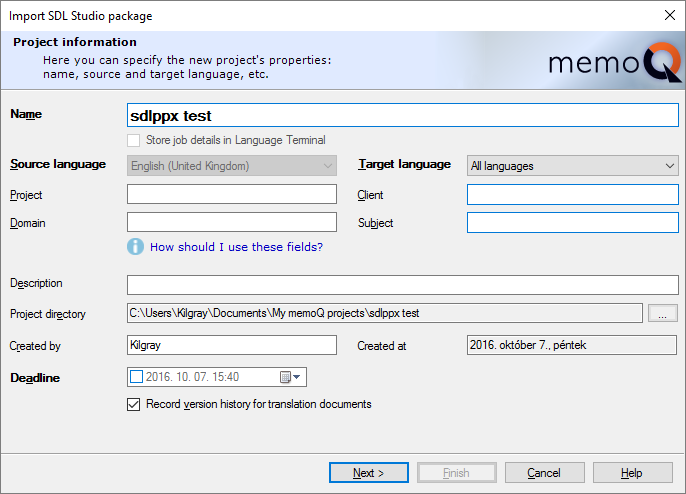
What can you do?
The first page of the Import SDL Studio package wizard is the same as the Project information page of the New memoQ project wizard.
memoQ automatically suggests a project name and fills in the languages.
The Project, Client, Domain and Subject values are also copied from the SDL Studio package.
You can change the details here.
To proceed: Click Next.
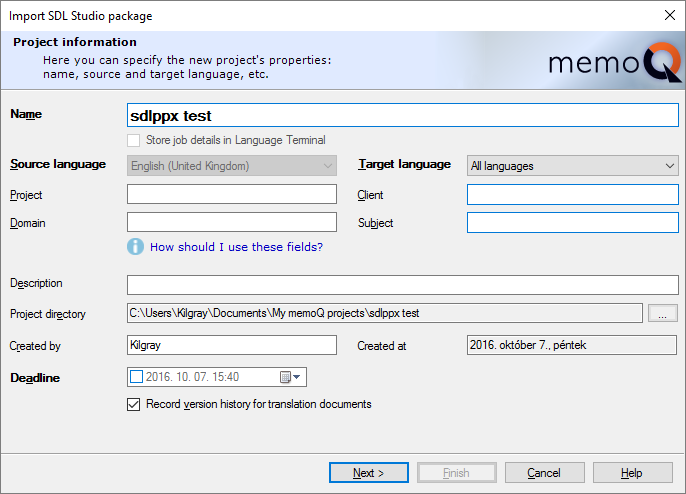
In the second page, you can choose how the documents and resources are imported.
Normally, memoQ imports the translation memories and the term bases. If you don't need them - because you have better translation memories and term bases on your computer - clear the Import translation memories or the Import term bases check box.
When memoQ imports a term base from the package, it takes the name of the term base from the package. memoQ imports the definition, creator, creation date, modifier, modification date, part of speech and the forbidden status fields. memoQ only imports the project languages, or those where the main language is the same as one of the project languages.
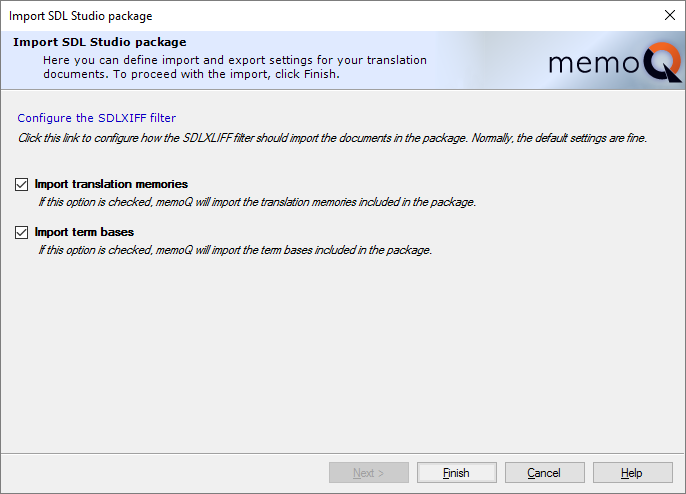
You may need to customize the import of the SDLXLIFF documents - for example, if you need to import tracked changes or translation quality assessment (TQA) feedback. In other cases, the default settings will do - if not, click Configure the SDLXLIFF filter.
To learn more about configuring the SDLXLIFF filter: See the Help topic on the Document import settings window.
To create the project: On the second wizard page, click Finish.
Requires memoQ project manager and memoQ server or memoQ cloud: To import an SDL Studio package in an online project, you need the project manager edition of memoQ. You also need a memoQ server, and you must be member of the Project managers or the Administrators group on the memoQ server.
When you select a server before you import the SDL Studio package, the Publish project wizard starts.
For more details:See the Help topic about the Publish project wizard.
The only difference is the second page, where you can choose how the documents and the resources are imported:
Normally, memoQ imports the translation memories and the term bases. If you don't need them - because you have better translation memories and term bases on your computer - clear the Import translation memories or the Import term bases check box.
When memoQ imports a term base from the package, it takes the name of the term base from the package. memoQ imports the definition, creator, creation date, modifier, modification date, part of speech and the forbidden status fields. memoQ only imports the project languages, or those where the main language is the same as one of the project languages.
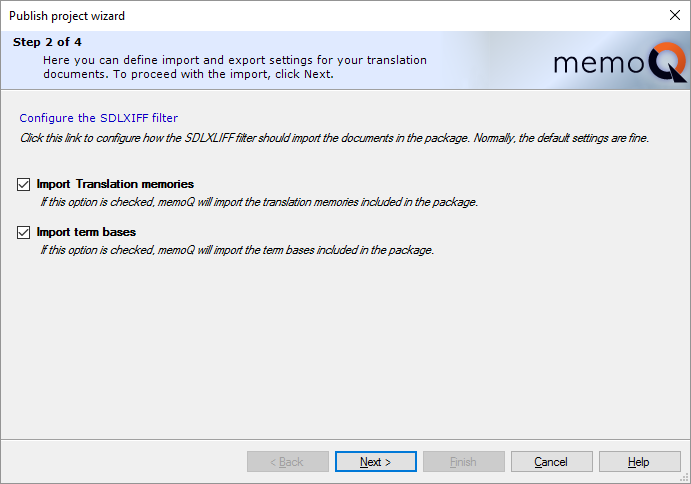
You may need to customize the import of the SDLXLIFF documents - for example, if you need to import tracked changes or translation quality assessment (TQA) feedback. In other cases, the default settings will do - if not, click Configure the SDLXLIFF filter.
To learn more about configuring the SDLXLIFF filter: See the Help topic on the Document import settings window.
Need to work with translation quality assessment feedback in the Studio package? memoQ can import TQA feedback in the form of Linguistic Quality Assurance (LQA) warnings. To make this work, you need to set up the SDLXLIFF filter for it. On the page where you choose to import translation memories or term bases, click Configure the SDLXLIFF filter. The Document import settings window opens, with the SDLXLIFF options. Click the Translation quality assessment tab, and tell memoQ to import the TQA changes as LQA ranges.
When you finish
To import the package, and open the project in Project home or in memoQ online project: On the last page of the wizard, click Finish.
To return to the Dashboard, and not import the package: On any of the pages, click Cancel.
When translation is ready: Export return package
When the translation is finished, you need to export a return package.
If you created a local project:
- Open the project that you imported from the SDL Studio package.
- In Project home, choose Translations.
- Select any of the documents.
- On the Documents ribbon, click Export. Or, click the down arrow below the Export icon. From the menu, choose Export (Stored path). memoQ exports the SDL return package.
To export individual SDLXLIFF files: Select the documents you want to export. On the Documents ribbon, click the down arrow below the Export icon. From the menu, choose Export (Dialog).
- Choose a folder and a name for the return package.
If you work with an online project:
- Open the online project in memoQ online project. Choose Translations.
- Select any of the documents. Right-click the selection. In the menu, click Export, then click Export (Stored path).
- Choose a folder and a name for the return package.
To send the package: Open the folder where you saved the delivery package. Attach the package file to an e-mail, and send it to your client.