Server administrator: Omniscien Technologies
From an online project, memoQ server can send documents to the Omniscien (formerly Asia Online) Language Studio machine translation portal for machine translation, and use the received documents to update the project.
In the Omniscien Technologies pane of Server administrator, you can monitor the jobs that were sent to Omniscien Language Studio, and you can set up the connection between memoQ server and the Omniscien portal.
Omniscien must be licensed: The Omniscien Technologies pane is not available if memoQ server is not licensed to use Omniscien Technologies. You need to acquire a specific license from memoQ Ltd., and also an account with Omniscien. Then you can set up the connection, and send documents for machine translation.
Requires memoQ project manager: You need the project manager edition of memoQ to manage a memoQ server or a memoQ cloud.
You need to be an administrator: You may manage the server only if you are a member of the Administrators group on the memoQ server.
How to get here
-
At the very top of the memoQ window - in the Quick Access toolbar
 -, click the Server Administrator (cogwheel in a cloud)
-, click the Server Administrator (cogwheel in a cloud)  icon. The Server Administrator window opens, with the Connection pane.
icon. The Server Administrator window opens, with the Connection pane.Or: On the Project ribbon, click Server Administrator.
- Under Category, click Omniscien Technologies. The Omniscien Technologies pane appears.
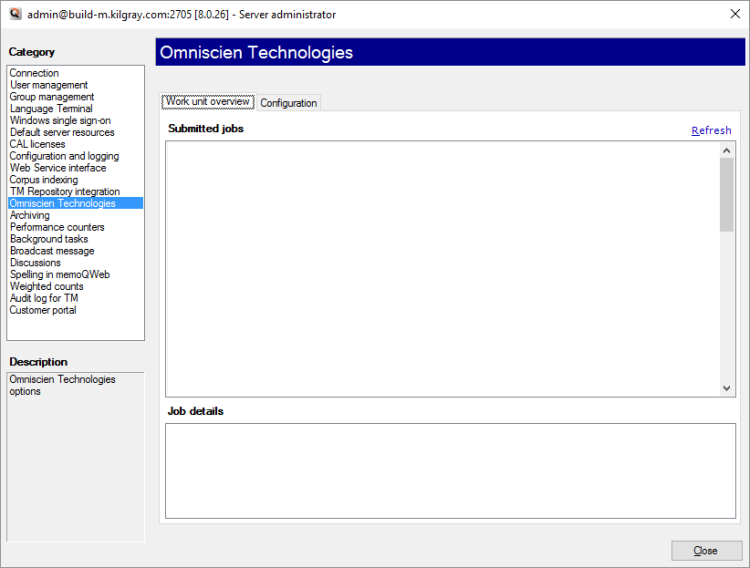
What can you do?
To do that, click the Configuration tab.
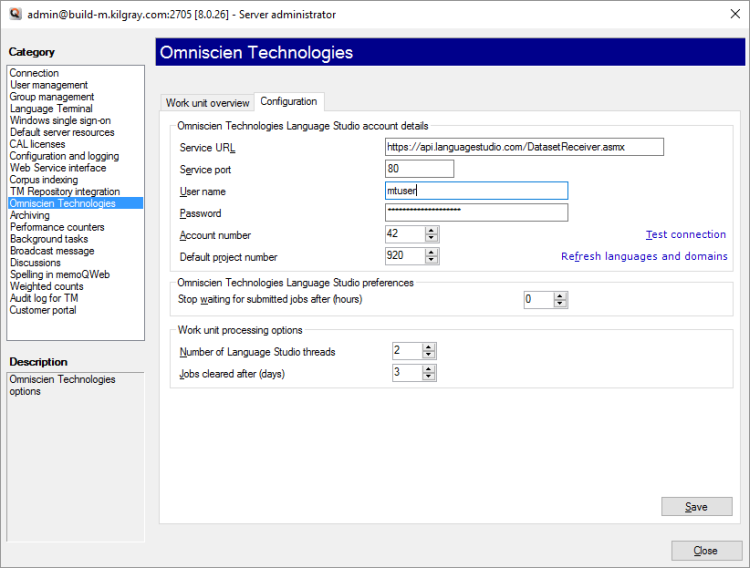
Enter the details of your account with Omniscien, and choose the settings that control how memoQ sends jobs:
- Service URL: This text box contains the Internet address of the Omniscien service. It is configured automatically. You do not need to change it unless Omniscien changes the address.
- Service port: The port number where the Omniscien portal expects the queries. It is also pre-configured, and you do not need to change it. If you need to use a different port, contact memoQ support.
- User name: Type the user name that you use with your Omniscien Language Studio account.
- Password: Type the password that you use with your Omniscien Language Studio account.
- Account number: Type the account number you received from Omniscien.
- Project number: Type a project number of your choice.
- Test connection: Click this link to have memoQ server connect to Omniscien Language Studio, and report in a message box whether or not it was successful.
- Refresh languages and domains: Click this link to query Omniscien Language Studio for the list of domains and languages you are signed up for. It might take several minutes. memoQ uses these lists when you set up a new job in the Omniscien jobs window.
- Stop waiting for submitted jobs after (hours): If a job is submitted to Omniscien Language Studio, but the results are not received within a particular amount of time, memoQ server deletes the job, and stops waiting for the results. Specify the number of hours in this spin box. The default is 3 hours.
- Number of Language Studio threads: Specify the number of working threads memoQ server can use to work on Omniscien Language Studio jobs. The default is 2, and it is not recommended to change them unless the performance is not satisfactory.
- Jobs cleared after (days): Specify the number of days after which memoQ server deletes Omniscien Language Studio jobs that were submitted and finished. Results are not deleted, since they were used to update online projects.
To save the changes: Click Save. If you click away from this tab, or you click Close, memoQ will ask whether you want to save or discard the changes.
When you finish
To return to memoQ: Click Close.
Or, choose another category to manage:
- Connection (choose this to manage a different server)
- User management
- Server connections
- Group management
- Language Terminal
- Windows single sign-on
- Default server resources
- CAL licenses
- ELM licenses
- Configuration and logging
- Web service interface
- Corpus indexing
- Omniscien Technologies
- Archiving
- Performance counters
- Storage
- Background tasks
- Broadcast message
- Discussions
- Spelling in memoQWeb
- Weighted counts
- Audit log for TM
- Customer Portal
- CMS connections