Server administrator - ELM licenses
memoQ server can lend licenses to translators, reviewers, and project managers. To do this, the server must have a license pool (a finite set of licenses), from which it can give licenses - and take them back when necessary.
When you purchase a memoQ server - or sign up for a memoQ cloud subscription - you will get a license pool. In a license pool, there are three types of licenses:
- Translator license: The user will have memoQ translator pro while the license is with them.
- Project manager license: Users will have memoQ project manager while the license is with them.
- Web license: Users will have access to memoQWeb (WebTrans).
There are two ways to lend licenses to users: CAL and ELM.
- CAL (Client-access Licensing): A user takes a license when they start memoQ. The license is automatically returned to the license pool when the user closes memoQ. It is possible that two users take the same license during a day, if they work in very different time zones. To use CAL licensing, users must be online at all times. For the owner of a memoQ server, CAL licensing is more economic than ELM, but CAL does not allow users to work offline.
To start using a CAL license, a user needs to check out an online project that gives them a license, or they need to use memoQ activation to request one. - ELM (Enterprise License Management): A user takes a license when they check out an online project that gives them a license, or when they use memoQ activation to request one. The license does not return to the license pool when the user closes memoQ. An ELM license is truly lent to the user for several days. memoQ will check the validity of a license once a day, but if there is no response, it can go on working for three days. For the owner of a memoQ server, ELM is less economic than CAL, but it allows users to work offline for several days.
Only CAL on memoQ cloud: In a memoQ cloud, only CAL licensing is available.
One memoQ server is either all CAL or all ELM: You cannot mix CAL and ELM licenses on one memoQ server. Either all licenses lent are ELM, or all of them are CAL. You can switch between both licensing modes. To do it, log on to the memoQ server through Remote Desktop, and change this in a copy of memoQ running on the server itself. The setting is available in Server Administrator, on the Configuration and logging pane. The server needs to be restarted for the change to take effect.
Requires memoQ project manager: You need the project manager edition of memoQ to manage a memoQ server or a memoQ cloud.
You need to be an administrator: You may manage the server only if you are a member of the Administrators group on the memoQ server.
How to get here
-
At the very top of the memoQ window - in the Quick Access toolbar
 -, click the Server Administrator (cogwheel in a cloud)
-, click the Server Administrator (cogwheel in a cloud)  icon. The Server Administrator window opens, with the Connection pane.
icon. The Server Administrator window opens, with the Connection pane.Or: On the Project ribbon, click Server Administrator.
- Under Category, click ELM licenses. The ELM licenses pane appears.
If you cannot see ELM licenses: The memoQ server is in CAL licensing mode. Either you need to switch licensing mode, or you need to lend licenses through the CAL licenses pane. To learn more: see Help about the CAL licenses pane of Server Administrator.
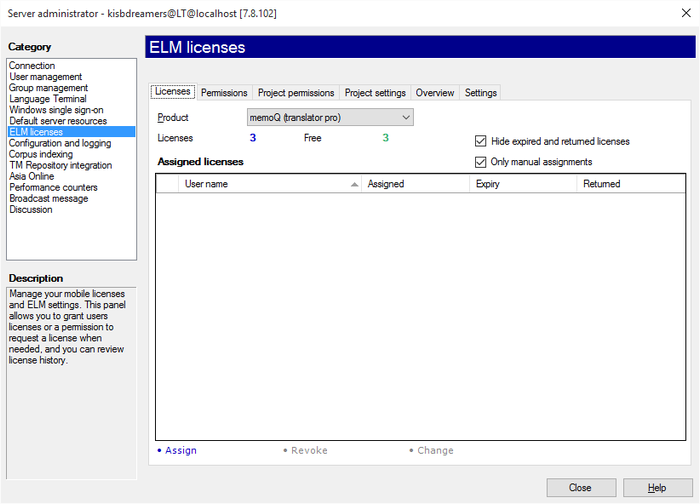
What can you do?
There are three ways to give ELM licenses to the users of your memoQ server:
- On the Licenses tab, you can assign a license to a user. This user can claim the ELM license from their copy of memoQ, in the memoQ activation window, by clicking Take ELM license. The license you assign will be reserved (taken away from the license pool) permanently, until you revoke it. Practically, it becomes similar to a fixed license reserved for that user.
- On the Permissions tab, you can allow users to take ELM licenses. The user (or several users who belong to a group) can take ELM licenses, and return them at any time before the permission expires. This is useful if you have a limited number of licenses, but you want more users to access them. Of course, this works only if you trust them that they will return the license when they do not use it. If you grant someone permission to use an ELM license, it will not be taken away from the pool immediately. It will happen only when the user opens the memoQ activation window in their copy of memoQ, and takes the license.
A CAL is more economic than an ELM permission: The CAL licensing method – when a license is taken only as long as the user is running memoQ – is a better choice than an ELM permission. It is easier to set up, and does not depend on the user to return the license. You should not use ELM permissions, unless the users must be able to work without an Internet connection.
To assign a license to a user:
- Click the Licenses tab.
- From the Product drop-down box, choose the license type. You cannot assign web licenses: they are taken automatically. You must choose from translator pro or project manager.
- At the bottom, click Assign. The Select user window opens.
- Select a user and an expiry date. Click OK.
The user will appear on the list.
Or, to grant permission to a user to take an ELM license:
- Click the Permissions tab.
- From the Product drop-down box, choose the license type. You cannot assign web licenses: they are taken automatically. You must choose from translator pro or project manager.
- At the bottom, click Assign. The Select users or groups window opens.
- Select a user or a group (or more), and an expiry date. Click OK.
The selected users our groups appear on the list.
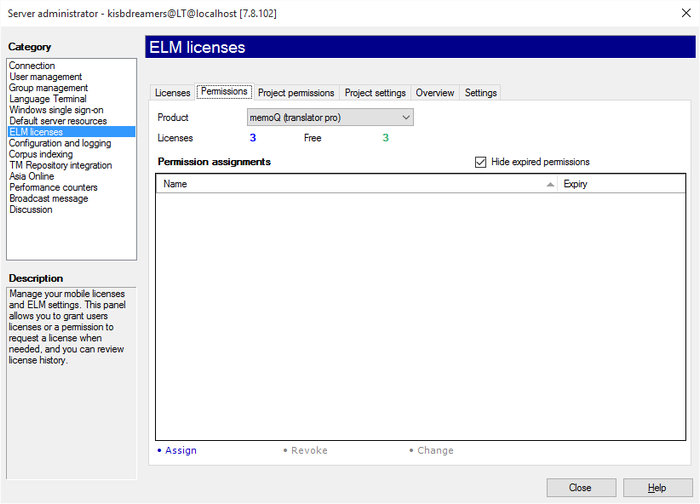
On the Project permissions tab, you can see who got a license from projects. Normally, users get ELM licenses because they work in an online project. When someone is added to an online project, the project manager can grant them a license within the project, and the license remains with the user as long as they have work in the project. You cannot change these licenses in the Server Administrator.
There is a separate list for every memoQ edition. From the drop-down box at the top, you can choose from memoQ (translator pro), memoQ (project manager), and memoQ (web). After you choose one of the editions, memoQ will show the pool size and the assigned licenses for that edition. The memoQ web license is used only when a user accesses the server from memoQWeb or from a third-party program such as SDL Trados Studio.
Project licenses are not automatically taken: It is possible that a user has permission to get a license from a project they work on. However, they may have their own fixed license. In this case, memoQ will not take the ELM license from the server because the active license is already strong enough to do the job. This means that a license is not automatically taken from the pool when someone is granted permission to take a license for a project.
Licenses are automatically taken from memoQWeb: If a user connects to memoQ server through memoQWebTrans or QTerm, the server automatically gives her a memoQ web license. If there are no more free web licenses, the server will try to allocate a translator pro license. If there are no free licenses for either edition, the user will not be able to access memoQWeb. Administrators are an exception: one administrator is always granted project manager or administrator access, so that they are not locked out of the system.
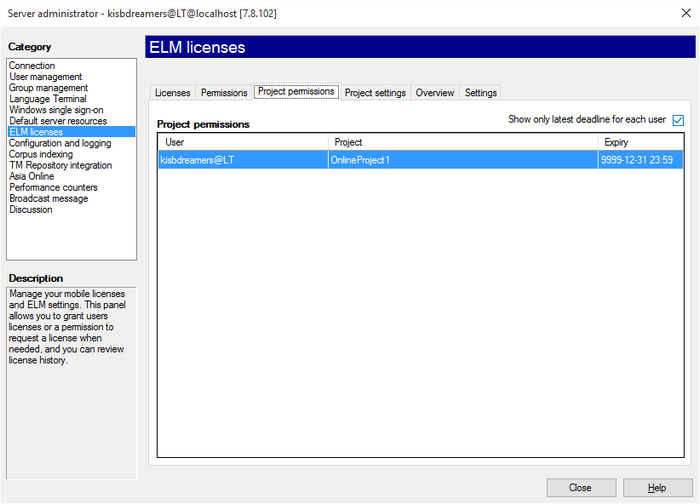
To do this, click the Project settings tab.
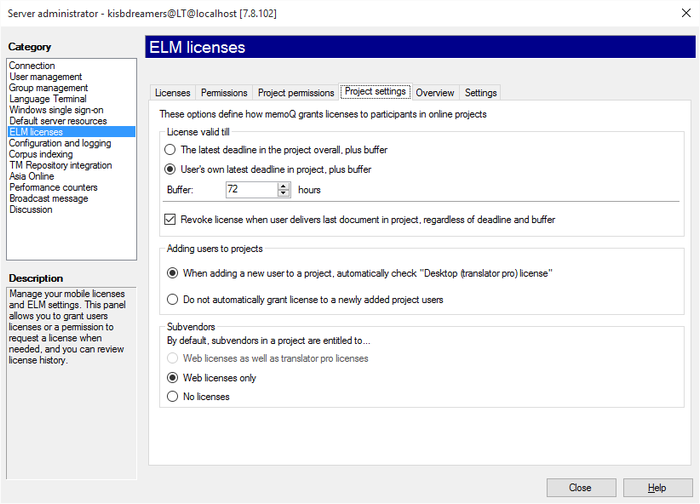
You can fine-tune the following options:
License valid till section: For better license economy, memoQ server automatically revokes ELM licenses granted to project participants when the project deadline expires. However, you can plan for going over the deadline by setting a buffer, which is how much missing a deadline is tolerated on the server. You have the following options:
- The latest deadline in the project overall, plus buffer: If you choose this radio button, all project participants get to use a ELM license (if available) till the entire project finishes. This means the latest deadline of the last participant plus the buffer – tolerance – value.
- User's own latest deadline in project, plus buffer: This is the default setting. A project participant can use a ELM license until she has work in the project. Once the deadline of her own last task expires, and the buffer time passes, her license is revoked.
- Buffer: Set the hours that the server should wait after a last deadline expires. The default value is 72 hours (3 days). The buffer is always set in hours, but there is no upper limit. If you do not want to allow a buffer, set this value to zero (0).
- Revoke license when user delivers last document in project, regardless of deadline and buffer: By default, when a user delivers her last document in her last role, memoQ server automatically revokes the license, even when time is still left from the deadline and the buffer. Clear this check box if you want memoQ server to always wait until the deadlines expire.
Adding users to projects section: This controls whether or not memoQ server automatically grants a translator pro license to new participants.
- When adding a new user to a project, automatically check "Desktop (translator pro)" license: This is the default setting. New project participants are always granted a license – if one is available when the user starts her copy of memoQ.
- Do not automatically grant license to newly added project users: Click this radio button if you do not want to grant licenses to project users automatically.
Desktop users only: If someone works on the memoQ server through memoQWeb (that is, through their web browser), memoQ server will always grant them a license. If the server has free web licenses, it takes one from that pool. If there are no more web licenses, a desktop license will be used – and that limits the number of licenses the actual desktop clients can use.
Subvendors section: This controls how subvendor users get licenses with projects. It applies to subvendor users created by the subvendor manager.
- Web licenses as well as translator pro licenses: Subvendors always get a license, no matter whether they connect to the project through memoQWeb (their web browsers) or from the memoQ desktop program. This is the default setting.
- Web licenses only: Click this radio button if you do not want subvendor users to get desktop licenses. This means that they can work from memoQWeb only, unless they own a memoQ desktop (translator pro) license.
- No licenses: Click this radio button if you do not want to grant any licenses to subvendor users. This means that subvendor users cannot work on projects at all, unless they own a memoQ desktop (translator pro) license.
Cannot grant ELM licenses to specific subvendor users: The owner of a memoQ server does not see the users added by a subvendor manager. The subvendor group can get licenses, but you cannot grant licenses to each user separately.
To see this, click the Overview tab.
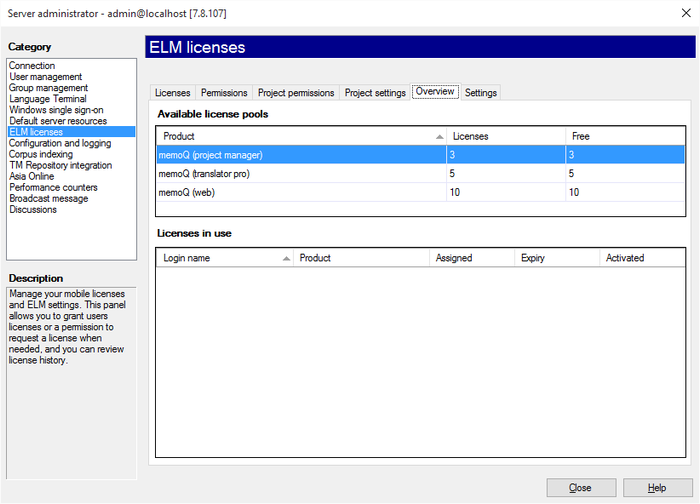
After you purchase new licenses and update your license pool, this is the tab you need to open to check if your license pool has the new licenses.
When you click a product name - for example, memoQ (translator pro) -, you will see a list of licenses currently in use. However, you cannot change the licenses on this list.
To control these settings, click the Settings tab.
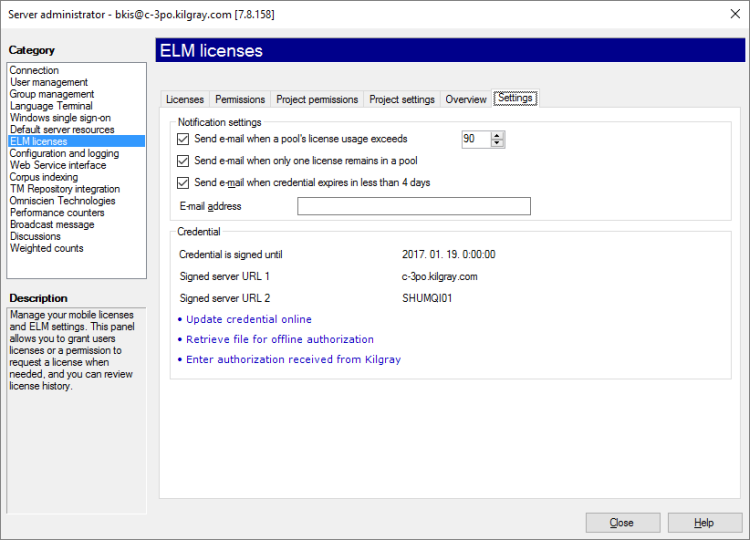
Under Notifications settings, you can ask to be notified if the pool of licenses is running low:
- Send e-mail when a pool's license usage exceeds: Enter a percent value. memoQ will send an e-mail when this percentage of the pool is already in use. By default, it is set to 90%, i.e. 90% of your licenses are granted, you get a notification e-mail.
- Send e-mail when only one license remains in a pool: Check this check box to get notified when only one license is left in the license pool.
- Send e-mail when credential expires in less than 4 days: Enter a valid e-mail address in the E-mail address box to get notified when the server's credential expires in less than 4 days.
Under Credential, you see how long the server's credential is valid. The credential identifies the memoQ server to memoQ's central activation server. From time to time, a memoQ server must ask for permission from the central activation server, so that it can continue issuing CAL licenses.
To update the server's credential, click Update credential online. Before you do that, make sure that the server has a valid address. To check this, check the Client connect address boxes on the Configuration and logging pane of Server Administrator.
If you cannot update the credential online (for example, the firewall in your organization prevents it), you can exchange files with memoQ support. Click Retrieve file for offline authorization this will save an XML file that you can send to memoQ support. They will send you another file. To use that file, click the Enter authorization received from memoQ Ltd.
You can get a credential for two server addresses. One of them is the external address of the server - this the address of the server over the internet. You may also have an internal address - that is the address you access the server within your organization. If the server is in a hosting center, and you always access it over the internet, you do not need an internal address. To set up the internal address, use the Intranet address (optional) box on the Configuration and logging tab of Server Administrator.
When you finish
To return to memoQ: Click Close.
Or, choose another category to manage:
- Connection (choose this to manage a different server)
- User management
- Server connections
- Group management
- Language Terminal
- Windows single sign-on
- Default server resources
- CAL licenses
- ELM licenses
- Configuration and logging
- Web service interface
- Corpus indexing
- Omniscien Technologies
- Archiving
- Performance counters
- Storage
- Background tasks
- Broadcast message
- Discussions
- Spelling in memoQWeb
- Weighted counts
- Audit log for TM
- Customer Portal
- CMS connections