Configure addresses
In this window, you can set the addresses and ports where the memoQ Content connector will listen, and you can secure the connections using the HTTPS protocol and through an API key.
You can use the API key to secure the connection when the Content connector calls on the memoQ server to alert it that the source content has changes.
How to get here
- Log in to the server computer through Remote Desktop.
- Start the memoQ server Deployment tool: Open the Start screen or the Start menu by pressing the Windows key.
- Type memoQ, and wait for the results to appear.
- In the list, click memoQ Server Deployment Administration.
- Windows may ask you to confirm to run the program. Click Yes or Run.
- The Deployment window opens. You need the fourth section from the top (Content connector).
- In the Content connector section, click Advanced. From the menu, choose Configure addresses. The Configure addresses window opens.
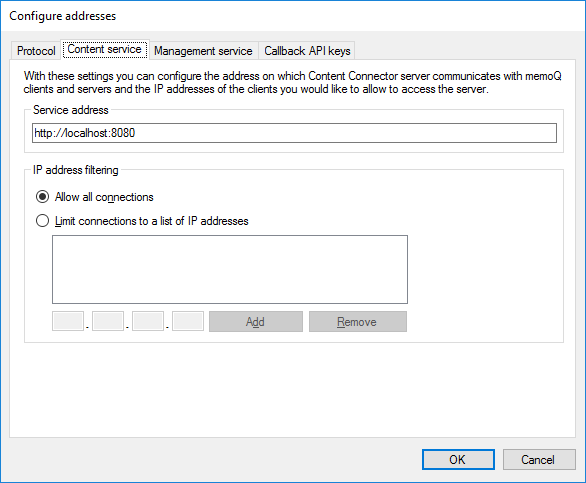
What can you do?
Normally, Content connector assumes that it is on the same computer as memoQ server. To set up the address, click the Content service tab.
The address is http://localhost or https://localhost, and the port is 8080.
If memoQ server and the Content connector are on two different computers, use a normal web address (such as contentsource.company.com) instead of localhost. Enter this address in the Service address box.
Not localhost? Encrypt the connection: If memoQ server and Content connector are on two different computers, set up Content connector to use HTTPS instead of HTTP. To learn more, read the Secure the connection to Content connector topic.
Not localhost? The address must be accessible from the internet: If a memoQ server connects to Content connector over the internet, the address you use in the Service address box must be publicly accessible. You - or the IT administrators of your organization - must set up a name server (DNS) entry for this address, sending the queries to the IP address of the Content connector computer.
Do not accept connections from anywhere: Normally, a single Content connector is used from one memoQ server, maybe two. Under IP address filtering, list the IP addresses of these memoQ servers. This way 'rogue' memoQ servers cannot connect. To learn more, read the next section in this topic.
After you specify a name, and list the IP addresses of memoQ servers under IP address filtering, click OK. You need to restart the Content connector service.
Normally, a single Content connector is used from one memoQ server, maybe two. There is no need to allow access from any memoQ server on the network.
If Content connector and memoQ server are on the same machine, allow access from the local machine only:
- In the Configure addresses window, click the Content service tab.
- Under IP Address filtering, click Limit connections to a list of IP addresses.
- At the bottom of the list, type the IP address 127.0.0.1, and click Add.
- Then type the local IP address of the computer, and click Add. To find out the local IP address: Open a command line (press the Windows key, type cmd, and press Enter), and run the ipconfig command.
- Type the external IP address of the computer, and click Add. To find out the external IP address of the computer: Open a web browser, open Google, and type 'IP address'. Google will return the external IP address at the top of the response page.
If memoQ server is a different computer from Content connector:
- Find out the external IP address of the memoQ server computer: Log in to the memoQ server computer through Remote Desktop. Open a web browser, open Google, and type 'IP address'. Google will return the external IP address at the top of the response page.
if the computers are different but they are on the same local network: Find out the local IP address of the memoQ server computer. Log in to the memoQ server computer through Remote Desktop. Open a command line, and run the ipconfig command.
- On the Content connector computer, open the Configure addresses window.
- Click the Content service tab.
- Under IP Address filtering, click Limit connections to a list of IP addresses.
- At the bottom of the list, type the IP address you found out, and click Add.
- If there are more memoQ servers, repeat these steps for every memoQ server that needs access to this Content connector.
After you specify a name, and list the IP addresses of memoQ servers under IP address filtering, click OK. You need to restart the Content connector service.
Normally, Content connector assumes that the Content connector client program runs on the same computer. To set up the address, click the Management service tab.
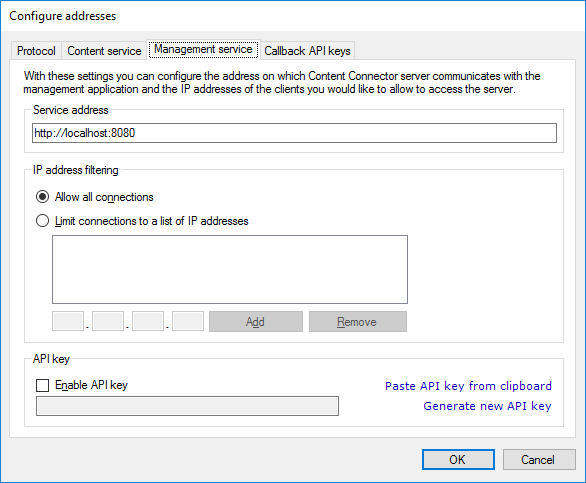
The address is http://localhost or https://localhost, and the port is 8080.
If you need to run the Content connector client program on a diffferent computer, you need to access the Content connector over the network. In this case, use a normal web address (such as contentsource.company.com) instead of localhost. Enter this address in the Service address box.
Not localhost? Secure the connection: If memoQ server and Content connector are on two different computers, set up Content connector to use HTTPS instead of HTTP. To learn more, read the Secure the connection to Content connector topic.
You can also secure the connection using an API key: To generate or insert an API key, check the Enable API key check box. If you have an API key from another place (such as a memoQ server), you can paste it in the text box at the bottom. Or, click Generate new API key to fill in the box with a new API key. You need to enter the API key in the Content connector client program, too.
Not localhost? The address must be accessible from the internet: If the Content connector client program connects to Content connector over the internet, the address you use in the Service address box must be publicly accessible. You - or the IT administrators of your organization - must set up a name server (DNS) entry for this address, sending the queries to the IP address of the Content connector computer.
Do not accept connections from anywhere: It is important to restrict the access to those Content connector client users who are authorized to manage the Content connector. The Content connector service cannot authenticate users. However, it can restrict the IP addresses from which it accepts connections. Or, you can use an API key to authenticate the Content connector client. If you use an API key, a Content connector client must have the same API key to be able to manage the Content connector. To learn more, read the next section in this topic.
After you specify a name, and list the IP addresses of memoQ servers under IP address filtering, click OK. You need to restart the Content connector service.
To protect the Content connector from unauthorized access, it is recommended to require an API key from the Content connector client program. If you set up an API key, a Content connector client must have the same API key to be able to manage the service.
To set up the protection for the management service, click the Management service tab of the Configure addresses window.
Using an API key? You must use HTTPS, too: If the connection between Content connector and the Content connector client program is not encrypted, eavesdroppers will see the API key in plain text - and then they can use it to log on to the Content connector from 'rogue' Content connector client programs. To set up HTTPS, use the Protocol tab of the Configure addresses window. To learn more, read the Secure the connection to Content connector topic.
To generate or insert an API key, check the Enable API key check box. If you have an API key from another place (such as a memoQ server), you can paste it in the text box at the bottom. Or, click Generate new API key to fill in the box with a new API key. You need to enter the API key in the Content connector client program, too.
If you run the Content connector client program from well-defined places - for example, you run it on the server itself (through Remote Desktop) or from the corporate network -, you can specify the IP addresses of the computers or networks from which Content connector should accept connections. If you list these, Content connector will not accept connections from any other networks.
To add the authorized IP addresses under IP address filtering. You need to add the following IP addresses:
The local and external addresses of the Content connector server itself: 127.0.0.1, the local network address, and the external network address.
To find out the local IP address of the server: Log in to the server through Remote Desktop. Open a command line, and run the ipconfig command.
To find out the external (public) IP address of the server: Log in to the server through Remote Desktop. Open a web browser, open Google, and type 'IP address'. Google will return the external IP address at the top of the response page.
The external IP address of the corporate network from which you access the server. To do this, the network must have at least one fixed external IP address.
To find out the external (public) IP address of the corporate network: Use any computer inside the network. Open a web browser, open Google, and type 'IP address'. Google will return the external IP address at the top of the response page.
Set up HTTPS to secure all connections to Content connector: Click the Protocol tab. To learn more, read the Secure the connection to Content connector topic.
memoQ Content connector can alert memoQ server about the changes in the content source. To do that, Content connector needs to call memoQ server through its programming interface (API).
If the API of memoQ server is protected, Content connector may need an API key so that memoQ server can verify that it can make the call.
To set this up in memoQ server: Use the Configure server window from the Deployment tool. On the Content connector callback tab of the Configure server window, you can allow Content connector to connect, enable HTTPS, and set an API key.
You must use the same API key here in the Configure addresses window.
To set up the API keys, click the Callback API keys tab. You can enter the API keys for several memoQ servers because from one content connector, several memoQ servers can get content.
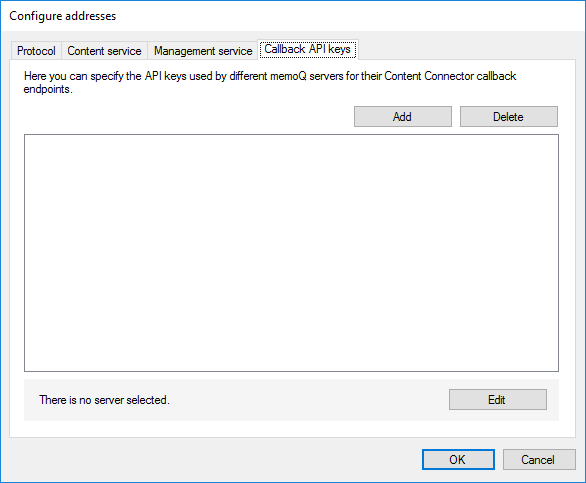
- To add a memoQ server and an API key, click Add. The API key for Content Connector callback endpoint window opens:
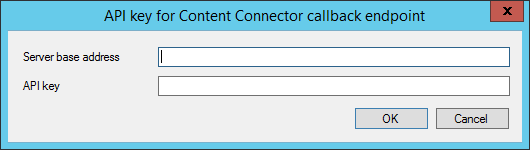
- Type or paste the address of the memoQ server in the Server base address box.
- Paste the API key in the API key box. Remember, it must be the same as the API key configured on that memoQ server.
- Click OK. The memoQ server appears on the list.
If the API key or the server address changes: On the list, select the memoQ server. Click Edit.
When you finish
- To return to the Deployment tool: Click OK.
- Connect to the Content connector from the Content connector client program.
- In the Content connector client program, create a connection.
- In memoQ server, create a content-connected online project that takes the source documents from the new connection.