Create new filter configuration (with embedded objects)
A filter configuration tells memoQ how to read - import - a document that needs to be translated.
To learn more in general: See the main topic about creating a filter configuration.
Complex documents - especially DOCX, XLSX, and PPTX files in Microsoft Office - can have embedded objects. For example, in a Word document, there may be an embedded Excel worksheet with a report. memoQ can import these documents together with the embedded documents. After the import, the main documents and the embedded documents all appear in the project.
ZIP packages have files inside, too. memoQ does not import the zip file, only the embedded files.
When you import a document, memoQ can simply import all embedded objects with the default settings. You can choose this in the Document import options window.
To have more options, create a composite filter configuration. You need to prepare this in the Resource console: you cannot do it while importing documents.
memoQ supports the import of embedded objects from ZIP packages and MS Office files (versions 2007 and newer: DOCX, XLSX, PPTX). The embedded files themselves can be of any format which is supported both by memoQ and MS Office (this includes, besides MS Office formats, HTML, XML and PDF, and image formats). From ZIP packages, memoQ can import any single-language document it supports.
From Word, Excel, or PowerPoint documents, memoQ can import embedded files if they are:
- Image files
- Microsoft Excel documents (old and new)
- Microsoft PowerPoint presentations (old and new)
- Microsoft Word documents (old and new)
From ZIP packages, memoQ can import any document it supports, if they are not:
- Multilingual Excel and XML files
- Bilingual formats of CAT tools (for example, MQXLZ, SDLXLIFF, TTX, TXML, WSXZ, XLZ, XLF, XLIFF, XLIFFDOC)
- Comma-delimited (CSV) and tab-delimited (TSV) files
- Adobe InDesign's INDD files
- Further ZIP files inside a ZIP package.
You can choose a special configuration for each type of embedded document.
How to get here
Open the Resource Console. Choose Filter configurations. Under the list, click Create filter for embedded documents.
You cannot do this from a project or an online project: When you import documents with options, you can check the Embedded documents check box. But then memoQ imports those documents with default settings.
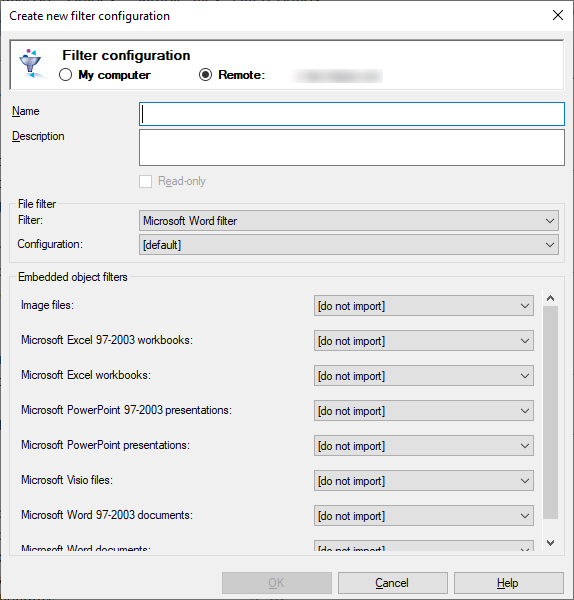
Office files: memoQ can import embedded images and other Office files
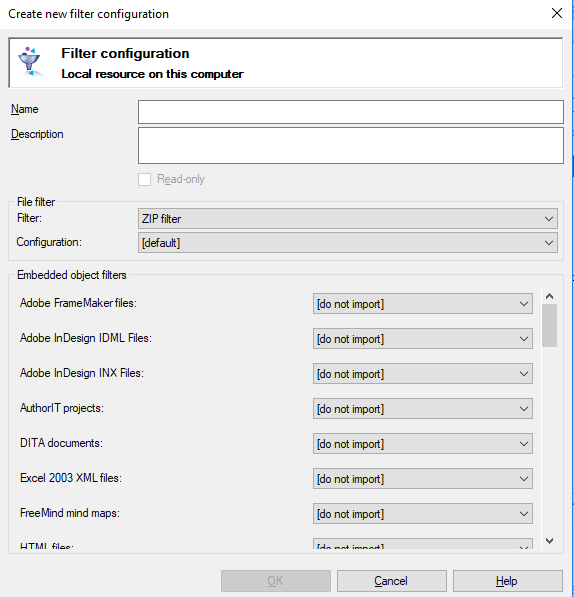
ZIP files: memoQ can import any file format it can handle (see exceptions above)
What can you do?
You can choose to create the filter configuration on your own computer; or to create it on the server.
To make your choice: Click the My computer or the Online radio button.
You cannot choose another server here. To create the resource on another server: Close this window. Choose the other server at the top of the Resource Console. Click Create new again.
- Type a name in the Name box. The name must be unique on your computer - or on the server where you're creating it.
- In the Description box, write what this filter configuration does. Never leave it empty: think of other people who may need to use this filter configuration, too.
- Choose the main document type. You can choose from Microsoft Word, Excel, PowerPoint, or ZIP package.
- If needed, choose a filter configuration for the main document. If you don't choose one, memoQ will use the default settings to import it.
- Choose a filter configuration for the embedded document types that you want to import. To use the default settings, choose [default]. For the rest of file types, keep the [do not import] setting.
- In the Create new filter configuration window: Click OK. In the Resource console window, click Close.
After saving the composite filter, you can use it to import documents.
- Open a project. In Project home, choose Translations.
- In the translations list, right-click the empty area. In the menu, choose Import with Options.
- In the Document import options window, click Change filter and configuration or Change filter and configuration for all. The Document import settings window appears.
- In the Filter dropdown, choose Composite (embedded) filter. In the Filter configuration dropdown, choose the new filter configuration:
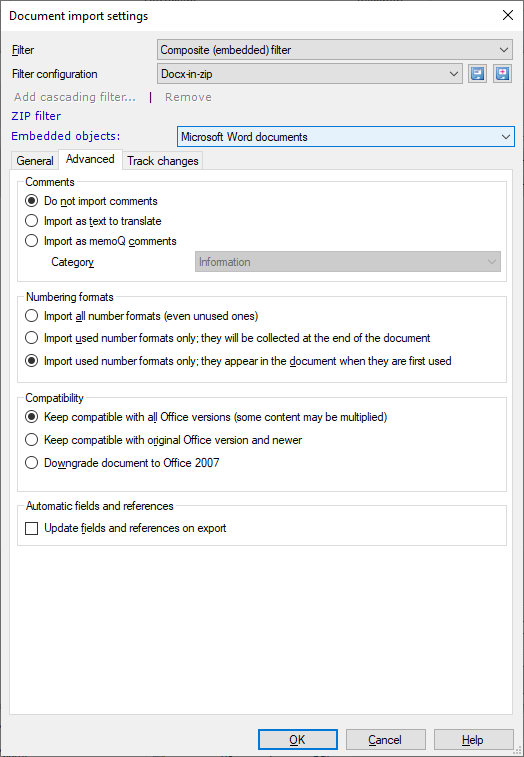
- To change the settings of the main filter: Click the name of the main filter first.
- To change the settings of a filter for embedded objects: Choose an embedded object type from the Embedded objects dropdown.
When you are importing embedded documents into a template-based project, the template can have filter configurations defined for certain file types. And you can also tell memoQ what filter configuration it should use for the embedded document. When the template and the composite filter define different filter configurations, memoQ uses the one in the composite filter. When the template defines a filter configuration, and the composite filter does not, memoQ uses the one in the template.
These two tables show what happens:
memoQ supports the document's file type
Let's say we're importing a Word document into a template-based project. memoQ has a default filter configuration for DOCX files. We also created two other filter configurations from the Microsoft Word filter.
| Filter configuration in template | Filter configuration in composite filter |
memoQ uses this when importing the non-zipped document | memoQ uses this when importing the zip package |
|---|---|---|---|
| (not set) | "Do not import" (or no composite filter) | default filter configuration | memoQ does not import the document |
| DOCX config 1 | "Do not import" (or no composite filter) | DOCX config 1 | DOCX config 1 |
| (not set) | DOCX config 2 | default filter configuration | DOCX config 2 |
| DOCX config 1 | DOCX config 2 | DOCX config 1 | DOCX config 2 |
memoQ does not support the document's file type
Let's say we're importing a document with an XYZ extension into a template-based project. memoQ has no default filter configuration for XYZ files. We created a custom filter configuration for this file.
| Filter configuration in template | Filter configuration in composite filter |
memoQ uses this when importing the non-zipped document | memoQ uses this when importing the zip package |
|---|---|---|---|
| (not set) | (no such filter configuration) | memoQ asks for a filter configuration | memoQ does not import the document |
| XYZ config 1 | (no such filter configuration) | XYZ config 1 | XYZ config 1 |
When you finish
To create the filter configuration: Click OK.
To return to the Resource Console, and not create a filter configuration: Click Cancel.