Document import settings
In the Document import settings window, you fine-tune the settings that control how memoQ imports a document. These settings are different for each document type.
To add documents to a project, you can simply throw them at the Translations field. Then memoQ imports them with the default settings, which don't always produce the results you expect. For some document types (such as plain text or XML), the default settings don't even make sense most of the time.
To import a document, memoQ needs a filter configuration to specify how to read / import a document that needs to be translated. When memoQ imports a document, it gets the text out of it, and stores the formatting (and everything else that doesn't need to be translated) in a safe place. The part that is not the text is called a skeleton.
When you need to import documents with customized settings, use the Import with options command. Then, in the Document import options window, click to change the filter configuration. This will take you to the Document import settings window.
Translation preview does not work for all document formats: You will get a preview if you import Microsoft Word, Excel, PowerPoint, HTML, XML (through XSLT style sheets, too), WPML XLIFF, multilingual Excel, text, and XML, and - through Language Terminal - InDesign documents.
How to get here
- Open a local project.
- In Project home tab, choose Translations.
- In the Documents ribbon, click the down arrow below the Import icon.
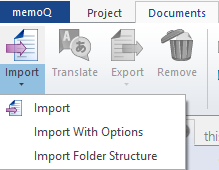
- From the menu, choose Import with options.
- An Open window appears. Find and select the documents you want to import. Click Open.
- The Document import options window appears.
- Select the documents where you want to change the settings. At the bottom, click Change filter & configuration.
To change the settings for all documents: In the top left corner, click the empty check box next to the File name header. Then, at the bottom, click the Change filter & configuration link.
- The Document import settings window appears.
OR:
- Open a local project.
- In Project home, choose Translations.
- In the Documents ribbon, click the down arrow below the Import icon.
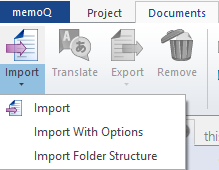
- From the menu, choose Import Folder Structure.
- The Add Folder Structure window appears.
- Choose the folder you want to import, and check if all files you need are there. Then set an export path, and Click OK.
- The Document import options window appears.
- Select the documents where you want to change the settings. At the bottom, click Change filter & configuration.
To change the settings for all documents: In the top left corner, click the empty check box next to the File name header. Then, at the bottom, click the Change filter & configuration link.
- The Document import settings window appears.
OR:
- Open an online project for management. In the memoQ online project window, choose Translations.
Choose languages: Normally, memoQ imports the new documents for all target languages. To import the documents for just one target language, choose the language at the top right.
- Right-click anywhere in the Translations list.
- From the menu, choose Import with options.
Or, import a folder: From the menu, choose Import Folder Structure. The Add Folder Structure window appears. Choose the folder you want to import. Check if all files you need are there. Set an export path. Click OK.
- An Open window appears. Find and select the documents you want to import. Click Open.
- The Document import options window appears.
- Select the documents where you want to change the settings. At the bottom, click Change filter & configuration.
To change the settings for all documents: In the top left corner, click the empty check box next to the File name header. Then, at the bottom, click the Change filter & configuration link.
- The Document import settings window appears.
OR:
- Open a project. In Project home, choose Translations.
Or: Open an online project for management. In the memoQ online project window, choose Translations.
- Select the documents you want to reimport.
- Right-click the selection. From the menu, choose Reimport.
If the source documents are still there where they were first imported from: memoQ offers to import them again. If you don't choose this: An Open window appears. Find the new versions of the documents. Select them. Click Open.
-
The Document import options window appears.
-
Select the documents where you want to change the settings. At the bottom, click Change filter & configuration.
To change the settings for all documents: In the top left corner, click the empty check box next to the File name header. Then, at the bottom, click the Change filter & configuration link.
- The Document import settings window appears.
The Document import settings window is different for each document type. This screenshot is just an example.
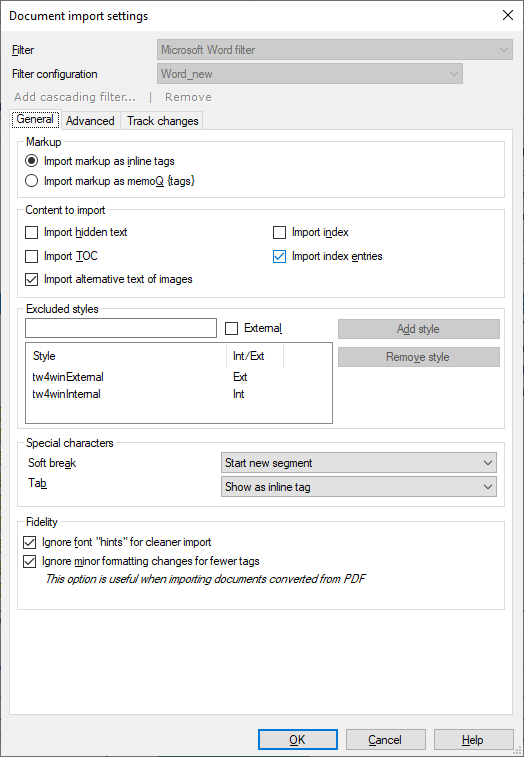
What can you do?
memoQ recognizes the document format from the extension of the file. Still, you may want to use a different filter configuration.
The extension isn't everything: In some cases, it can be misleading. For example, plain-text files often have an extension that's not TXT, and many XML files are called something different from .XML. But sometimes even a .HTML or an .XLIFF file needs to be imported as plain XML.
When memoQ can't choose: Some extensions are unfamiliar for memoQ. In the Document import options window, these files will be marked by an orange lightning bolt. You must choose a filter configuration manually for these documents. In this case - and only in this case - choose the filter and the configuration from the drop-down boxes in the list itself.
- From the Filter drop-down box: Choose a different filter configuration. But only if you need to.
- From the Filter configuration drop-down box: Choose the filter configuration you need.
The filter configuration needs to be available on your computer.
For online projects: The filter configuration must be available either locally on the computer itself, or on a server that you're connected to. (This is usually a server where you're importing documents into an online project.)
To set up a filter configuration: Either adjust the settings in the Document import settings window, and save the configuration. (To do that, see the next section on this page.) Or, if you have the filter configuration in a file: Open Resource console. Choose Filter configurations. Import the filter configuration.
- Click OK.
The choices in the Filter configuration drop-down box will be slightly different if you use Reimport command from the Translations pane of Project home or in the memoQ online project window.
When you reimport a document, memoQ will create a new major version of the document in the project. To get the translations from the previous version, you need to X-Translate the document.
The reimport will be accurate if memoQ uses the exact same settings as it used when the document was first imported.
Do not read on if you need to reimport the document because you need to change the import settings.
memoQ will remember the filter that was used to import the document, and it will try to remember the filter configuration, too. However, that may not always be easy.
To choose the same configuration as before, look at the choices in the Filter configuration drop-down box next to the document in the list.
- If the same configuration still exists, and it has not changed since the last import: memoQ will use this configuration. In the Filter configuration drop-down box, this will be marked with [o] where the letter o means 'Original configuration'.
- If the same configuration still exists, but it was changed since the last import: At first, memoQ will choose this configuration. In the Filter configuration drop-down box, this will be marked with [c] where the letter c means 'Changed configuration'.
- If the same configuration does not exist anymore: When memoQ imports a document, it stores the filter configuration among the project data. In this case, memoQ will use the stored configuration. In the Filter configuration drop-down box, this will be marked with [s] where the letter s means 'Stored configuration'.
After a filter processes a document, you can run another process the text again. For example, cells in an Excel workbook may contain HTML markup. In this case, you can apply the HTML filter to the contents of the cells, turning HTML markup into sensible inline tags.
Or, a plain text filter may contain lines in the 'name=value' form, where the 'name=' part should not be touched. In this case, you can apply a Regex tagger to turn the 'name=' parts into inline tags.
To run another filter after the first one, click the Add cascading filter link below the Filter configuration box. The Add cascading filter window appears.
First filter must return plain text: You cannot specify a second filter if the first filter returns inline tags. You can still use the XML filter as the first filter, but the second filter will fail if the XML filter returns at least one inline tag.
First filter will sometimes pass through whitespace: In some cases, XML- and HTML-based filters (including .DOCX) represent whitespace characters (tabs, newlines) with inline tags. However, if there is a second filter, the first filter will pass on the whitespace characters as they are, and these characters will be replaced with inline tags only after the second filter processed the text.
Regex tagger must be last in chain: If you add a Regex tagger to a filter chain, you cannot add more filters - except for more Regex taggers to tag the document in several different ways.
Chain Regex taggers: At the end of the filter chain, you can have several Regex taggers to tag the document in several different ways.
Once you select the other filter, the Document import settings window changes like this:
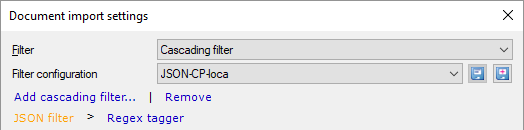
The lower part of the window shows the document-specific settings for the filter that is highlighted in orange. To display the document-specific options for the other filter, click its name in the chain. In the above example, the Document import settings window shows the options for the XML filter. To show the options for the Regex tagger, click the Regex tagger link.
Caution: Do not forget to adjust the options of both filters before clicking OK to import the selected documents.
To remove the second filter, click the Remove link. You cannot remove the first filter this way. If you want to change the first filter, click Remove to unchain the filters, and then select another filter from the Filter drop-down box.
The settings are different for each document type.
To learn more: In the list after this section, click the document type.
If you want to change an existing filter configuration: Before changing the settings, choose the filter configuration from the Filter configuration drop-down box.
After you change the settings, save them.
To change the selected filter configuration: Next to the Filter configuration drop-down box, click the Save icon.
To create a new filter configuration: Next to the Filter configuration drop-down box, click the Save new  icon. The Create new filter configuration window appears. Type a name and a description for the filter configuration, and click OK.
icon. The Create new filter configuration window appears. Type a name and a description for the filter configuration, and click OK.
To change a cascading filter: In a cascading filter, there are two or three filter configurations. They are listed below the Filter configuration drop-down box. You need to change the settings separately for each individual filter in the cascading filter. For the type-specific settings, click the filter name in the line of filters.
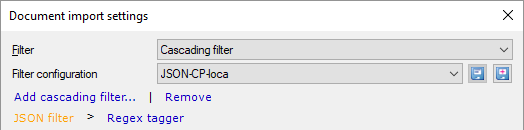
Document types
The document import settings are different for each document type. Click the name of the filter to learn more about its settings.
- Adobe InDesign documents (INX)
- Adobe InDesign Markup Language documents (IDML)
- Adobe FrameMaker documents (MIF) (Click here for the settings of the previous MIF version.)
- Adobe Photoshop (PSD)
- Bilingual DOC/RTF files
- COTI packages
- HTML documents (Hypertext Markup Language)
- Java properties files (.properties)
- JavaScript Object Notation (JSON)
- Microsoft Excel 2003 and older workbooks and templates (XLS and XLT)
- Microsoft Excel 2007 and newer (XLSX) workbooks
- Microsoft Powerpoint 2003 and older presentations (PPT and PPS)
- Microsoft Powerpoint 2007 and newer presentations (PPTX)
- Microsoft Visio drawings (VSD and VSDX)
- Microsoft Word 2003 and older documents (DOC and RTF)
- Microsoft Word 2007 and newer documents (DOCX)
- Multilingual tables (spreadsheets, Excel workbooks) and delimited text files (CSV)
- OpenDocument format filter (OpenOffice Write) documents (ODT)
- PDF files (Portable Document Format)
- PHP Hypertext Preprocessor (PHP)
- Plain text files (TXT)
- PO Gettext files
- Regex tagger (no specific file extension; always use this after another filter), see also Regular expressions
- Regex text filter (no specific file extension; for generic regex-based processing of structured plain-text files)
- .NET Resource files (XML)
- SDL Trados TagEditor (TTX)
- SDL Trados Studio XLIFF (SDLXLIFF)
- SubRip video subtitles (SRT)
- Translation Memory Exchange (TMX) as document
- XLIFF files (XML Localization Interchange File Format)
- WordPress files (WPML XLIFF)
- XML files (eXtensible Markup Language)
- YAML Ain't a Markup Language (YAML)
- ZIP files
- AuthorIT projects (*.xml): no extra settings
- DITA documents (*.dita): no extra settings
- Excel 2003 XML spreadsheets (*.xml): no extra settings
- FreeMind mindmaps (*.mm): no extra settings
- Microsoft Visio charts (*.vdx): no extra settings
- Microsoft Help Workshop files (*.hhc, *.hhk): no extra settings
- Scalable Vector Graphics drawings (*.svg): no extra settings
- Typo3 pages (*.xml): no extra settings
- QuarkXpress (*.tag, *.qsc): no extra settings
Note: QuarkXpress is only supported when you use a QuarkXpress Plugin for QuarkXpress to extract the translatable content. memoQ supports the QSC format from Quark Story Collector (an extension for older Quark versions that came with Trados), and the TAG format from CopyFlow Gold by Napsys. Codesco has an ex-Translation filter, that will export and reimport directly in XLIFF for QuarkXpress version 7x, 8x and 9x.
When you finish
To confirm the settings, and return to the Document import options window: Click OK.
To return the Document import options window, and not change the filter settings: Click Cancel.
In the Document import options window: Click OK again to start importing the documents.