Statistics/Preparation ribbon
The Statistics/Preparation ribbon appears in memoQ online project windows.

Sections and icons
Statistics: Counts characters, words, segments in the project, and analyzes the source text using the translation memories and LiveDocs corpora in the online project. Opens the Statistics window.
LQA Reports: If the project uses Linguistic Quality Assurance, this command prepares a report from reviewer feedback. Opens the LQA Reports window.
Edit Distance: Prepares and shows an edit distance report. The report shows how much the translator had to edit matches from translation memories and LiveDocs corpora. It can also show how much the reviewer had to edit the translators' work. Opens the Edit distance statistics - settings window.
Slice: Divides a long document into smaller parts, so that the smaller parts can be assigned to different translators. Opens the Slice document window.
Assign: Assigns the selected documents to translators and reviewers. Opens the Assign selected documents to users window. Click the Assign label to open the Assign menu:
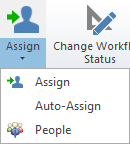
- Assign: Assigns the selected documents to translators and reviewers. You can assign the documents to users or groups of users, either for GroupSourcing or FirstAccept. You can also assign the documents to a subvendor group. Opens the Assign selected documents to users window.
- Auto-Assign: Attempts to match the users in the project to documents. Under People, you can select users for roles and target languages in the project. memoQ uses this information to try to find users for each document, for each target language, in each role. Opens the Auto-assign documents window.
- People: Switches to the People pane of the memoQ online project window. You can add users to the project, and choose users for each target language in each role.
Change workflow status: Use this to move the selected documents forward or backwards in the workflow. For example, you can send the document back to the translator - or you can tell memoQ that this document is actually finished, no matter what the current status says. Opens the Change workflow status window.
Versions: Manages the different versions of each document. Click the Versions label to open the Versions menu:
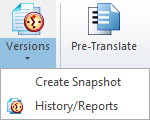
- Create snapshot: Saves the current translations as a snapshot, and creates a new minor version of the document. Opens the Create document snapshot window.
- History/Reports: Shows all previous versions of the selected document. Opens the History/Reports window.
Pre-translate: Fills in translations from the translation memories and the LiveDocs corpora in the project. The command can use term bases and machine translation, too. Opens the Pre-translate and statistics window.
Omniscien Technologies: Sends the selected documents to the Omniscien Language Studio machine translation portal. Works if the memoQ server is connected to Language Studio. Opens the Omniscien Technologies jobs window.
Confirm and Update: Confirms all segments in the project or in the selected documents, and sends the translations to the master translation memory of the project. Opens the Confirm and update rows window.
Image Pack: If embedded documents were imported, prepares them for translation. Click the Image Pack label to open the Image Pack menu.
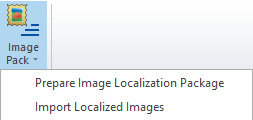
- Prepare Image Localization Package: Creates a ZIP file that contains the images and an Excel document where the images can be transcribed. In the Excel file, each document can be transcribed in exactly one cell. The transcription will get translated. Opens a Save As window.
- Import Localized Images: Imports a ZIP file that contains "translated" images that were re-created from the translation of the transcripts. Starts with an Open window.
See also: Ribbons in online projects