Tags
Uninterpreted formatting tags
When the source segment contains formatting other then the three basic types which are bold, italics and underlined, memoQ does not display them in the source text. Instead, it identifies parts of the original document that are formatted in the same way, and every time this uniform formatting changes, memoQ puts a placeholder, called a tag, into the text.
However, tags do not only appear when formatting changes. memoQ also displays them to represent inline images, or certain types of whitespace (line breaks and tabulators).
The word "uninterpreted" means that once the document is imported into memoQ, the actual meaning of the tags (what type of formatting change they stand for) is ignored until the document is exported. Tags such as {1}, {2}, {3} etc. are displayed in the translation grid, and you need to insert the same tags into the translated text where you think the change of formatting is needed.
How to insert tags?
-
Place your cursor in the appropriate position in the target cell, and press F9.
-
You can also press F9 while typing the translation.
You cannot change the order of the tags: pressing F9 always inserts the next tag. If you move the insertion point backwards and press F9, memoQ renumbers the tags in the target cell. The actual meaning of the tags is brought back only when the document is exported.
Make sure that you inserted all source document tags into the target document before exporting the document. To help you with this, memoQ marks target segments containing formatting tags with a lightning bolt ![]() or an exclamation mark
or an exclamation mark ![]() icon depending on your settings in the QA settings window's Severity tab. The notification will be visible until all formatting tags are inserted into the target cell. To learn more about the type of formatting you are missing double-click the symbol. The Errors window opens:
icon depending on your settings in the QA settings window's Severity tab. The notification will be visible until all formatting tags are inserted into the target cell. To learn more about the type of formatting you are missing double-click the symbol. The Errors window opens:
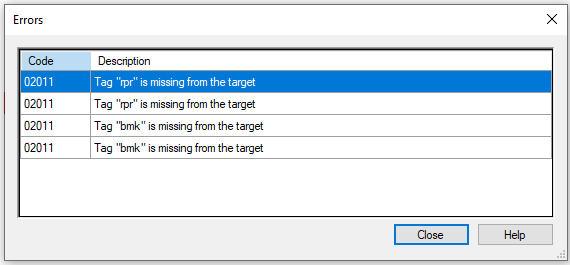
You will not see translation tags for every change in formatting. If a segment is formatted in a uniform way but differently from the previous or the next one, its boundary is an invisible tag. If you decide to join two segments with different formatting, you will see that a tag appears – the invisible tag becomes visible.
XML and XML-like documents are special because by their very nature their content is structured through the use of tags. To import them, memoQ makes a distinction between two types of tags:
-
structural tags that determine which sections of an XML document contain translatable content,
-
inline tags that represent addition markup that can appear inside segments. memoQ uses XML-style inline tags when importing and displaying XML, HTML, INX, MIF, XLIFF and TTX documents.
Learn more about importing documents in supported source document formats and document import settings topics.
Inline tags
memoQ displays inline tags (opening tag:  ; closing tag:
; closing tag:  ; empty tag:
; empty tag:  ) differently from uninterpreted formatting tags. You can see their type, name and attributes, and you are free to rearrange, add or drop them. The information they include can be specified with the help of commands on the Edit ribbon. By default, the inline tag color is gray.
) differently from uninterpreted formatting tags. You can see their type, name and attributes, and you are free to rearrange, add or drop them. The information they include can be specified with the help of commands on the Edit ribbon. By default, the inline tag color is gray.
In XML documents, the inline tags can be marked as non-translated (text in the tag should not be translated). memoQ replaces these inline tags and their contents with a single tag, so that the translator can insert them by a single key shortcut (i.e. copying a single inline tag to the target cell).
Inline tags in the document are verified against the XML format used to import the document, which means that you can only specify tags and attributes that are listed in the format. For specific formats (such as INX and MIF) memoQ uses predefined XML format settings (a set of menu commands and shortcuts). memoQ will also automatically convert special character sequences into tags, allowing you to freely type them.
XML quality assurance
Inline tags can be freely manipulated, which means you can accidentally produce invalid documents. But do not worry, memoQ can perform a number of checks that produce warnings if there is a chance that the resulting document will be invalid. You can view the list of all warnings ![]() and errors
and errors![]() , and learn how to resolve them in Resolve errors and warnings tab.
, and learn how to resolve them in Resolve errors and warnings tab.
To learn more: See the Help Center articles about Adding an inline tag and Editing an inline tag.
Special inline tags
memoQ works with "special" inline tags, e.g., mq:ch for characters. These tags have a darker red background color that can be changed in Options ![]() , under Appearance.
, under Appearance.
The below list shows special tags created by various filters when you import documents:
- tw:it: inline tags of TTX and Trados bilingual RTF files
- st:it: inline tags from Star Transit if the Treat markup as XML option is disabled (otherwise, tags come through as "themselves")
- mq:nt: placeholder for inline non-translatable text in RTF/DOCX files
- mq:it: tags from memoQ table RTF files if the input doesn't make sense, and HTML tags from the Java properties filter
- mq:ch: general placeholder tag for special characters, used e.g. in DOCX to represent tabs, and characters from the Symbols or WingDings fonts in the input
- mq:gap: used during chained filter import in some document import cases, this tag is no longer used.
- mq:rxt-req: required tags created by the Regex Tagger
- mq:rxt: normal (not required) tags created by the Regex Tagger
- mq:txml-ut: TXML tags when you import a Wordfast file
- mq:pi: HTML and XML tag for processing information
Tags produced by the generic XLIFF filter if the Mask with bpt, ept, ph or it inline tags option is selected in the XLIFF filter's General tab:
- bpt (only if the tag has a "val" attribute)
- ept (only if the tag has a "val" attribute)
- ph (only if the tag has a "val" attribute)
- it (only if the tag has a "val" attribute)
You can filter for tags: For example, if you have edited a Regex Tagger tag or turned text into a tag, you can filter for the "mq:rxt" tag to find your tagged text.
Special inline tags are not paired and will always receive a new number. The only exception is when two or more of them in a segment have the same type (open, close, empty), name, and attributes.
To learn more about inline tags: Read about the ribbons or the grid.