Project home – People (project manager)
In the People pane of Project home, you can add participants to the project - or remove them. Participants are translators or reviewers. In a local project, you simply add names to the project.
You can also use the People pane to set the languages for translators and reviewers. memoQ needs this information to assign documents to participants automatically.
Requires memoQ project manager: You need the project manager edition to add participants to a project and send work to them.
How to get here
- From the Dashboard, create or open a project.
Cannot add people to a project checked out from a memoQ server: If you are working on a checkout (a local copy) of an online project, you will not be able to add people to it, or send work to others from it. To change the users and the assignments in an online project, open the project in the memoQ online project window.
- Under Project home, click People. The People pane appears.
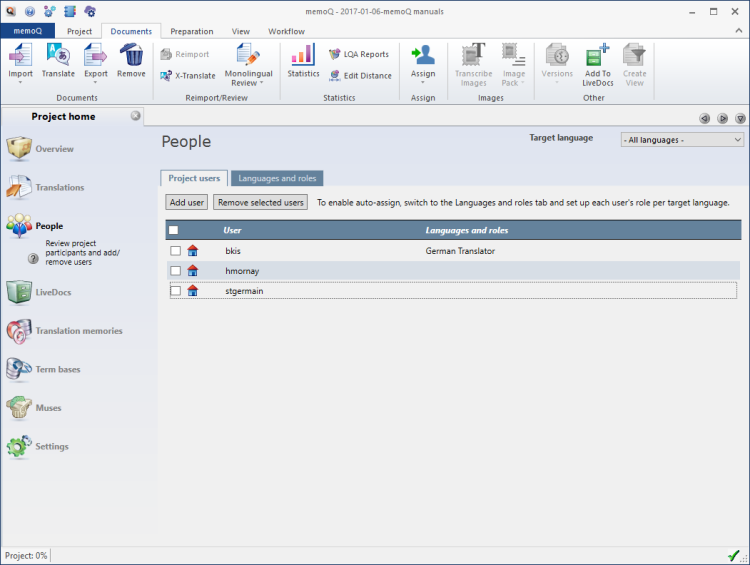
What can you do?
To add a participant to the project: Click Add user. A new box appears at the bottom of the list. Type the name of the new participant.
To remove a user or several users: On the left, check the check boxes of the users that you need to remove. Click Remove selected users. When you remove a user from the project, the documents that were assigned to them will no longer be assigned to anyone.
If you plan to publish the project on a memoQ server: Type names that exist on the server, too. Then memoQ will be able to find the corresponding users on the memoQ server automatically.
memoQ can assign documents to participants automatically, but it needs to know who is a translator and who is a reviewer - and which participants can translate into which target language.
To set the exact roles and languages in an online project, use the Languages and roles tab of the People pane.
The Languages and roles tab gives you a table that has the target languages in the rows and the project roles in the columns.
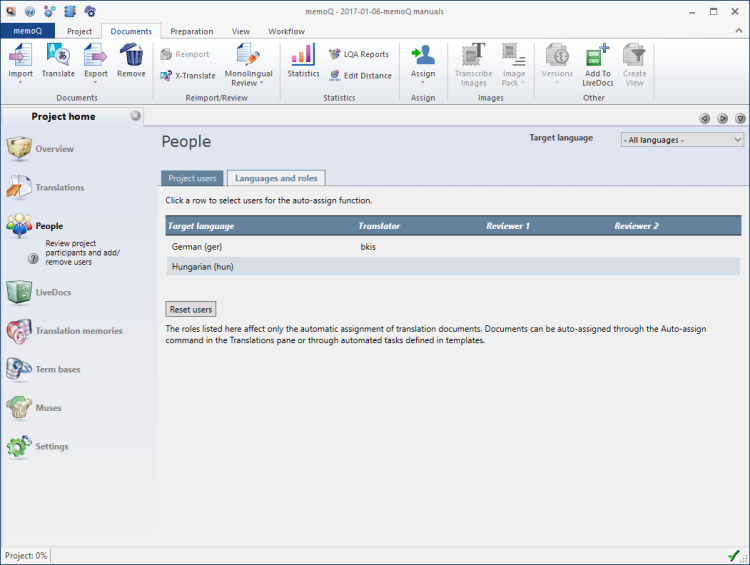
To choose users for a target language and a role: Click the corresponding cell in the table. For example, to choose a Chinese translator, click the Translator column in the Chinese row.
The Set users for target language window opens. In one step, you can choose users for every role for the selected target language.
To learn more: See Help about the Set users for target language window.
When you finish
To return to your work: Click a document tab at the top of the memoQ window (in the same row as the Project home tab). In most cases, you will return to the translation editor.
To assign users to documents: Go to the Translations pane of Project home.
To close the project: Click the Close icon in the Project home tab: ![]() Or, on the Project ribbon, click Close Project.
Or, on the Project ribbon, click Close Project.
You can close memoQ, too, if you do not need to work on another project.
You can start creating another project: If you do that, memoQ will automatically close your current project.
Project managers, you can switch windows: You can open several online projects for management. Each online project opens in a separate window. To switch between them and the Dashboard or Project home (if you have a local project open): press and hold down Alt, and press Tab a few times until you get to the window you want. Or: On the Windows taskbar, click the memoQ icon, and then click the window you want to switch to.