Create document snapshot
Creates a new version of the translation of a document. Use this if you want to track the changes in the document from this point on.
You don't need to take a new snapshot to track changes: memoQ automatically takes a snapshot when a document is imported, exported, updated, or delivered. memoQ can also take snapshots automatically before or after a document is pre-translated.
You need to take a snapshot manually when none of the above things happen, but you still need a new version. For example, there is a terminology change, and you don't want to hold the translator accountable for using the outdated term. In that case, you find and replace the term, take a snapshot manually, and then send off the document for reviewing. Changes to the term will not appear among the editor's corrections.
The document must be versioned: You can't take a snapshot if the project isn't set to record versions of documents - or else the document isn't imported from a bilingual file that can hold versions. Normally, memoQ stores versions of documents in a new project.
To view tracked changes in the translation editor: On the Review ribbon, click Track changes, and choose an option.
How to get here
Open or create a project. In Project home, choose Translations. Right-click the name of a document, and choose Create Snapshot.
From the ribbon: Select a document. On the Documents ribbon, click the down arrow under Versions, and choose Create Snapshot. You can do this from the translation editor, too. That will work for the document you're editing.
Doesn't work in checkouts of online projects: You can't take a snapshot in a project that you checked out from a server.
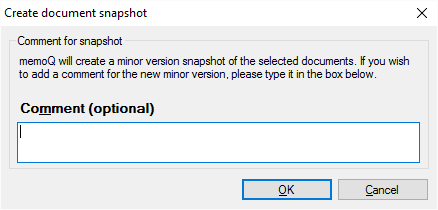
What can you do?
Type a comment in the Comment (optional) box: It will remind you why you took that snapshot. Although the window says that it's optional, it's highly recommended that you type a comment - especially if someone else needs to look at this project, too.
When you finish
To take the snapshot: Click OK.
To return to the Translations list or to the translation editor, and not take the snapshot: Click Cancel.