Enter LQA error
memoQ knows about Linguistic Quality Assurance. This is a way of adding human feedback to documents. The human reviewers can structure and formalize their feedback, and grade the translations if necessary. You use the LQA options - LQA models - to enter these and report about them.
An LQA model defines error categories. You can use these to score the errors, grade the translations. Some models allow you to fail a translation.
There are several standards about LQA. memoQ supports tbree of these: J2450, LISA, and TAUS. In addition, memoQ introduces yet another LQA model of its own.
In this window, you can either enter a linguistic quality assurance (LQA) error, or view the details of an existing one.
For each segment, there several LQA errors. Some of these errors can become QA warnings, too.
The details you can enter depend on the linguistic quality assurance (LQA) model of the document. When you import a document, it will use the LQA model of the project. However, if the document was imported as a memoQ XLIFF document from another project, it may bring a different LQA model.
To check the LQA model of the project: In Project home, choose Settings. Click the LQA models tab. Check which LQA model has its checkbox selected. To see what is in the LQA model, edit it. Or - if it is a default LQA model - clone it, and then edit the clone.
How to get here
- Open a project. Make sure it has an LQA model.
LQA models can be added later: If you choose an LQA model after the documents were imported, memoQ will add the LQA model to the documents - unless they had a different LQA model previously.
- Open a document for editing. This will work if the document has an LQA model.
To add a new LQA error:
- In the translation editor, start reviewing the segments.
- Reject a segment that needs improvement: press Shift+Enter.
To view an existing LQA error:
- Click a rejected segment. (It has a red background.)
- At the bottom, point at the View pane. Click the Review tab. memoQ will show the LQA errors and the QA warnings for the segment.
- Next to an LQA error, click the Edit
 icon.
icon.The Enter LQA error window opens.
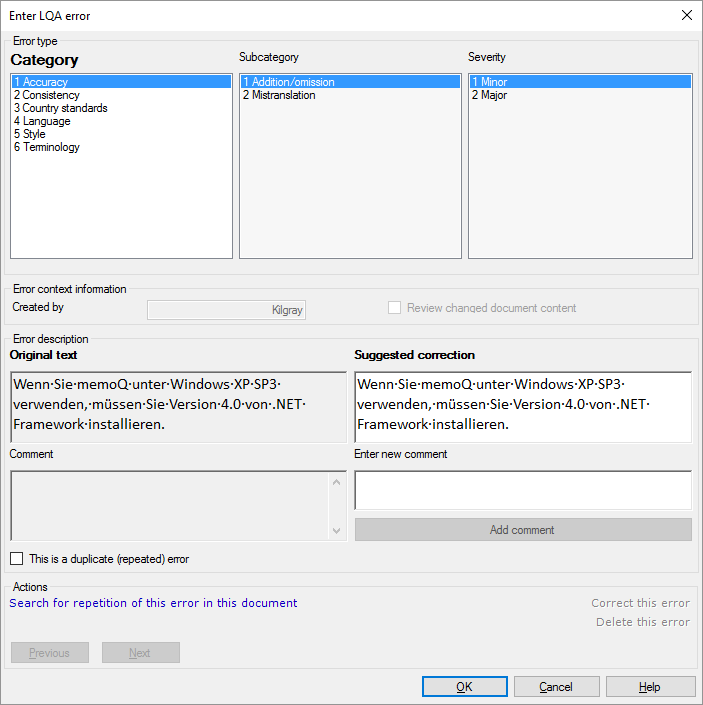
What can you do?
- Choose a category, a subcategory, and a severity. The details you can choose from depend on the LQA model. Sometimes the category and the severity are used to score the translation. Depending on the LQA model, the total score of the document may result in a pass or fail grade.
- Suggest a correction: Edit the text in the Suggested correction box.
- Add a comment under Enter new comment. After you type your comment, click Add comment.
- If this is a repeated error, select the This is a duplicate (repeated) error checkbox.
To search for similar errors by the text: Click Search for repetition of this error in this document. The Search for error repetitions in the current document window opens. When you click OK there, memoQ will automatically mark all segments for rejection that have the same text.
- Choose a different category, subcategory, or severity.
- Change the suggested correction: Edit the text in the Suggested correction box.
- Add a new comment under Enter new comment if you need to. After you type your comment, click Add comment.
-
If this is a repeated error, select the This is a duplicate (repeated) error checkbox.
To search for similar errors by the text: Click Search for repetition of this error in this document. The Search for error repetitions in the current document window opens. When you click OK there, memoQ will automatically mark all segments for rejection that have the same text.
- After you change the Suggested correction text, click Correct this error to correct the actual segment, and mark the error as corrected.
- If you work in the Reviewer 2 role, you can delete the error: Click Delete this error.
When you finish
To add or change the error report, and return to the translation editor: Click OK.
Or, to return to the translation editor without adding the error: Click Cancel.
If you receive a document that has rejected segments, you can review them:
- At the top of the translation grid, click the Filter
 icon. The Specify segment status window opens.
icon. The Specify segment status window opens. - Click the Status tab. At the bottom, select the Rejected checkbox. memoQ will show the rejected segments only.
- Click a rejected segment. At the bottom, point at the View pane. (If you cannot see the View pane, use the View ribbon to reveal it.) Click the Review tab.
- memoQ will list the LQA errors in the segment. Point at an LQA error report. Two or three icons will appear on the right.
- You can accept the correction: Click the Accept
 icon. Or, you can view the details of the error: Click the Edit
icon. Or, you can view the details of the error: Click the Edit  icon. The Enter LQA error window returns.
icon. The Enter LQA error window returns.If you work as a Reviewer 2, you can delete the error: Click the Delete
 icon.
icon.
To get a report about the LQA errors: On the Document ribbon, click LQA Reports. The LQA reports window opens. Choose which part of the project you want to report on, and then click Calculate. To learn more, see Help about the LQA reports window.