Project home - Settings - LQA models
memoQ knows about Linguistic Quality Assurance. This is a way of adding human feedback to documents. The human reviewers can structure and formalize their feedback, and grade the translations if necessary. You use the LQA options - LQA models - to enter these and report about them. An LQA model defines error categories. You can use these to score the errors, grade the translations. Some models allow you to fail a translation.
There are several standards about LQA. memoQ supports three of these: J2450, LISA, and TAUS. In addition, memoQ introduces yet another LQA model of its own.
To learn more about the various settings, see the topic about editing LQA models.
Do not confuse LQA with QA: memoQ can also look for formal errors automatically. For example, it can check the consistency of terms, the length of translations, or the matching of inline tags. Those checks are called quality assurance (QA) checks.
Belongs to a project: You choose an LQA model for a project. To make your choice, open a project. ![]() icon. Select the checkbox of the chosen LQA model.
icon. Select the checkbox of the chosen LQA model.
Always add an LQA model to your project before you start importing documents.
How to get here
- From the Dashboard, create or open a project. Or, check out a project from a memoQ TMS.
- Under Project home, click Settings. The Settings pane appears, with the General tab.
- Click the LQA models icon. It looks like this:

The LQA models tab appears.
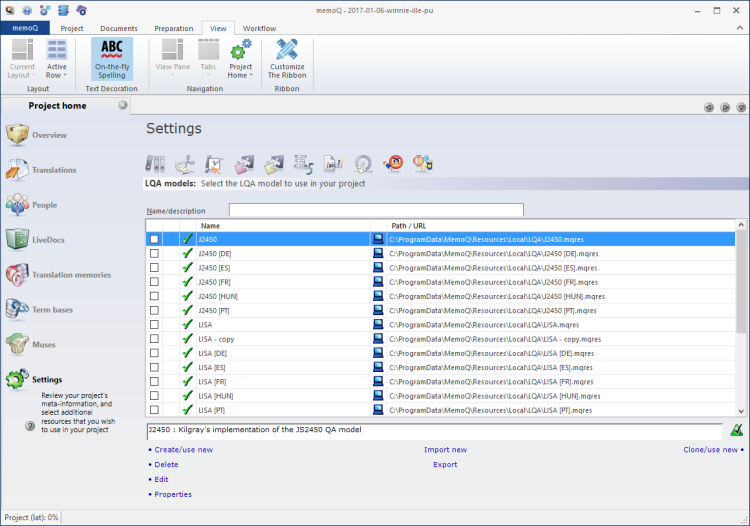
What can you do?
- In the list of LQA models, select the one you need to copy.
- Under the list of LQA models, click Clone/use new.
- The Clone LQA model into a new resource window opens. It's the same as the Create new LQA model window.
- Type a name for the LQA model. You may also type a description.
To learn more: See Help about the Create new LQA model window.
- Click OK.
The LQA model appears in the list at the top. Its check mark will be checked - it will be ready to use in the project.
- Under the list of LQA models, click Create/use new.
- The Create new LQA model window opens.
- Type a name for the segmentation rule set. You may also type a description.
To learn more: See Help about the Create new LQA model window.
Empty model: Before you can use a new LQA model, you need to fill in its details. To do that, edit the LQA model.
- Click OK.
The LQA model appears in the list at the top. Its check mark will be checked - it will be ready to use in the project.
To use an LQA model, you need to add it to the project before you import documents. A project can have exactly one LQA model.
To use an existing LQA model in the project:
- In the list of LQA models, find the LQA model you need.
- Click its checkbox on the left.
The LQA model moves to the top of the list. The checkbox of the previous one will be cleared.
If there are documents in the project: There is no problem if the existing documents did not have an LQA model. memoQ will add the LQA model to these documents. However, if some documents already have a different LQA model, memoQ will not change it.
Normally, memoQ will take LQA models from your own computer. However, you can use online LQA models from memoQ TMSs that you have access to.
To view the LQA models from a memoQ TMS:
- On the Project ribbon, there is a memoQ TMS icon, or a memoQ TMS dropdown. Click the icon or dropdown.
- memoQ will show the LQA models from that server.
You must have permission for the LQA models: It is not enough to have access to the memoQ TMS. To use an LQA model, you need at least Use permission over the LQA model itself. If you are not sure, contact the owner of the memoQ TMS.
- To use an LQA model from a memoQ TMS, simply check its checkbox.
Type or choose the address of the memoQ TMS, and click the Select ![]() button.
button.
You may need to log in: If you access this server for the first time, the Log in to server window opens. You need a user name and a password to access the server.
No standard LQA models on memoQ TMS: memoQ comes with pre-configured standard LQA models - but memoQ TMS does not. To use a standard LQA model in an online project, share it first: Open Resource Console. Choose LQA models. Select the standard LQA model you need. Below the list, click Share on Server. The Share on server window opens.
- After you add an LQA model to a project, all documents you import will get the LQA model. If you add an LQA model to a project after some documents were imported, the existing documents will get the LQA model if they did not have one previously.
- Now you can review documents in the translation editor. You can give LQA feedback for each segment. To do that, press Shift+Enter to reject the segment. If there is an LQA model, the Enter LQA error window opens. Make your choices, and click OK. Your feedback is saved to the document.
- After the document is finished, you can deliver it to the next person in the line - or return it to the previous person so that they can revisit the issues you point out.
- After a document is finished - or after all documents are finished -, project managers can get an LQA report from memoQ, so that they can give structured feedback to translators and reviewers.
If there are too many LQA models on the list, you can filter it. At the top of the LQA models tab, there is a Name/description box.
Type a word or two in the Name/description box. It will narrow the list immediately to those LQA models that have those words in their names or descriptions.
To sort the list by a detail: Click the header of the column you need. For example, to sort the list by name, click the Name header at the top of the list.
You can export an LQA model into an .mqres file. An .mqres file is an XML file where memoQ saves resources like LQA models, QA profiles, TM settings etc. These are called light resources because they don't contain a large amount of linguistic data.
To export an LQA model:
- In the list, select the LQA model you need to export.
- Under the list, click Export. A Save As window opens.
Or: Right-click the LQA model. From the menu, choose Export.
- Find a folder and a name for the file, and click Save. memoQ will export all details from the LQA model in the file.
You can also import an LQA model from a .mqres file. When you import an .mqres file, memoQ will always create a new LQA model.
Because memoQ saves all kinds of resources in .mqres files, you need to make sure that your .mqres file contains an LQA model.
To import an LQA model from an .mqres file:
- At the bottom of the LQA models tab, click Import new. An Open window appears.
- Select the .mqres file. Click Open.
- The Import new LQA model window opens. It's the same as the Create new LQA model window.
- memoQ will pick up the name of the LQA model from the .mqres file. However, you can give it a new name, and type a new description, too.
- Click OK.
To learn more: See Help about the Create new LQA model window.
- In the list of LQA models, select the one you need to edit.
- Under the list of LQA models, click Edit.
- The Settings for model window opens.
- Change the LQA models as necessary.
To learn more: See Help about the Settings for model window.
- In the list, select the LQA model.
- Below the list, click Properties.
- The Resource properties window opens. It's the same as the Create new LQA model window.
- If necessary, change the name or the description of the resource. Click OK.
To learn more: See Help about the Create new LQA model window.
When you finish
Your changes are saved automatically.
On the Settings pane, choose another tab.
Or, choose another pane in Project home.
Or, return to your work: Click a document tab at the top of the memoQ window (in the same row as the Project home tab). In most cases, you will return to the translation editor.
Project managers, you can switch windows: You can open several online projects for management. Each online project opens in a separate window. To switch between them and the Dashboard or Project home (if you have a local project open): press and hold down Alt, and press Tab a few times until you get to the window you want. Or: On the Windows taskbar, click the memoQ icon, and then click the window you want to switch to.