Export (LiveDocs documents) to TM
With this command, you can export alignment pairs or bilingual documents from a LiveDocs corpus into a translation memory.
In principle, you can get the same kinds of matches from LiveDocs corpora and from translation memory. But in some cases, you may prefer to use translation memories because you have more options to filter the contents and check quality. In addition, a translation memory usually occupies less disk space than a LiveDocs corpus that contains the same segment pairs.
Both aligned document pairs and bilingual documents contain segment pairs. memoQ can add these directly to translation memories.
How to get here
- Open a project. Or, open an online project for management, and check out a local copy.
- In Project home, choose LiveDocs.
- Make sure there is at least one translation memory in the project.
- In the upper list, select the checkbox before the name of the LiveDocs corpus you need to export. This adds the corpus to the project. You need to do this; otherwise you can't click Export to TM.
- At the bottom, memoQ lists the documents and document pairs from the selected LiveDocs corpus.
- Select the documents and document pairs you want to export to a translation memory. To select several documents: Press and hold down Ctrl, then click the name of each document or document pair.
- On the LiveDocs ribbon, click Export to TM.
The Export to TM window opens.
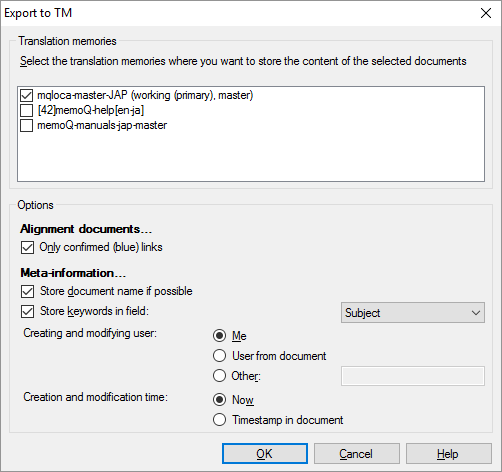
What can you do?
Under Translation memories, memoQ lists the translation memories that are added to the project.
If you don't see a translation memory on the list: Go back to Project home (or the memoQ online project window). Choose Translation memories. Add a translation memory to the project: Select the checkbox before its name.
When the project has several target languages: The documents and document pairs in the LiveDocs corpus can belong to different language pairs. Under Translation memories, memoQ lists translation memories that match the language pair of at least one document or document pair. A segment pair is exported to a translation memory only if the language pair of the document is the same as the language pair of the translation memory.
You may need admin access: If the translation memory is on a memoQ TMS, you can export documents into it only if you have administrative privileges over the translation memory.
In the list, select the checkbox of each translation memory where the exported segment pairs go. If you select several translation memories, the segment pairs will be exported into all of them.
Normally, memoQ exports linked segments from aligned document pairs where the link was confirmed by a human user. If you need to export all the automatic links in the translation memory as well: Clear the Only confirmed (blue) links checkbox. This is not recommended, though: You may find at least one wrong automatic link in almost every document.
memoQ can save other details with the segment pairs, so that the translation memory knows more about where the segments are coming from. You have the following options:
- Store document name if possible: Normally, memoQ saves the name of the bilingual document or the aligned document pair in the translation memory. The 'document name' for aligned documents is (source document name)-(target document name). If the translation memory does not have the Store document name option enabled, memoQ can't save the document name. (You can change this in the properties of the translation memory.) Don't clear this checkbox: it always helps to know where a segment pair is coming from.
- Store keywords in field: Normally, memoQ saves the keywords of the document pair in one of the descriptive fields of the translation memory entry. Choose the field from the drop-down box on the right. Previous experience says that the least used descriptive field is Domain; it's recommended that you chose that instead of Subject (which memoQ automatically offers). Don't clear this checkbox: it always helps to know where a segment pair is coming from.
- Creating and modifying user: memoQ saves a user name with each entry. Choose which user to save. If you click Me, memoQ will use your user name from Windows. To type a user name: Click Other, and type it in the box next to the radio button. To save the user name from the LiveDocs corpus, click User from document.
- Creation and modification time: memoQ saves the date and time of the last change to the entry. Select Now to save the current date and time, or select Timestamp in document to save the date and time from the document.
When you finish
To start exporting the segment pairs to the translation memories: Click OK. After the export is done, you may need to click Close in the progress window.
To return to the LiveDocs page, and not export segment pairs: Click Cancel.