New term defaults
In the New term defaults window, you can choose the default settings for prefix matching and case sensitivity for all new entries in a term base.
How to get here
From the Resource Console
-
In the top left corner of the memoQ window, click the Resource console
 icon. The Resource console window opens.
icon. The Resource console window opens. -
Under the list, click Create/Use new.
Or: Right-click the list or the space below, and in the menu, click Create new.
To set new term defaults for an existing term base, right-click it, and in the menu, click Properties.
-
The New term base or the Term base properties window opens. At the bottom of the window, click the New term defaults link.
From a local project
-
In the Project home window, on the left, click Settings.
-
On the Term bases ribbon, click Create/Use New.
Or: Right-click the list or the space below, and in the menu, click Create new.
To set new term defaults for an existing term base, right-click it, and in the menu, click Properties.
From an online project
-
In the memoQ online project window, on the left, click Settings.
-
On the Term bases ribbon, click Create/Use New.
Or: Right-click the list or the space below, and in the menu, click Create new.
To set new term defaults for an existing term base, right-click it, and in the menu, click Properties.
-
The New term base or the Term base properties window opens. At the bottom of the window, click the New term defaults link.
The New term defaults window opens.
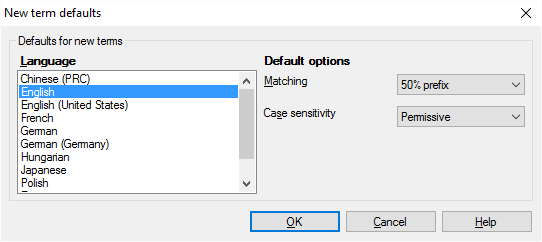
What can you do?
Matching controls how memoQ recognizes variants of a term in the text - for example, prefixed and suffixed forms.
Choose the matching method in the Matching drop-down box:
Here are the options you have for term matching:
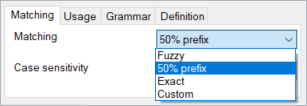
Note:a blue background shows recognized terms. Terms without a highlight are not recognized with the current setting.
50% prefix: This is the default setting. memoQ compares your word from its very beginning (letter by letter) and finds a word if it starts the same way as an entry, and a suffix is added to it. This option suggests terms for words in the text where at least the first half of the word matches the term. Let's see it in use:

Use suggestion: it allows various endings and suffixes, but not if the ending or suffix is longer than the base entry – in other words, if it is more than 50% of the whole word.
Examples of 50% prefix matching:
- the term 'cat' will match 'cats', but not 'catnapping' (cat - 3 + napping - 7)
- term 'review' will match 'reviewer', but not 'reviewability' (6+7)
- the term 'man' will match 'manner', but not 'maneuver' (3+5)
- term 'Projekt' will match 'Projekte', and 'Projektion', but not 'Projektverwaltung' (7+11)
- the term 'noc' will match 'nocnik', but not in 'nocowanie' (3+6)
Fuzzy: Use this if there are variants where the beginning, middle, or end of the term changes. memoQ recognizes the term if a phrase in the source text is at least 80% similar. In this case, memoQ looks at the whole phrase, not its starting letters as in the case of 50% prefix matching. It also recognizes incorrectly typed terms.
This setting gives a lot more matches than the others. It will also find a lot of false positives when checking terms during QA, so use it with caution. Let's see it in use:
Term base entry: translate

The word can start with an additional prefix compared to the base entry ('pretranslate') or have a suffix ('translated'), but the it needs to contain the base entry unchanged.
Use suggestion: for languages where both prefixes and suffixes contain grammatical information, or for expressions containing several words.
Examples of fuzzy matching:
- the term 'Mutter' will match its plural form 'Mütter'
- the term 'Baum' will match its plural form 'Bäume'
- the term 'Anleitung' will match 'Gebrauchsanleitung'
- the term 'board of directors' will match 'boards of directors'
- the term 'manteau' will match 'porte-manteau'
- the term 'system operacyjny' will match 'systemu operacyjnego' or 'systemie operacyjnym'
- even 'superwoman' will match 'superman'
Exact: Use this if there can be no variants of a word. memoQ will find a word in the source text if there is an exact match. Let's see it in use:
Term base entry: spell

Use suggestion: useful for languages with fixed word forms (for example Arabic), or to avoid too many matches (but you may miss matches you need).
Custom: You can have more control over how memoQ finds terms in the text. Your most powerful ally is custom matching. Use this to allow slight changes in the stem when a word gets suffixes. Matches need to start with the base term, but wildcards – pipe ('|') or asterisk ('*') characters – allow variations. If you enter at least one wildcard character in the term, the Matching drop-down box will automatically switch to Custom.
In this document, "stem" means the root of the word, but not in the linguistic sense. It is simply the word part before the wildcard.
Use wildcards to increase the accuracy of the term base and produce fewer false positives during the QA.
What's the difference between '*' and '|' ?
asterisk '*'
- will match any number of characters after the stem
- only the stem is visible in the translation results
- can be placed at the end of the word to match the word's suffixed forms
pipe '|'
- will match any number of characters after the stem
- the full matched term is visible in the translation results
- can be placed in the middle of the word to mark the stem
- allows to define alternative endings
- will match any term that begins with the stem but not the stem itself
If the stem is the same, using a pipe or an asterisk will match exactly the same words, but will highlight different parts and produce different suggestions in the Translation results pane.
Let's see it in use:
Term base entry: text*

Term base entry: program|ming instruction|s

Use suggestion: for languages with flexible and long endings to recognize different word forms, also for languages that tend to write composite words together.
Examples of custom matching:
with a pipe '|':
- the term 'glorif|y will match 'glorify' or 'glorifies' or 'glorified'
- the term 'articula|tion' will match with 'articulations', 'articulaire', 'articulatoire'
- the term 'Wassert|urm' will match with 'Wasserturm', 'Wassertürme', 'Wassertropfen', but not Wasserschutz
- the term 'flick|a' will match with 'flicka', 'flickor'
- the term 'wrażliw|ość sensoryczn|a' will match with 'wrażliwy sensorycznie', 'wrażliwości sensoryczne',
with an asterisk '*':
- the term 'tid*' will match 'tid', 'tider', 'tidning'
You can also use pipe '|' and asterisk '*' at the same time:
- term: 'beautiful* writ|ing' will match 'beautifully written'
- term 'program|mer guide*' will match 'programmer's guide', 'programming guides', and 'program guide'
- term 'gul|t hårstrå*' will match 'gult hårstrå' and 'gula hårstrån'
To learn more: See the documentation article about editing a term base entry.
When matching terms, memoQ can be strict about matching capital letters - or it can be insensitive to them. You can set case sensitivity separately for each term.
Choose case sensitivity on the Matching tab below the term list, from the Case sensitivity drop-down box.
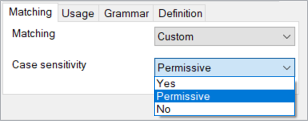
Here are your options for Case sensitivity:

Permissive - This is the default setting. The term matches the text if their capital letters are the same. Lowercase letters in the term can be capitalized in the text. Use this setting for most proper names.
Term base entry: Editor-in-chief

Other examples:
- ‘it’ will match 'it', 'IT', 'It'
- ‘sample’ will match ‘sample’, ‘Sample’, ‘SAMPLE’
- 'memoQ' will match 'MEMOQ' or 'MemoQ' but won't match 'memoq' or 'Memoq'
Yes - The term matches the text only if it has the identical case as the word in the text. Use this for abbreviations like 'TBD' or 'XML'. Let’s see it in action:
Term base entry: memoQ

Other examples:
"IT" in the term base appears only if the source text has "IT" in uppercase, not for the word "it".
"Can" in the term base appears only if the source text has "Can" with an uppercase C, not for "CAN" or "can".
No - The term matches the text if they are the same or the only difference is in letter case. Use this setting for common words.
Term base entry: CAT

Other example:
'translation' will match 'Translation', 'TRANSLATION' or 'TranslatioN'
Always set this to No when importing glossaries with initial capital letters. If you use Permissive case sensitivity, memoQ will not recognize the all-lowercase forms of these terms. The same problem occurs if you add the first word of a sentence (with an uppercase initial letter) to a term base.
To learn more: See the documentation article about editing a term base entry.
After you choose the settings for one language, you can choose another language, and choose these settings for that language as well.
When you finish
To save the changes, and return to the New term base or the Term base properties window: Click OK.
To return to the New term base or the Term base properties window, and not change these settings: Click Close.