Review conflict and change marks
This window opens when you choose to resolve changes and conflicts in a project.
Changes and conflicts occur when you work on an online project, and others work on it, too. When a segment is modified by someone else, and gets downloaded (synchronized) to your computer, that is a change.
When you modify a segment, and, at the same time, someone else also modifies it, it is a conflict. Your copy of memoQ will warn of a conflict when the change is downloaded from the memoQ TMS.
In each segment that has a conflict - two versions of translation -, you may need to decide which version to keep: yours or the one that was downloaded from the server.
You can review this on the Review changes and conflicts tab.
In this window, you need to choose how much of the project you want to review.
How to get here
- Open a project that was checked out from an online project.
- On the Preparation ribbon, click Changes and Conflicts. From the menu, choose Review Changes and Conflicts.
The Review conflict and change marks window opens.
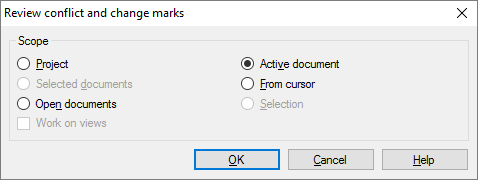
What can you do?
Choose the documents or segments where memoQ must look for changes and conflicts: Choose a scope.
A scope tells memoQ which documents to look at. You have the following options - choose one radio button:
- Project: memoQ collects changes and conflicts from all segments in all documents of the current project. If the project has two or more target languages, memoQ will collect changes and conflicts from every target language.
- Active document: memoQ collects changes and conflicts from all segments in the active document. The active document is the one you are looking at in the translation editor. You can choose this only if you are working on a document in the translation editor.
- Selected documents: memoQ collects changes and conflicts from all segments in the selected documents. You can choose this only if you select several documents in Translations under Project home. It doesn't work when the translation editor is in the front.
- From cursor: memoQ collects changes and conflicts from segments below the current position in the active document. The active document is the one you are looking at in the translation editor. You can choose this only if you are working on a document in the translation editor.
- Open documents: memoQ collects changes and conflicts from all segments in every document that is open in a translation editor tab.
- Selection: memoQ collects changes and conflicts from the selected segments in the active document. The active document is the one you are looking at in the translation editor. You can choose this only if you are working on a document in the translation editor.
- Work on views checkbox: Check this to make memoQ go through segments in the views in the current project. You can choose this only if there is at least one view in the project.
To collect changes and conflicts for just one target language: Before opening the Review conflict and change marks window, choose a language on the Translations pane of Project home. Then select all documents, and open Review conflict and change marks.
When you finish
To open the Review changes and conflicts tab with the conflicts from the documents and segments you chose: Click OK.
To return to Project home or to the translation editor, without opening the Review changes and conflicts tab: Click Cancel.
To learn more: See Help about the Review changes and conflicts tab.