Ribbons - Translation memory editor
The Translation memory editor ribbon appears when you are editing a translation memory.
To learn more: See Help about the translation memory editor.
Normal edit mode:

Removing duplicates:
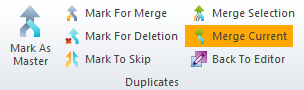
Import: Imports the contents of a CSV file or a TMX file into the selected translation memory. Opens the import settings window for the format of the file. (Click the name of the format.)
Export: Exports the contents of the translation memory into a TMX file. A Save As window opens. From here, memoQ exports the filtered entries only, not all of them.
Properties: Opens the Translation memory properties window. You can change the descriptive details, lookup settings, and the custom fields of the selected translation memory.
Save Changes: Saves your changes to the translation memory. Do not forget this, especially after you change a lot of entries.
New: Adds a new entry to the translation memory. You can simply type or paste the source text and the translation.
Delete: Marks the selected entry for deletion. They will be deleted when you save the changes to the translation memory.
Replace Metadata: Finds and replaces descriptive detail. For example, you have misspelled the name of your client, you can correct them. First, you need to filter the translation memory using Filter/Sort. Then select all segments. On the right, under Entry properties edit the box you need to, then click Replace Metadata. The changes will be saved when you click Save Changes.
Flag: Marks an entry with a flag, so that you can return to it later. A flag icon appears.
Flag All: Flags all entries in the translation memory. If you filtered the translation memory before editing it, this will mark the filtered entries only.
Clear Flags: Removes flags from the selected segments. To remove all flags, press Ctrl+Shift+A, then Clear Flags.
Jump To Next Flagged: Jumps to the next entry that was flagged previously.
All Tags: Removes all tags from the selected segments.
Selected Tags: Removes certain tags from the selected segments. Opens the Remove selected tag window. Type the name of the tag to remove, then click OK.
Remove Duplicates: Finds the duplicate entries in the translation memory, and allows you to merge or remove them. Opens the Filter for duplicates window. After the duplicates are displayed, use the icons on the Duplicates section to work on them. To learn more: See Help about the translation memory editor.
Filter: Filters and sorts the translation memory for various criteria. Opens the Filtering and sorting window.
This section appears only when you are filtering the duplicate entries in the translation memory. You can merge or delete them, or leave them as they are.
To learn more: See Help about the translation memory editor.
Mark As Master: In a duplicate group, marks one entry as the master. When the entries are merged, this entry will "win" - override other details from other entries.
Mark For Merge: In a duplicate group, marks one or more entries for merging. When the entries are merged, the details from both entries will be in the entry.
Mark For Deletion: In a duplicate group, marks an entry for deletion. When the entries are merged, this entry will be deleted.
Mark To Skip: In a duplicate group, marks an entry for skipping. When the entries are merged, this entry will be left as it was, and will not be merged with others.
Merge Selection: Merges each of the selected duplicate groups, according to the marking of the entries in each group.
Merge Current: Merges the current duplicate group, according to the marking of the entries in the group.
Back To Editor: Stops editing the duplicates, and returns the normal translation memory editor.