Run QA and export report on server
In a template-based online project, memoQ TMS can run quality assurance (QA) checks automatically, and save the report on the server.
When the server runs QA as an automated action, it will use the QA settings currently active in the online project.
How to get here
- Open Resource console. Choose Project templates.
Online projects only: Use an online template for this. Choose your memoQ TMS at the top of Resource console. Click Select.
- Select the project template where you want to change the workflow status of documents when necessary. Right-click the selection, and click Edit.
Online projects only: This action isn't available in local projects. If the eye is closed in the top right corner of the Edit project template window, click it.
- In the Edit project template window, choose Automated actions. Click the Project automation tab if you don't see it at first.
- Under Available triggers, click an event when you want memoQ check the documents.
- Next to Actions added to the selected trigger, click the + sign. The Select actions you want to add to the trigger window appears.
- Choose Run QA and export report on server.
If you can't add this action because it's already there: Under Actions added to the selected trigger, click the same action. Next to the list, click the Settings ![]() button. The corresponding settings window appears.
button. The corresponding settings window appears.
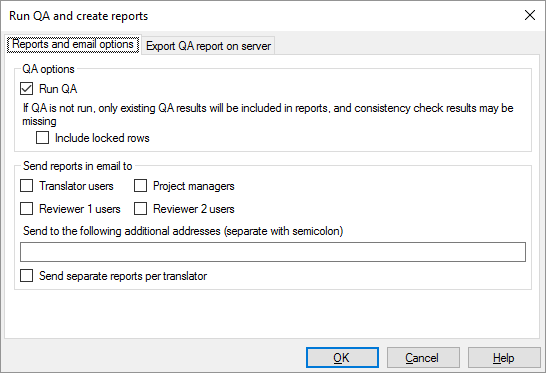
What can you do?
Run QA checks - or not: Normally, memoQ TMS will run the QA checks again. If you do not want this, clear the Run QA check box. In that case, memoQ TMS will save the existing warnings in the report. If you run QA, you can run it on the locked rows, too: Check the Include locked rows check box.
Tell memoQ TMS to e-mail the report: Normally, memoQ TMS will not send the report in e-mail to anyone. However, you can choose to send them to translators, Reviewer 1 users, Reviewer 2 users, and project managers. Check the check box for each user role where the server must send the report.
- In addition, you can send the reports to specific addresses. Type the addresses in the box under Send reports in email to. Separate two or more e-mail addresses with semicolons (;).
- To send separate reports about each translator's work: Check the Send separate reports per translator check box. If the reports should be sent to translators, each translator will receive the report about their own work only.
To set the folder and the file name for each report: Click the Export QA report on server tab.

Normally, memoQ will save the QA reports on the server, even after e-mailing them. If you do not need the report files, clear the Save QA reports on server check box. In this case, you have nothing more to do on this tab.
memoQ will save the QA report in one file. If you need a separate report for each translator - so that they can see the report on their work but they cannot see the work of others -, check the Separate reports per translator check box.
Under Export path rules, set up the folder and name of the exported files. You can use placeholders, so that memoQ TMS takes the name from the name of the project, the date or time when the file was created, the project languages, and so on. memoQ fills in the placeholders with actual details in ongoing projects that are created from this project template.
There is a fixed main folder: memoQ TMS exports the document to the project's file store. This is a folder on the server. Only a system administrator can change the location of that folder.
Normally, memoQ TMS saves the exported files in the QA reports folder. Normally, the name of the report file is the name of the project, then the date and time when the report is exported. The report will be saved in an HTML file. You can view it in a web browser.
You can change this: You can add folders to the path, or you can use different placeholders in the name. You can also use these placeholders in the names of the folders. Don't change the main folder.
- Project: Contents of the Project field of the project. This is not the project name.
- Client: Contents of the Client field of the project. Normally, the name of the end-user of the translation.
- Domain: Contents of the Domain field of the project. Normally, the narrower subject or the genre of the source documents.
- Subject: Contents of the Subject field of the project. Normally, the subject field of the source documents.
- ProjectName: The full name of the project. memoQ and memoQ TMS use this name to identify the project.
- SrcLangIso2: Two-letter code of the source language of the project.
- SrcLangIso3: Three-letter code of the source language of the project.
- DocTrgLangIso2: Source and target documents only. Two-letter code of the target language of the document. For a document, there can be only one. For the entire project, there can be several.
- DocTrgLangIso3: Source and target documents only. Three-letter code of the target language of the document.
- YYYY: The year when the file is exported, in four digits.
- YY: The year when the file is exported, in four digits.
- MM: The month when the file is exported, in two digits.
- DD: The day when the file is exported, in two digits.
- HH: The hour when the file is exported, in two digits.
- NN: The minutes when the file is exported, in two digits.
- Translator: Username of the translator whose work the report is about. This placeholder is only available when the Separate reports per translator check box is checked.
When you finish
To add the action to the project template: Click OK.
Nothing is exported when you click OK: To export the files automatically in an ongoing project: Create a project from this project template, and start working on it. Check the output folders.
To return to the Edit project template window, and not add an action to the project template: Click Cancel.