Server connection properties
When memoQ TMSs talk to each other, a project manager on the child server needs to export the child server's certificate and send it to the parent server's administrator. After they add it to the parent server, a project manager on the parent server needs to set up a special user (called a server connection) for the child server.
How to get here
- At the very top of the memoQ window - in the Quick Access toolbar
 -, click the Server Administrator (cogwheel in a cloud)
-, click the Server Administrator (cogwheel in a cloud)  icon. The Server Administrator window opens, with the Connection pane.
icon. The Server Administrator window opens, with the Connection pane.Or: On the Project ribbon, click Server Administrator.
- Under Category, click Server connections. The Server connections pane appears.
- Under the list, click Add or Edit. The Server connection properties window opens.
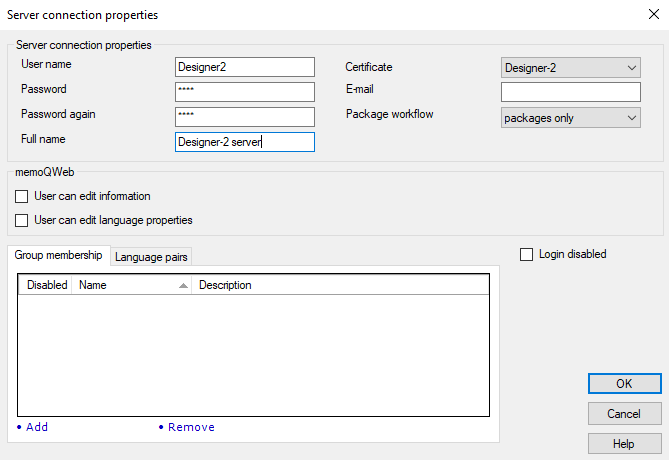
What can you do?
Add or edit a server connection:
Fill in the fields in the Server connection properties region as needed. User name is required.
Choose a certificate from the Certificate drop-down. It shows the certificates your system administrator added to the memoQ TMS using memoQ TMS deployment tool. (Or, if your memoQ TMS is in the cloud, you see here the certificates that the cloud administrator added.)
If you want to give the child company direct access to your memoQ TMS via memoQweb (legacy), also set a password; and adjust the settings in the window's memoQweb (legacy) region as needed, just like in memoQweb (legacy)'s Add user window.
When you finish
To save your changes and return to the Server connections pane: Click OK.
To return to the Server connections pane without saving: Click Cancel.