TaaS plugin settings
TaaS (now known as Tilde Terminology) stands for Terminology as a Service. You need an account with TaaS to use this plugin.
How to get here
- Open the Options window: At the very top of the memoQ window - in the Quick Access toolbar
 -, click the Options (cogwheels)
-, click the Options (cogwheels)  icon. The Options window opens.
icon. The Options window opens. - Under Category, click Terminology plugins. The Terminology plugins pane appears.
- Under Installed terminology plugins, find TaaS plugin. Next to its icon, click Options. The TaaS plugin settings window opens.
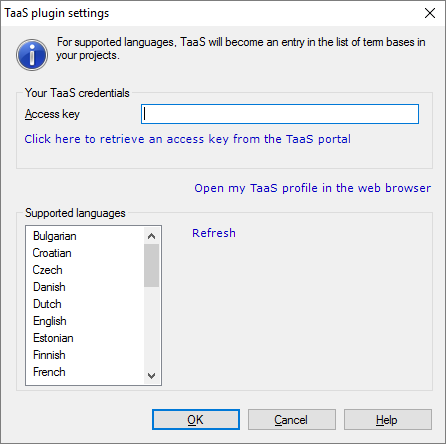
What can you do?
Set up your connection to TaaS: Click Click here to retrieve an access key from the TaaS portal. The TaaS (Tilde Terminology) website may open, and you may need to register here.
The Access key box will be filled in automatically.
You may have your own terminology resources (term bases, term extraction sessions) in Tilde Terminology. Those are the ones memoQ will use for lookups. To manage those resources, click Open my TaaS profile in the web browser.
When you finish
To save the settings, and return to the Terminology plugins pane of the Options window: Click OK.
To return to the Terminology plugins pane of the Options window, but not save the new settings: Click Cancel.
To use the output of the tool in the translation editor:
- In the Terminology plugins pane of Options, click Enable plugin (next to the Options button).
- Open a project with a supported language pair.
- Open a document for editing, and check the terminology suggestions. Or, use the Look up term window to look for terms manually.