View or edit TM entry
In the View or edit TM entry window, you edit a translation memory entry directly from the translation editor. It is useful when you spot a problem with one of the matches in the Translation results list, while you are working on a translation.
How to get here
- Open a project.
- Open a document for translation.
- Go to a segment that returns matches in the Translation results list.
- Right-click a translation memory match, and choose View/Edit.
The View or edit TM entry window opens.
In the Translation results list, a translation memory match looks like this:

If the icon in the middle is different, the match comes from a LiveDocs corpus. If you right-click that match, and choose View/Edit, the LiveDocs document editor will open, not the View or edit TM entry window.
The small view is enough to just edit the text:
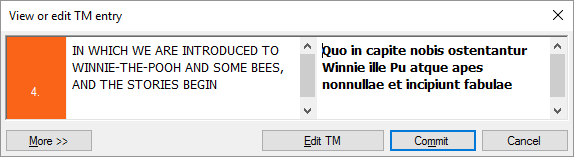
Click More to change the descriptive fields (including the custom fields if there are any):
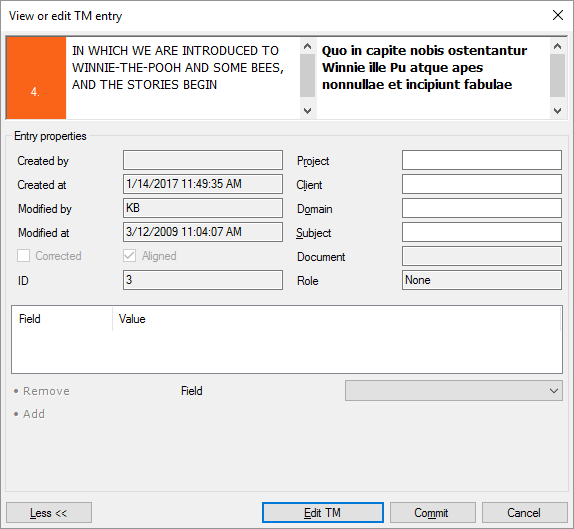
What can you do?
Click More. The View or edit TM entry window becomes larger, and displays every descriptive field of the entry.
- You can see who and when created the entry; who and when modified it for the last time.
- You can change the Project, Client, Domain, and Subject fields.
- If the translation memory has custom fields, you can set values for those, too.
To set a custom field, choose it from the Field drop-down box. Choose or type a value, then click Add.
When you finish
To save the changes to the translation memory, and return to the translation editor: Click Commit.
To return to the translation editor without changing the entry: Click Cancel.
If you need to change more entries in the translation memory, you can edit the entire translation memory. At the bottom of the View or edit TM entry window, click Edit TM. The translation memory opens in a separate editor tab.
To delete an entry, there is a different command: To delete an entry, right-click the match in the Translation results list, and choose Delete.