Server Administrator - Weighted counts
In this tab, you can set the weight for each match category, so that memoQ can compute weighted word counts when it runs Statistics in online projects. But what are they?
Compared to translating the text from scratch, you need to work less on a segment if there's a translation memory match - in theory. Before you start working, you need to have an idea how much that work will be. Especially when the job is about upgrading the translation of some documents to newer versions. In this case, the actual translation work can be as little as 10% (or less) of the total word count of the source documents - because for much of the text, you can use the translation from before.
memoQ gives you the word counts grouped by match categories: you'll know how many words are in segments that have 100% matches; how many have 95-99% matches etc.
For each match category, you can have a weight. The weight is between 0% (no work at all) and 100% (translating every word from scratch). You multiply the word count in a category by the weight. Then you'll have a theoretical, weighted, word count.
Example: If a segment has a 90% match, that usually means a difference of one word. Your weight for that match category (85-94%) could be 50%. If the segment is 10 words, you count 5 words for that segment.
Counting this makes sense only if an online project has at least one translation memory or LiveDocs corpus.
Managing memoQ TMS: To do this, you need to be a member of the Administrators group on the memoQ TMS, and have the project manager edition of memoQ.
How to get here
-
At the very top of the memoQ window, click the Server Administrator
 icon. You can also find this icon on the Project ribbon.
icon. You can also find this icon on the Project ribbon. -
The Server Administrator window opens, showing the Connection pane.
-
Type or choose the address of the memoQ TMS, and click the Select
 button.
button.You may need to log in: If you access this server for the first time, the Log in to server window opens. You need a user name and a password to access the server.
- Under Category, click Weighted counts. The Weighted counts pane appears.
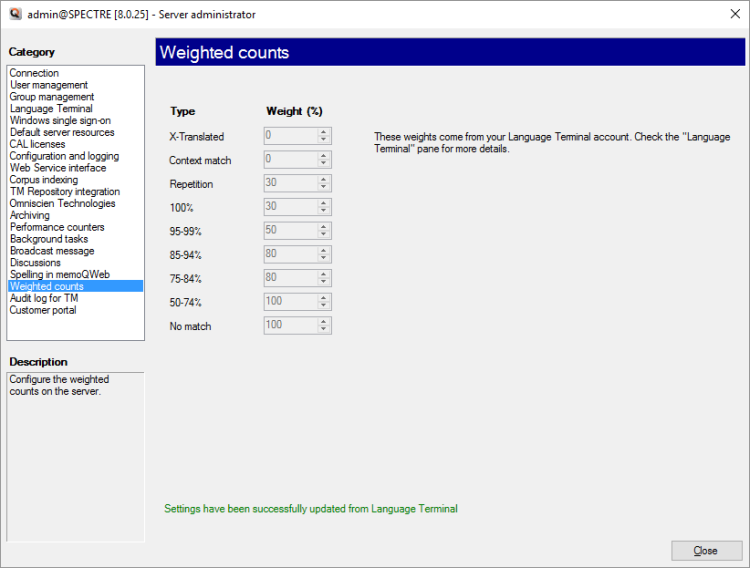
What can you do?
Set the weight for each match category: Change the percent in the box where necessary.
To save the changes: Click Save. If you click away from this tab, or you click Close, memoQ will ask whether you want to save or discard the changes.
When you finish
To return to memoQ: Click Close.
Or, choose another category to manage:
- Connection (choose this to manage a different server)
- User management
- Server connections
- Group management
- Windows single sign-on
- Default server resources
- CAL licenses
- ELM licenses
- Configuration and logging
- Web service interface
- Corpus indexing
- Omniscien Technologies
- Archiving
- Performance counters
- Storage
- Background tasks
- Broadcast message
- Discussions
- Spelling in memoQweb
- Weighted counts
- Audit log for TMs
- customer portal
- CMS connections