Server Administrator - Broadcast message
You can send an instant message to everyone connected to this memoQ TMS. The message is supposed to be about a technical matter, such as an upcoming server maintenance. You can notify the users that the server will be taken offline.
You need the project manager edition of memoQ to manage a memoQ TMS.
You can manage the server only if you are a member of the Project managers or Administrators group in the memoQ TMS. To change most settings, you must be a member of the Administrators group.
How to get here
-
At the very top of the memoQ window, click the Server Administrator
 icon. You can also find this icon on the Project ribbon.
icon. You can also find this icon on the Project ribbon. -
The Server Administrator window opens, showing the Connection pane.
-
Type or choose the address of the memoQ TMS, and click the Select
 button.
button.You may need to log in: If you access this server for the first time, the Log in to server window opens. You need a user name and a password to access the server.
- Under Category, click Broadcast message. The Broadcast message pane appears.
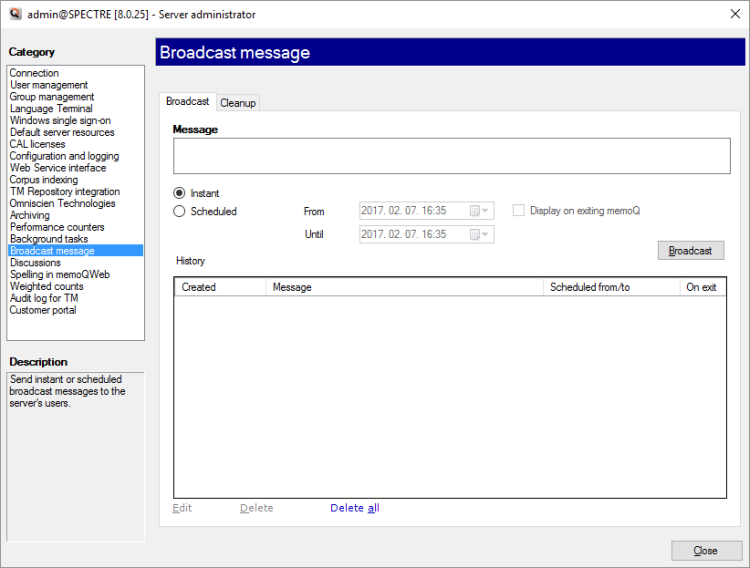
What can you do?
- Type or paste your message in the Message box.
- Choose when the message should appear:
- To send it immediately, click Instant.
- Or, to send it later - and keep it displayed for a longer period -, click Scheduled. Choose a date and a time in the From and in the Until boxes. The message will be visible on the users' screens between the two times.
- To always give a warning to users when they close memoQ: Select the Display on exiting memoQ checkbox.
- Click Broadcast.
If a message is to stay on for a period of time, you can change it after it was sent.
- Under History, select the message.
- Under the list, click Edit.
- The message appears in the Message box. Make your changes, and click Broadcast.
Under History, select a message. Click Delete. memoQ will delete the selected message. If a message is still on when it is deleted, it will no longer appear on the users' screens.
Or: Under the list, click Delete all. memoQ deletes all messages.
To automatically delete messages after they were sent, click the Cleanup tab.
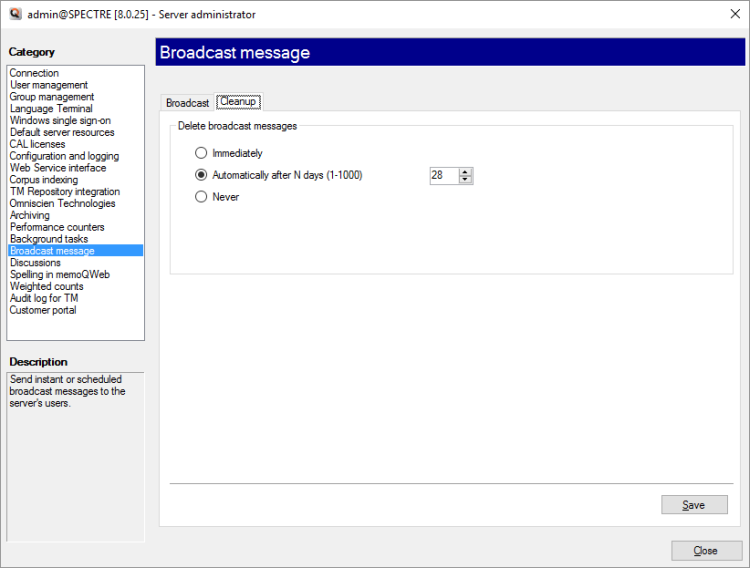
Choose from the following options:
- Immediately: Broadcast messages are not preserved after their occurrence. An instant message disappears right after being sent. A scheduled message is deleted after its time window is over (Until).
- Automatically after N days (1-1000): Type a number of days in the box. Messages are automatically deleted after this number of days (after they are sent). You can choose a time between 1 and 1000 days. Normally, memoQ deletes messages after 28 days.
- Never: memoQ will not delete messages automatically. You need to do it manually.
When you finish
To return to memoQ: Click Close.
Or, choose another category to manage:
- Connection (choose this to manage a different server)
- User management
- Server connections
- Group management
- Windows single sign-on
- Default server resources
- CAL licenses
- ELM licenses
- Configuration and logging
- Web service interface
- Corpus indexing
- Omniscien Technologies
- Archiving
- Performance counters
- Storage
- Background tasks
- Broadcast message
- Discussions
- Spelling in memoQweb
- Weighted counts
- Audit log for TMs
- customer portal
- CMS connections