Resources > Term bases > Create
You can create a new term base on this page.
How to get here
- Log in to memoQweb as an administrator or a project manager.
- On the left sidebar, click the Resources
icon.
- On the Resources page, click the Term bases
icon.
-
At the top right, click the Create new button. The Resources > Term bases > Create page opens.
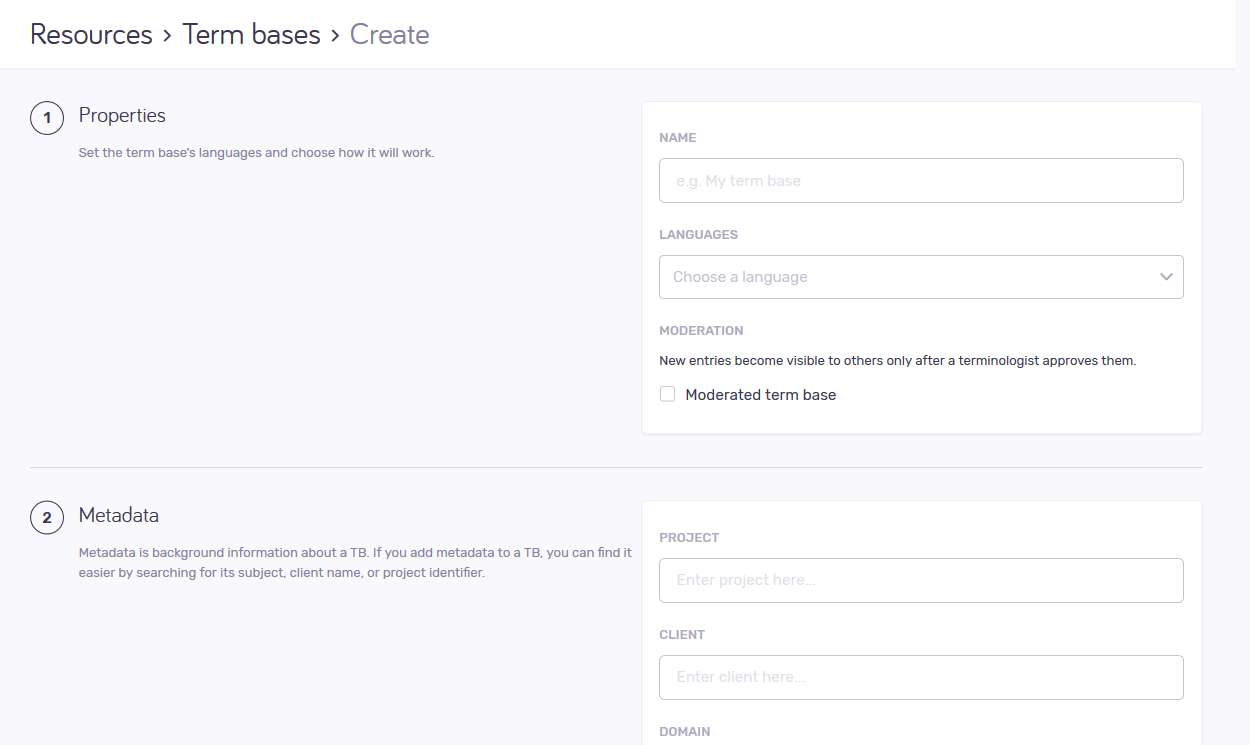
What can you do?
Set the term base’s name, languages, and choose how it will work
Do this in the Properties section.
Name must be unique on the server.
In the Languages dropdown, start typing, then click a language. Repeat for all the languages you need.
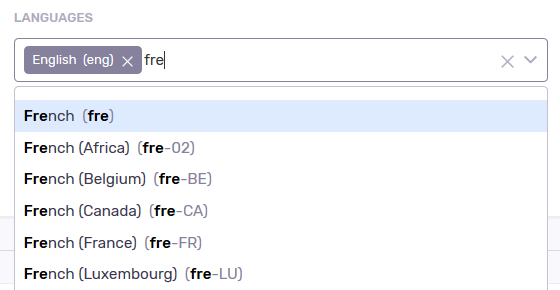
Add at least 2 languages. To remove a language: Click the X next to its name. To remove all languages, click the X on the right side of the dropdown. To remove all languages: Click the X on the right side of the dropdown.
Normally, when a translator or a reviewer adds a new term to the term base, it immediately becomes visible to everyone else who uses the term base.
In some cases - especially when the end client is conscious about terminology -, this must be controlled more tightly. An organization can appoint a terminologist who can approve new additions. When this happens, new entries become visible to others only after the terminologist approves them. To make this work, you need to make a moderated term base.
To make the new term base moderated: Check the Moderated
Normally, new entries appear only after the terminologist approves them. However, the term base can make them available immediately - in that case, some new entries disappear when the terminologist decides against them.
To make entries appear immediately in a moderated term base: Clear the Late disclosure checkbox.
Decide this when you create the term base: You cannot change this setting after the term base is created.
Set metadata for the TB
Fill in the Project, Client, Domain, Subject, and Description fields as needed.
When you finish
To create the TB with the above settings, and return to the Term bases page: Click the Create TB button.
To return to the Term bases page, and not create a TB: Click the Cancel link.