Resources > Term bases > (TB) > Export
You often need to send terminology to other tools - or to other copies of memoQ.
memoQweb can export terminology into three kinds of files:
- Text files that contain a table: Each row is an entry from the term base, and each column is a term or a descriptive field from the entry. These are called tab-separated or comma-separated (CSV) files.
- Excel files: XLSX files with a look similar to CSV exports. Normally, they contain only terms and examples, so they are ideal for external terminology review for people who do not have memoQ.
- MultiTerm XML files: XML files that can be imported into SDL Trados Multiterm.
How to get here
- Log in to memoQweb.
- On the left sidebar, click the Resources
icon.
- On the Resources page, click the Term bases
icon.
- On the Resources > Term bases page, find the term base you need.
- In the TB's row, click the More options
 icon. In the menu, click Export terminology. The Export page opens.
icon. In the menu, click Export terminology. The Export page opens.
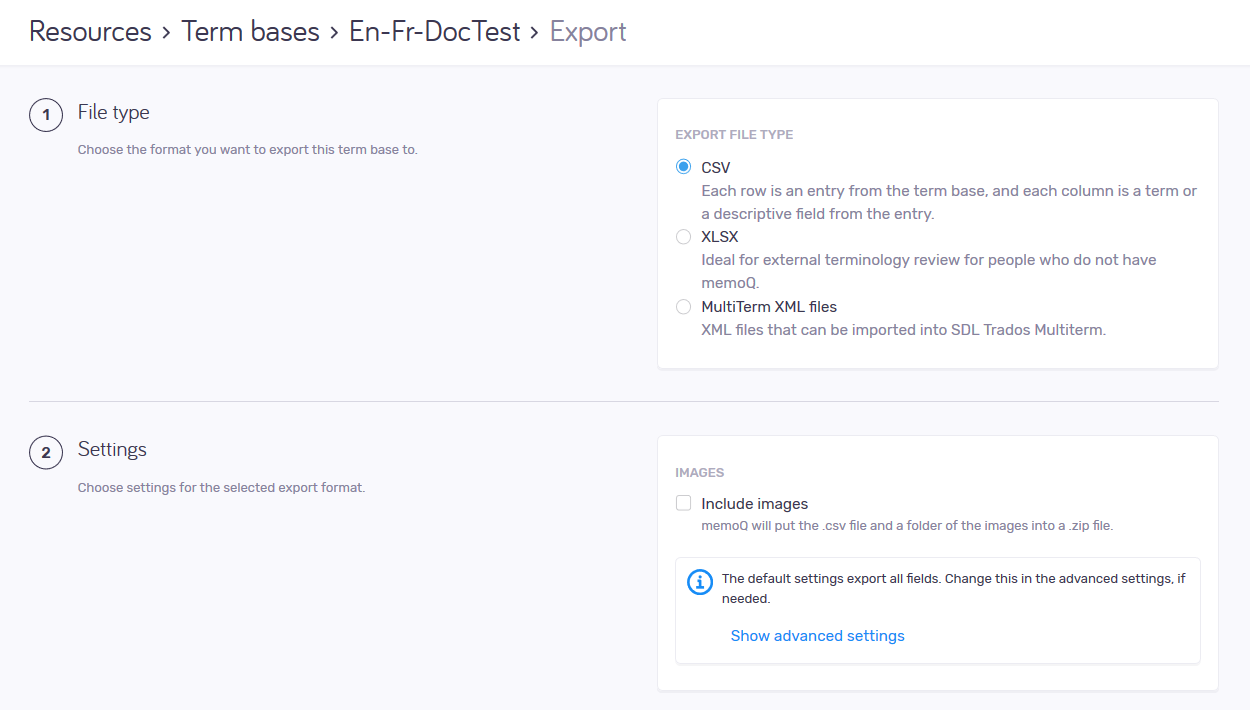
What can you do?
Normally, memoQweb exports the term base in a text (CSV) file, but you can also choose Excel format (which has less options). Always use one of these, unless you know for sure that the exported file will be used in SDL MultiTerm iX or later. In that case, click the MultiTerm XML radio button.
If you choose MultiTerm XML: There will be no other options. If you have images in your term base, memoQweb exports them. But memoQweb won't export asterisks and pipes in terms. These tell memoQ how to look for the terms in text. But they are useless for MultiTerm.
Choose what to export
CSV files: In the Settings section, click the Show advanced settings link.
- Column headers are always useful: Normally, memoQ exports them. Always leave the Write field headers in first row checkbox checked, unless you have problems in the other tool.
- If the other end is memoQ, always export asterisks and pipes in terms. These tell memoQ how to look for the terms in text. If the other end is not memoQ, Qterm, Excel, or a plain-text editor - but a different terminology tool: Clear the Export prefix wildcards checkbox.
- If you have images in your term base, select the Include images checkbox. memoQweb exports the images and puts them in a ZIP file, together with the CSV file.
- Choose fields one by one: Normally, memoQweb exports all the fields from a term base. If the other end is memoQ or Qterm, this is the best option. If you're preparing the term base for human reading, you may want to omit some fields. To omit a field, clear its checkbox. To add or remove all fields, select the checkbox in the header, on the left of Field name.
Watch the preview: As you set the options, memoQweb shows how your file will look like under Preview.
XLSX files: In the File type section, under the XLSX radio button, click the Show exported fields link.
Choose fields one by one: Normally, memoQweb exports the Entry ID, Term text (with wildcards), and Example of use fields from the term base. If you're preparing the term base for human reading, this is the simplest option - but you can add any other field as needed. If the other end is memoQ or Qterm, you may want to add all other fields. To add a field, check its checkbox. To add or remove all fields, select the checkbox in the header, on the left of Field name.
No images in XLSX: For this format, you cannot select the Image field. If you have images in your term base, they will not go into the export.
Watch the preview: As you set the options, memoQweb shows how your file will look like under Preview.
Forbidden terms will appear in red in the export: This way anyone without memoQ can see which terms are forbidden. When you import an Excel file into a term base, memoQ imports terms colored in red as forbidden terms.
When you finish
To start the export: Click the Export term base button.
To return to the Term bases page: Click the Cancel link.