Resources > Translation memories > (TM)
You can edit the properties of a translation memory on this page.
Cannot edit the TM's content here: You need memoQ to do that.
How to get here
- Log in to memoQweb as an administrator or a project manager.
- On the left sidebar, click the Resources
icon.
- On the Resources page, click the Translation memories
icon.
-
In the list, click a TM's name. The Resources > Translation memories > (TM) page opens.
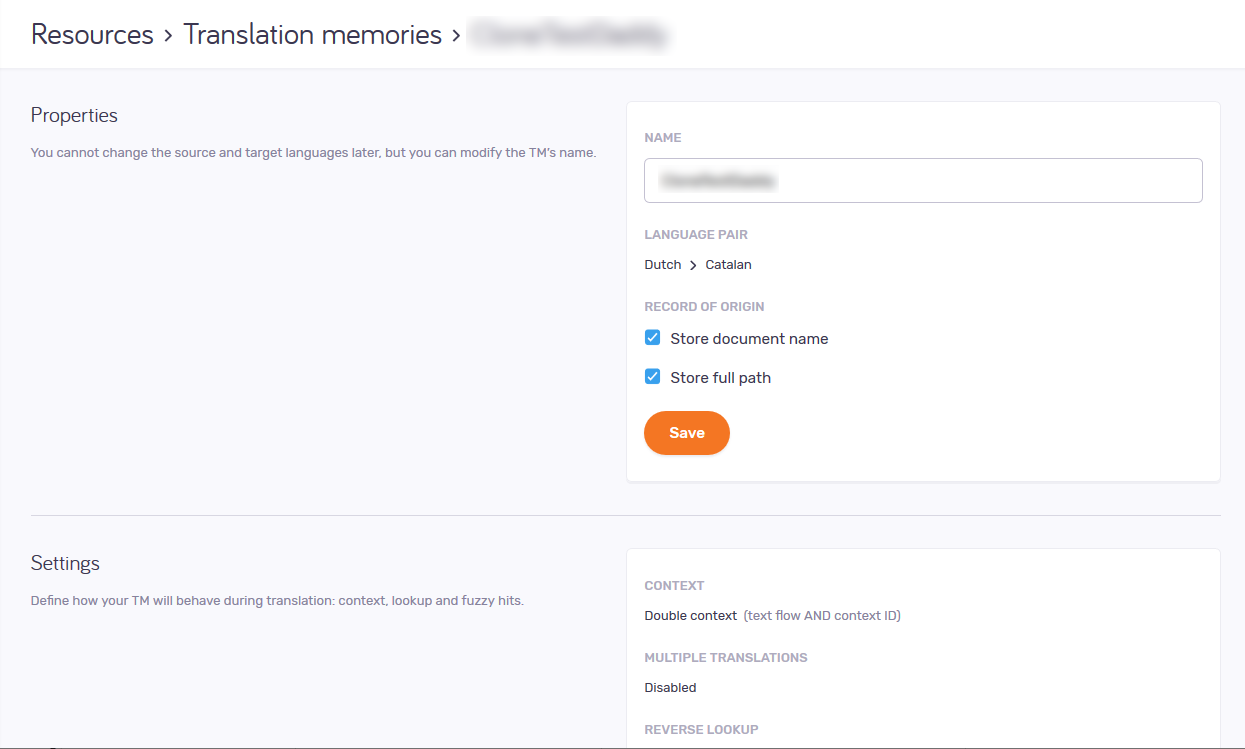
What can you do?
Change the TM's name, and how it tracks segment origin
Do this in the Properties section.
Change the Name field as needed. The resource's name must be unique in the memoQ TMS.
When you confirm a segment in the translation editor, memoQ will save the name of the document together with the segment and its translation. This may be interesting when you are reviewing translations - or you need to decide how much to trust the translation.
If you do not want the document names in the translation memory: Clear the Store document name checkbox.
If there are at least two different documents that have the same name: This is possible if you work on documents imported from various folders. To make sure that the stored names are different, select the Store full path checkbox.
To save your changes to this section: Click the Save button at the bottom of the section.
Change if the TM is read-only
Do this in the Settings section.
To disable writing into the TM: Under Protection, select the Read-only checkbox.
To save your changes to this section: Click the Save button at the bottom of the section.
Change metadata for the TM
Change the Project, Client, Domain, Subject, and Description fields as needed.
To save your changes to this section: Click the Save button at the bottom of the section.
Delete the TM
Click the Delete TM link. A warning window opens. Click the Yes, delete button.
When you finish
To return to the Translation memories page: Click your browser's Back button.
Or, close that page in your browser.