Resources > Translation memories
A translation memory is a database that contains pairs of segments (source and target language). When you use a translation memory in a project, memoQ will offer matches for the segments you are translating. When there is a segment in the translation memory that is the same or very similar to the segment you are translating, memoQ can offer the stored translation - so that you do not have to translate the segment from scratch.
This page shows the translation memories on the memoQ TMS - those that you have permission to access.
How to get here
-
Log in to memoQweb.
-
On the left sidebar, click the Resources
 icon.
icon. -
On the Resources page, click the Translation memories
 icon. The Translation memories page opens.
icon. The Translation memories page opens.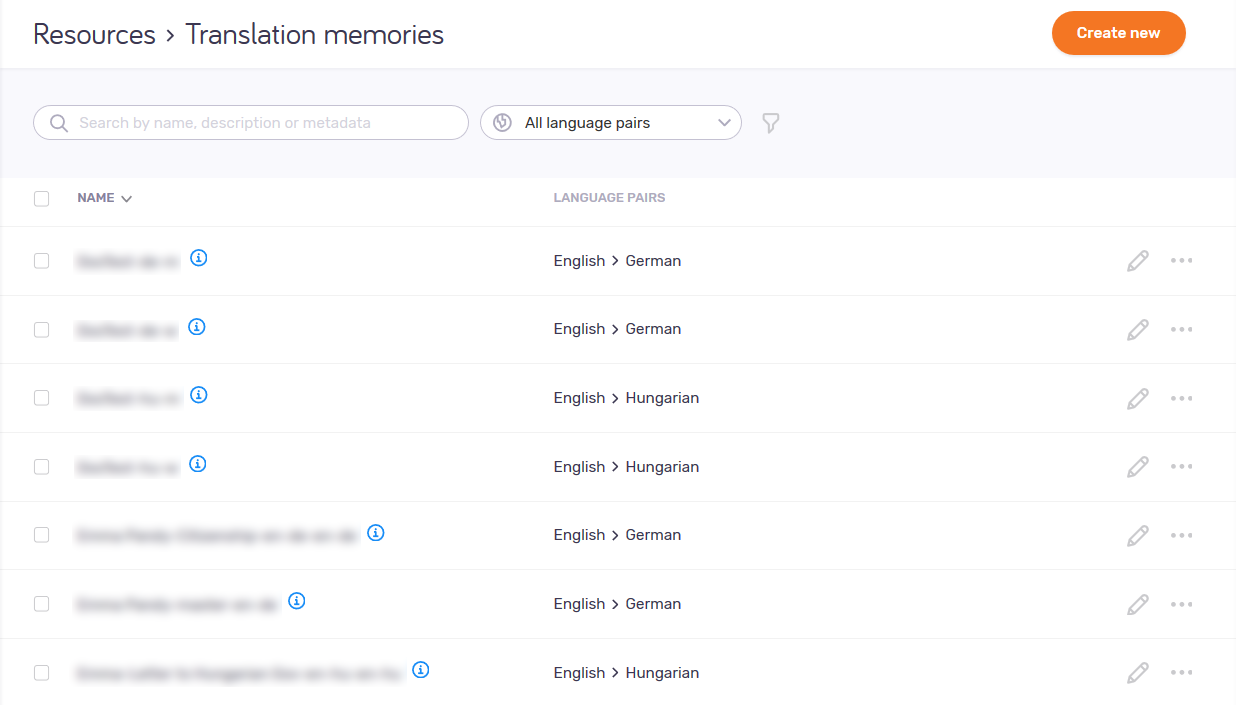
What can you do?
To create a new translation memory: At the top right, click the Create new button. The Create TM page opens.
TMs you create in memoQweb are automatically TM+. You can still create classic TMs in the memoQ desktop app.
To see information about a translation memory: Point your mouse at the TM's Info ![]() icon. The tooltip shows the TM's Project, Client, Domain, and Subject fields, the context type, and if the TM can store multiple translations.
icon. The tooltip shows the TM's Project, Client, Domain, and Subject fields, the context type, and if the TM can store multiple translations.
To edit the translation memory's settings and metadata: In the TM's row, click the Edit ![]() icon. The TM properties page opens.
icon. The TM properties page opens.
Cannot edit the TM's content here: You need memoQ to do that.
To import a TMX file into the translation memory: In the TM's row, click the More options icon. In the menu, click Import from TMX. The Import page opens.
To export a translation memory into a TMX file: In the TM's row, click the More options icon. In the menu, click Export to TMX. Your browser's Open or Save window opens. Save the file.
To clone a translation memory: In the TM's row, click the More options icon. In the menu, click Clone. The Clone TM window opens.
To delete a translation memory: In the TM's row, click the More options icon. In the menu, click Delete. A warning window opens. Select the checkboxes, and click the Delete TM button.
When you finish
Close that page in your browser.