Renew SMA
This article will help you extend your Service and Maintenance agreements (SMA).
Renew SMA for your Translator Pro or Project Manager licenses
Sign in to your my memoQ account, and go to the Licenses page.
To learn more, see the article about license management.
Click Renew SMA next to the license that you wish to extend.
1. Select duration
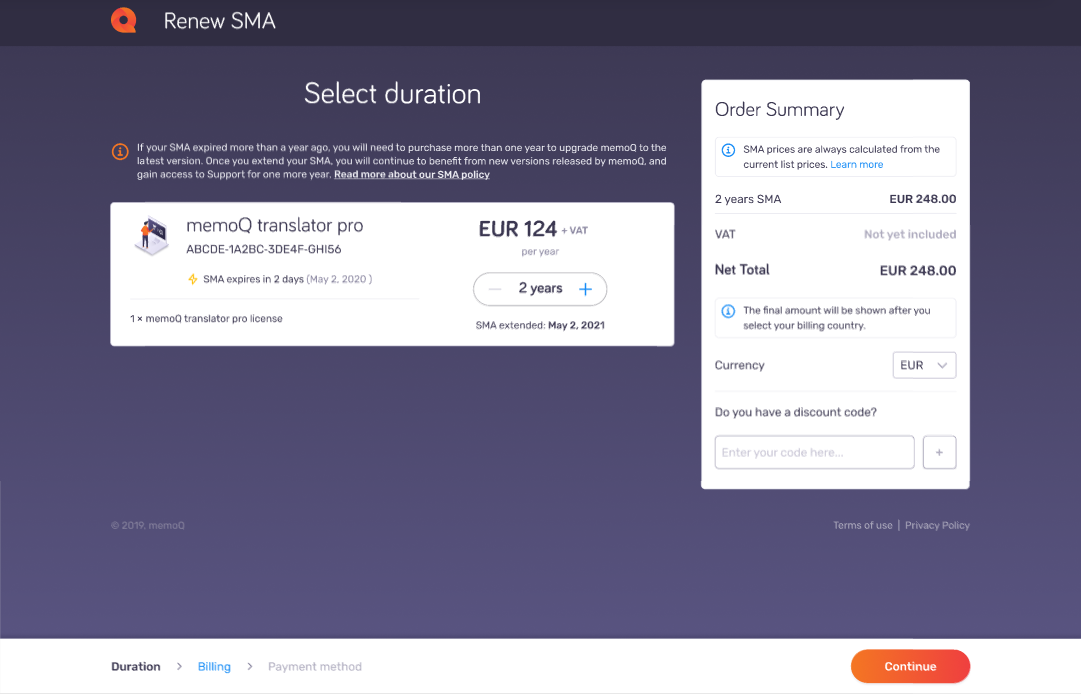
On the Select duration page, use the plus or minus buttons to set how many years you want to extend.
This means that you can upgrade to the latest memoQ version and get assistance from our Support team until the date shown under the year selector.
On the Order Summary pane, the net total will change depending on the number of years.
Cannot set 1 year? If your SMA expired more than a year ago, you need to purchase more to be able to upgrade memoQ.
Discount codes can be available in certain currencies only - the ones that you use with your paymnent in USD, can't be used with EUR.
You can use only one code with each purchase. To remove added discount code, click the Remove discount code link.
2. Add billing details
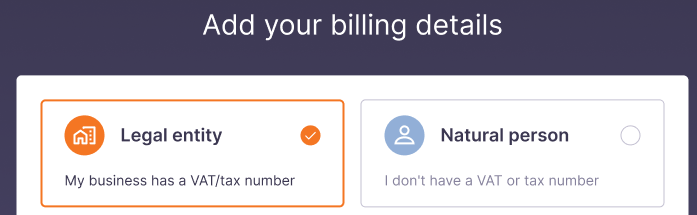
Here you can:
-
Choose between Legal entity and Natural person. Based on your choice, the form shows different fields to fill in.
Fill in your contact info, and all the necessary billing data. Your contact info will appear here automatically, if you purchased any license before. You can edit your data at any time.
If you want to use another email to receive your invoices, click Send my invoices to another email.
To learn more about options available for Legal entity or Natural peron, read the Billing details topic.
Fill in your billing info: Enter the details necessary to create the invoice for your purchase.
If you are a Natural person, you must provide:
- Your current address (street name, city and postal or zip code)
- The name of the country that you reside in (state or province is optional)
- The currency that you prefer during the billing process
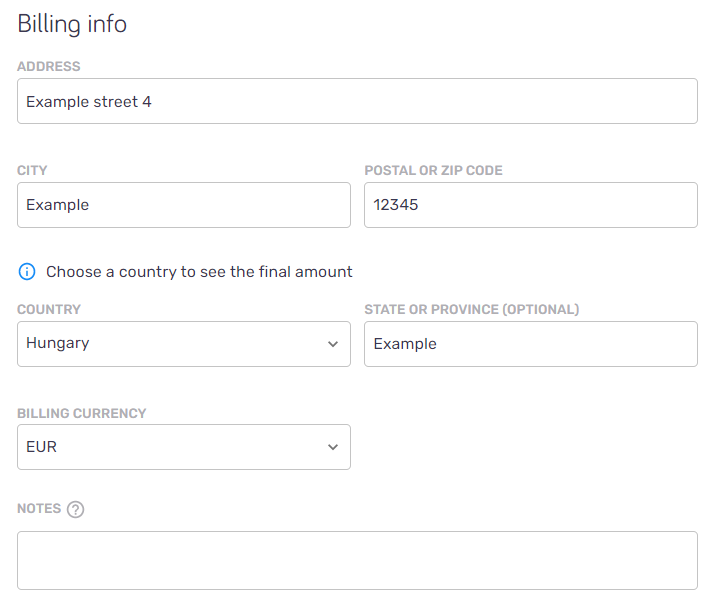
If you are a Legal entity, you must provide:
- The name of the company
- The current address that the company is registered under (street name, city and postal or zip code)
- The currency that you prefer during the billing process
- Your national VAT number
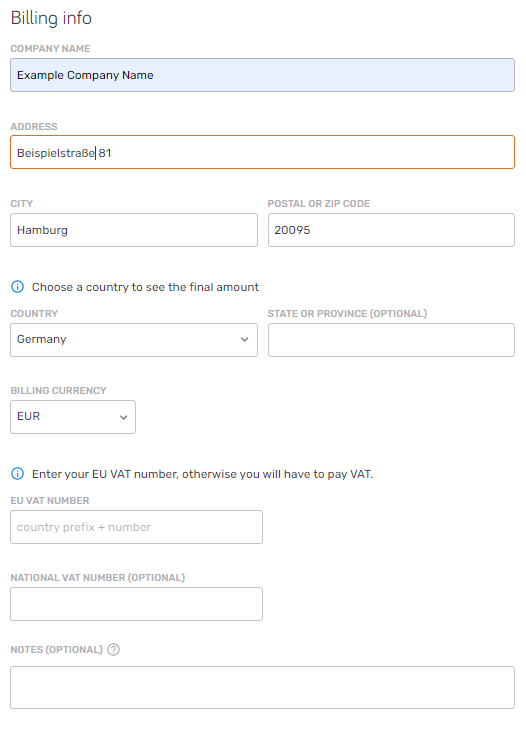
What is a VAT number?
It is the unique number that identifies a taxable person (business) or a non-taxable legal entity. The entity could be registered for VAT (value added tax) in many countries, including the countries of the European Union. In the EU, a VAT number can be verified online at the EU's official VIES website. If you have a valid EU VAT number, you do not need to pay VAT for your purchases. You can either enter your EU VAT number during the online purchase, or on the Billing details page. In both cases, you will be exempt from VAT.
We need to check the validity of your EU VAT number via the VIES system. If this system is down, we cannot accept EU VAT numbers. In this case, try the billing info update or the purchase later.
3. Choose payment method
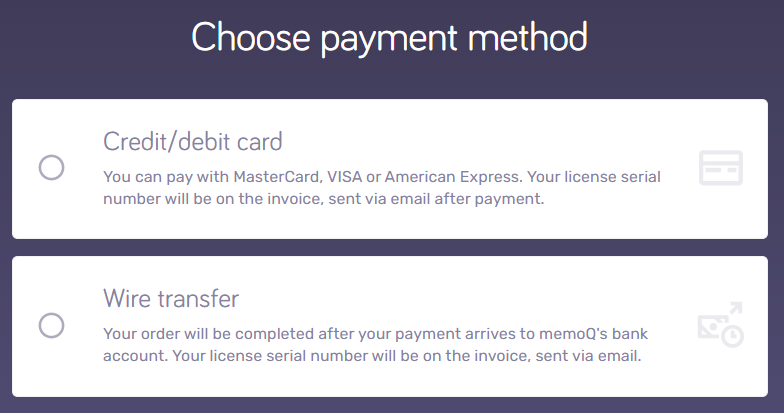
-
Debit/credit card (MasterCard, Visa, American Express)
We will redirect you to our payment provider where you can finalize your payment securely. Click the Continue to secure payment button.
On the checkout page, fill in your credit card details and click Pay.
-
Wire transfer
Click the Continue button to see instructions about the bank transfer. Make sure you include your order number in the transfer memo so that we can identify the incoming payment easier.
You will need to pay all costs of the wire transfer.
When you are ready, click Continue at the bottom of the page.
4. Processing the payment and finishing the order
The next step will take you to the payment provider's site.
If you successfully completed the payment, you will receive an email with the invoice.
If the credit card payment failed, you will receive an error message from the provider that could help you identifying the issue. To try the payment again, enter your card information and click Pay.
If you paid via wire transfer, the order summary page will show instructions about the bank transfer. Make sure you include your order number in the transfer memo so that we can identify the incoming payment easier.
Once the transfer is complete, you will receive an email with the invoice attached. You can find the newly created invoice under the Invoices menu in your my memoQ account.
Renew your memoQ server SMA
Contact our Sales team - click the e-mail address on the memoQ server card. They will get back to you with a proposal as soon as possible. Make sure that you include your server serial key.
To check the expiration date of your memoQ server SMA, please do the following:
Sign in to your my memoQ account, and go to the Licenses page.
To learn more, see the article about license management.
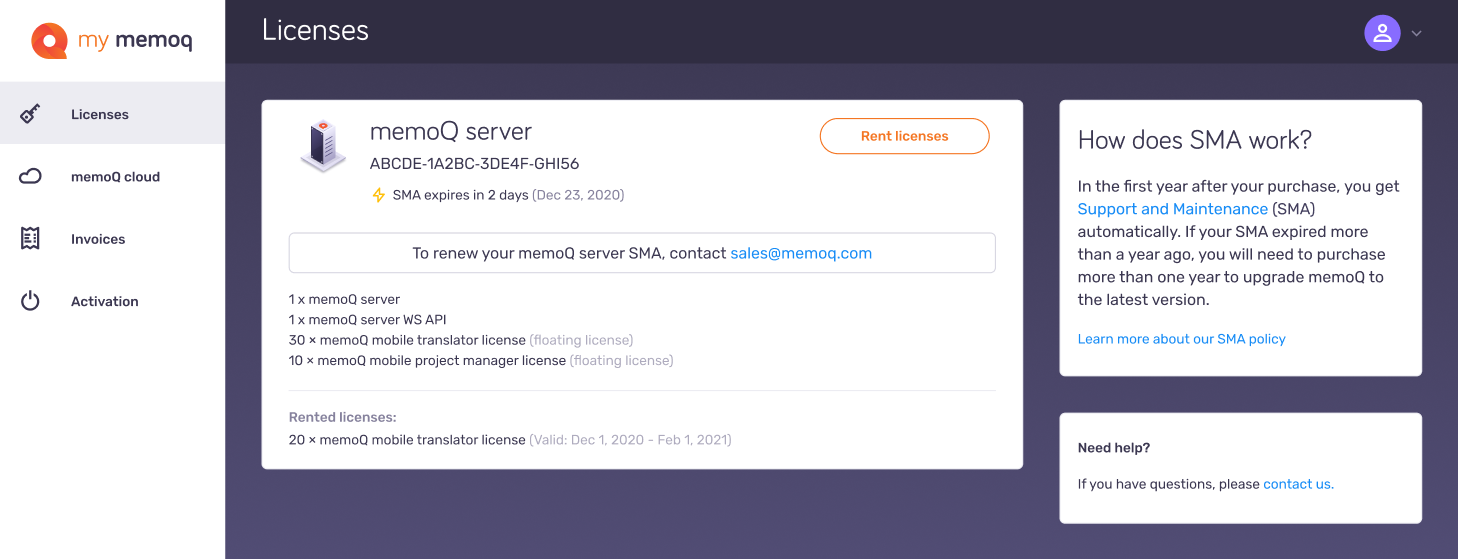
You can find the serial key here as well.
If you need further assistance, feel free to contact our support.