Subvendor workflow
This page explains what memoQ's subvendor workflow is, how to set it up, and what project owners, subvendor group managers, or linguists can do with it.
What is the subvendor workflow?
The subvendor workflow allows Organization 1 (the project owner) to outsource translation work (documents and tasks) to Organization 2 (the subvendor, with its group manager, and its own linguists' team). All the documents and resources are stored in the project owner's memoQ TMS.
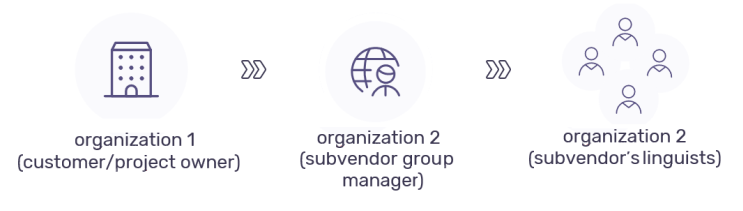
What can you do as a...
If you're a project owner, you can delegate translation projects to subvendors (for example, LSPs), and follow their progress. These projects stay in your memoQ TMS.
How to do that?
-
Create a user in memoQ TMS for the subvendor group manager.
-
Create a group in memoQ TMS for the subvendor group.
-
Add the subvendor user to the group you created.
-
To use one subvendor for the whole job, assign the full workflow to them.
To use more than one subvendor for a project, assign each workflow step separately.
Limitations:
-
You can't assign document slices to subvendors. The subvendor manager also can't slice the documents assigned to their group.
-
Subvendors don't appear in the Auto-assign window.
To auto-assign documents to subvendors, add the subvendor groups in the Set users for target language tab.
Don't use the People pane to do that, because groups don't appear in the user lists.
The subvendor's linguists can have their own memoQ licenses, or they might have a memoQ TMS that provides them with licenses.
But if they don't, you can give them licenses from your memoQ TMS. You can:
-
Allow the subvendor's linguists to get translator pro or web licenses from your memoQ TMS.
Do this on the Server Administrator → CAL licenses → Project settings tab.
-
Grant a project manager license to the subvendor group manager’s computer only.
Do this on the Server Administrator → CAL licenses → Grant to computers tab.
To provide a CAL license to a computer, you need a fingerprint (a five characters, taken from the computer's identification data. You can find it on the Licenses and updates tab in memoQ).
The assigned tasks' progress will be visible to you and the subvendor. You won't see the assigned linguists' usernames in the memoQ TMS' online project window. But you can see them in the translation memory where the translations are stored.
Your customer (the project owner) created a user account for you, and added it to the subvendor group.
You are now the subvendor group manager - a bridge between the project owner and the subvendor organization.
You can:
-
Log in to your customer’s memoQ TMS, and create/manage users for your colleagues. These users are hidden from your customer, only you can see them.
-
Assign your users to their user roles (Translator, Reviewer 1, Reviewer 2) on the documents assigned to your organization. The assignments are also hidden from your customer.
When you receive a project as a subvendor manager, all the documents (assigned to your organization) and the necessary resources will already be there.
Things you'll need:
-
The memoQ desktop app to log in to the project owner’s memoQ TMS and create users for your linguists.
-
A project manager license (web licenses are tied to the memoQ TMS where the project resides).
You can also get a project manager license granted to the subvendor manager’s computer. The person granting the license needs the computer's fingerprint (a five characters, taken from the computer's identification data. You can find it on the Licenses and updates tab in memoQ).
Setting up the subvendor workflow:
If you work as a subvendor manager in your customer's memoQ TMS, you can't manage the server itself. But you can create and manage users for your subvendor group.
-
Log in to the Server Administrator as a subvendor group manager.
-
On the left, click the User management category.
-
Under the user list, click the Add, Edit or Delete link as needed.
-
If the User properties window opens, make changes as needed, and click OK.
OR
-
Log in to the memoQ TMS as a subvendor group manager.
-
On the Dashboard, double-click the project you need. Search for the project if needed.
-
A new memoQ online project window opens.
-
On the left, click the People category.
-
Click the Add user button.
-
In the Add users to project window, make sure the memoQ TMS check box is selected, and click Create new user.
-
In the User properties window, fill in the fields as needed and click OK.
What you need to know when managing projects as a subvendor:
-
When you got the tasks assigned to you, you can connect to your customer’s memoQ TMS and assign documents to your linguists.
-
You can assign individual linguists to selected roles, or use GroupSourcing and FirstAccept options to allow your linguists to choose their own work.
-
Your linguists are also limited in what they can do to the project. They can only see documents assigned to them and what is already added to the project. No project modifications.
-
The assigned tasks' progress will be visible to you and the customer. The customer will not see the assigned linguists' usernames in the memoQ TMS online project window. But they can see them in the translation memory where the translations are stored.
-
You can create progress reports or analysis reports to monitor the outcome of the translators’ work. You can also check the History pane to see the list of changes in the project - for example document imports, automated actions, or assignments. In addition, you can get a complete list of e-mail notifications sent by memoQ TMS about your current project.
-
Remember that subvendor managers have no separate Delivery button. When your linguists finish the last assignment in the project, your customer immediately receives the translations.
You can:
-
Work on projects you receive from subvendors the same way as on other online projects.
-
Get suggestions from the customer's translation memories, add terms to the term base, and confirm segments.
-
Don't have your own license, and the customer doesn't provide one?
You can get one from another memoQ TMS (for example, the subvendor's). In such a case, before accessing the project in the customer's memoQ TMS, you need to get the license via the memoQ activation wizard.