Import term base (new)
You can import data into a new term base or into an existing one.
Navigation
- Öffnen Sie memoQweb in einem Webbrowser. Melden Sie sich als Administrator, Projekt-Manager, Terminologe oder externer Benutzer an.
- Klicken Sie auf die Registerkarte Qterm. Die Seite Qterm - Home wird angezeigt.
- Klicken Sie oberhalb der Liste auf Neu importieren. The Termdatenbank importieren wizard appears.
Möglichkeiten
Page 1 - Enter term base name and properties
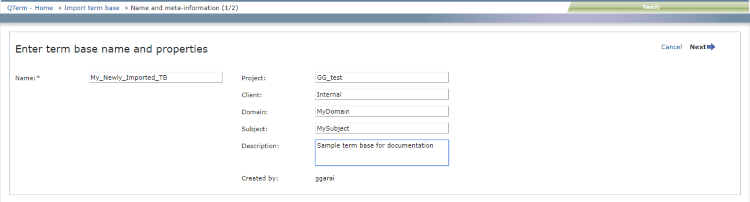
Fill in the information fields as needed. The Name field is required.
- To go to Page 2: In the upper right corner, click Weiter.
- To close the wizard and return to the Pos1 screen without importing a term base: In the upper right corner, click Abbrechen.
Page 2 - Select file(s) to be imported
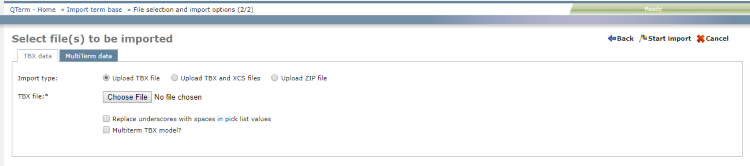
- Choose Importart: You can import term bases as a single TBX file or as TBX+XCS, zipped or unzipped. An XCS is a skeleton file that contains structural information for the TBX.
- Click Datei auswählen and browse to the file to upload. If you chose ZIP-Datei hochladen above, select a ZIP file that has either a TBX and an XCS file, or a single TBX file inside.
- If the imported term base contains picklists, you can make your Qterm term base more easily readable if you check the Unterstriche mit Leerzeichen in Auswahllisten ersetzen check box.
- If the TBX file was created using SDL MultiTerm, check the MultiTerm TBX-Vorlage? check box.
- To return to Page 1: In the upper right corner, click Back..
- To close the wizard and return to the Pos1 screen without importing a term base: In the upper right corner, click Abbrechen.
- To import the term base data: In the upper right corner, click Import starten..

-
Klicken Sie auf die Registerkarte MultiTerm-Daten.
- Choose Importart: You can import term bases as a pair of XDT+XML files, zipped or unzipped.
- Click Datei auswählen and browse to the file(s) to upload. If you chose ZIP-Datei hochladen above, select a ZIP file that has an XDT and an XML file inside.
- If the MultiTerm export file has spaces in its field names, check the Leerzeichen in Feldnamen als Unterstrich importieren check box.
-
To pick up additional picklist values from metadata during import: Aktivieren Sie das Kontrollkästchen Automatisch die Auswahllistenwerte erweitern.
Sometimes, value sets of MultiTerm picklists are defined in more than one place - not only in the term base definition. Metadata for entries, languages, or terms can contain possible picklist values. Qterm can find these values during the import, and add them to the value set. If you do not check this check box, Qterm ignores such values.
- To map the fields in your MultiTerm export file to this Qterm term base’s built-in fields: Klicken Sie auf die Schaltfläche Felder zuordnen.
Das Fenster Termdatenbank-Zuordnung wird angezeigt.
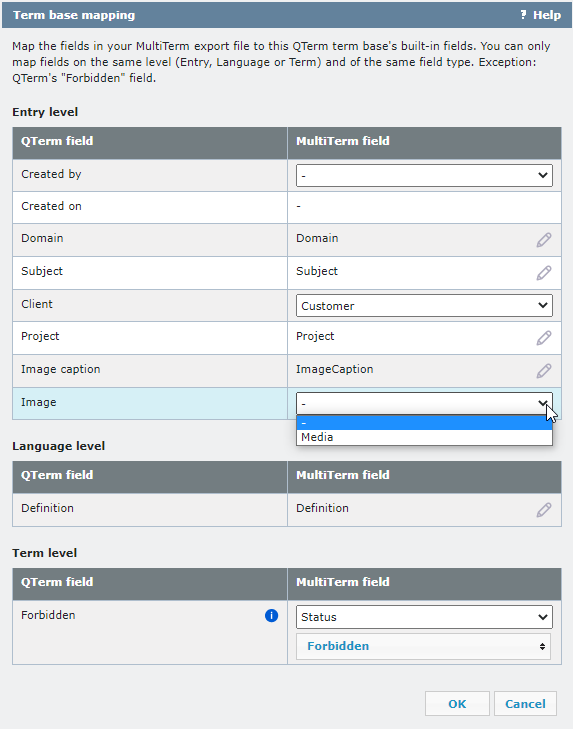
To change MultiTerm fields and values: Click the Bearbeiten
 icon, and choose a new field or value from the dropdowns.
icon, and choose a new field or value from the dropdowns.You can only map fields on the same level (Entry, Language, or Term) and of the same field type.
If there are forbidden terms in the MultiTerm term base, always use the settings in the image above: map Qterm's Verboten field to the Status picklist's Forbidden value.
To apply the changes, click OK. To discard the changes, click Abbrechen.
- To return to Page 1: In the upper right corner, click Back.
- To close the wizard and return to the Pos1 screen without importing a term base: In the upper right corner, click Abbrechen.
- To import the term base data: In the upper right corner, click Import starten.
Abschließende Schritte
Qterm generates a term base import report. If there are any errors, you can click the link on that page to download the report.
Klicken Sie auf Schließen. Der Bildschirm Termdatenbanken öffnet sich.