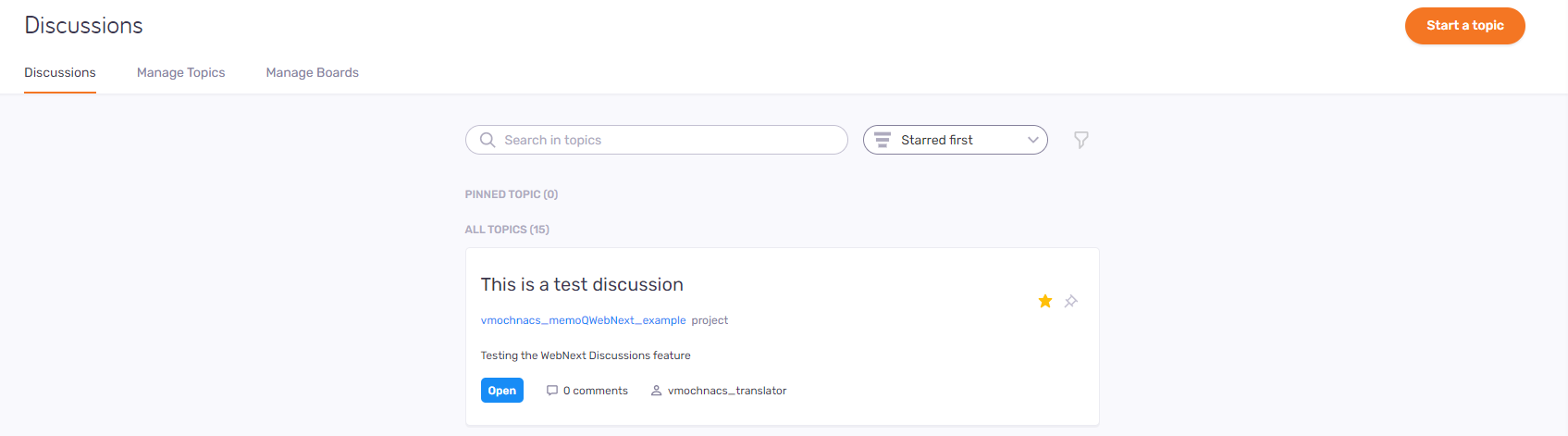Discussions
Discussions allow you to do query management. Things can go wrong in a translation, or the source text is misleading, and you would like to ask back, add a comment of a not properly used term, or comment on an error, indicated by LQA.
If you have the permission, you can use topics in memoQweb to comment on or discuss documents, segments, Qterm entries or single terms. You can follow or unfollow topics, pin them on top of your topic list on the Diskussionen tab, or mark them with a star.
Navigation
- Melden Sie sich bei memoQweb an.
-
On the left sidebar, click the Diskussionen
 icon. Die Seite Diskussionen wird geöffnet.
icon. Die Seite Diskussionen wird geöffnet.
Möglichkeiten
To manage topics: On the top of the page, select the Themen verwalten tab.
To manage boards: On the top of the page, select the Foren verwalten tab.
You need admin rights to see the Themen verwalten and Foren verwalten tabs.
To view a topic: Click its summary (title). The topic's page opens.
Ein Thema starten
To start a topic: Klicken Sie in der oberen rechten Ecke auf die Schaltfläche Ein Thema starten. Die Seite Thema starten wird geöffnet.
Pin or star a topic
The Diskussionen tab shows each topic on a card. Pinned topics are at the top of the list. Starred topics can be sorted to the top of the pinned and unpinned topic lists.
To pin a topic: On its card, click the Thema anheften icon. To unpin it: Klicken Sie auf das Symbol Pin entfernen
.
To star a topic: On its card, click the Mit Stern markieren icon. To unpin it: Klicken Sie auf das Symbol Stern entfernen
.
Search for a topic. Sortieren Sie die Liste.
So durchsuchen Sie die Liste: Geben Sie etwas in die Suchleiste oberhalb der Liste ein. Drücken Sie Eingabetaste. If the text you typed can be found in some topics' summary, the list will only show those. To see the whole list again, click the X icon at the end of the search bar.
So können Sie die Liste sortieren: Click the dropdown that says Mit Stern zuerst, and choose from the list.
- Mit Stern zuerst shows starred topics at the top of the pinned and unpinned topic lists.
- Aktivsten shows topics with the most comments at the top of the pinned and unpinned topic lists.
- Aktuellsten shows the newest topics at the top of the pinned and unpinned topic lists.
Filter the topic list
So filtern Sie die Liste: Next to the dropdown, click the Filter ![]() icon. Der Bereich Diskussionen filtern wird geöffnet.
icon. Der Bereich Diskussionen filtern wird geöffnet.
To use a previously saved filter: Choose a filter the from the Gespeicherten Filter auswählen dropdown.
To filter by for topics containing certain words: Type something in the Themen mit text field.
To filter by users: In the Zugewiesen an or Erstellt von dropdown, click a user.
To filter by topic status: In the Status dropdown, click a status.
To hide topics: In the Status ausblenden dropdown, click a status.
To show starred topics first: Aktivieren Sie das Kontrollkästchen Themen mit Stern haben Priorität.
To show starred topics only: Aktivieren Sie das Kontrollkästchen Nur mit Sternen versehene Themen anzeigen.
To save the filter setting: In the Filtername text box, type a name for the filter. Then, check the Aktuelle Filtereinstellungen speichern check box.
To apply the filter: Klicken Sie unten auf die Schaltfläche Fertig. To discard the changes: Klicken Sie auf den Link Filter zurücksetzen.
Learn details of a topic
Under the topic summary, you can see the related project, document, segment, or term, and the issue - the question asked in the topic.
At the bottom of the topic's card, you can see the current status of the topic, with a colored background: blue is Open, green is Gelöst, and White is Geschlossen. Next to it, there is the number of comments, and the user the topic is assigned to..