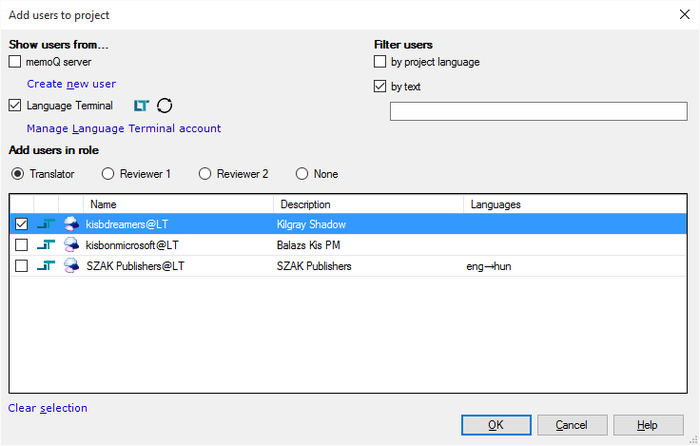|
In memoQ online projects, you can assign tasks (documents) to Language Terminal users. Before you do this, you need to invite them to be your vendor or a login user in your organizational profile on Language Terminal. Single sign-on only: Language Terminal users can log on to memoQ server directly, using their Language Terminal user names and passwords. However, the work done on an online project cannot be recorded on Language Terminal. This restriction is temporary: online project management capabilities will return in a future release of memoQ. Prerequisites1.Your memoQ server must be connected to Language Terminal. To do so, open Server Administrator, and in the Language Terminal pane, click Connect server. 2.Your copy of memoQ must also be connected to Language Terminal. The user name and password must be the same as the one you used to connect the server - or at least it must belong to the same Language Terminal organizational profile, in the 'admin' role. To connect your copy to Language Terminal, click the memoQ ribbon tab, and on the My memoQ pane, click the My Language Terminal account link. How to beginLanguage Terminal users – the ones you invited as vendors or organization members – can log in to memoQ server directly, without having a user account there. You can include them in online projects the same way as you would include regular memoQ server users. Create an online project, open it for management, and go to the People pane. Adding Language Terminal users
The user who created the project is included automatically. In this case, the project manager user already logged on through Language Terminal To add a user from Language Terminal, click Add user. The Add users to project dialog appears. If you are interested in Language Terminal users only, clear the memoQ server check box, and check the Language Terminal check box:
If the user you need is not on the list, it might be because she was added recently. To update the user list from Language Terminal, click the Synchronize When there are many users, you can filter the list by name: check the by text check box, and type some characters from the name or names you need. Check the check boxes of the users that you need to add to the project, and then click OK. From this point on, you can assign these users to documents and tasks the same way as you would assign regular users from memoQ server. |