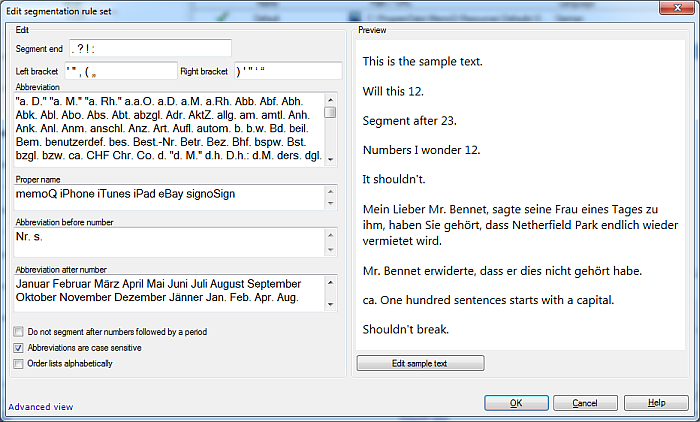|
Segmentation rules allow you to segment your documents in the best possible way. memoQ provides default segmentation rules which you can clone and edit, or create your own segmentation rule. How to beginYou can invoke the Edit segmentation rule set dialog from the Segmentation rules category of the Settings pane in Project home, or the Segmentation rules pane of the Resource console, then click the Create new link. Choose a source language. In the below example, German is used as source language.
Edit section: ▪Segment end field: This field contains the default punctuation marks where memoQ segments at segment end. Add or remove a punctuation mark. Add for example a colon, then memoQ will segment after a colon. ▪Left bracket and Right bracket fields: Add or remove left or right bracket, e.g. add [] as brackets. Or add straight quotation marks. ▪Abbreviation field: Add or remove an abbreviations in this list. When you use the Add abbreviation button on the Edit ribbon tab to add an abbreviation, it will be added to this list. When you remove an abbreviation, for example z.B., then memoQ will segment after z. instead of after z.B.. ▪Proper name field: Add product names to prevent segmentation of product names like memoQ server. ▪Abbreviation before number field: memoQ always segments before a number by default. If you enter an abbreviation here, memoQ will segment after a number. ▪Abbreviation after number field: This field is only applicable if your source language is German. In German, many words start with a capital letter. memoQ will segment after an abbreviation like Jan.. ▪Do not segment after numbers followed by a period: Check this check box to not segment after numbers followed by a period. If you do not check this check box, then memoQ will segment after numbers, except if the number is followed by an item that you added in the Abbreviation after number list. If you check this check box, then memoQ will not segment after numbers which are followed by a period (without exceptions). ▪Abbreviations are case sensitive: Check this check box to segment based on case sensitivity. This check box is checked by default. ▪Order lists alphabetically: Check this check box to sort all abbreviations lists in alphabetical order. If you do not check this check box, then all items are shown in the order you entered them in the segmentation rule set. The list is always saved in the original order, even if you sort the list. Preview section: Here you see a preview of your segmentation rule, and how the rule will be applied to your document. Click the Edit sample text to edit the sample text. NavigationClick OK to save the new segmentation rule. Click Cancel to discard the new segmentation rule. Click the Advanced view link to see more options. In the Advanced view, click the Simple view link to return to this view. |