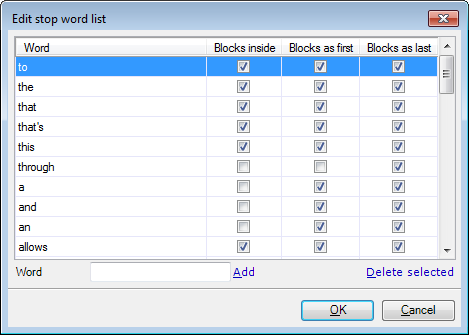|
When you are extracting terms from text, there are words that do not usually occur at the beginning, at the end, or inside a term. If an expression begins with, ends in, or contains one of these words, it should not be listed as a term candidate. Such words are called stop words. In the Edit stop word list dialog, you can edit a stop word list that is used in term extraction. This dialog is the same as the lower part of the Extract candidates dialog.
How to beginFrom the Quick Access Toolbar or from the memoQ application menu, open the Resource console. In the category list at the left, click Stop word lists. Select a stop word list, and click the Edit link below the list. Alternatively, you can right-click the name of a stop word list, and choose Edit from the popup menu. UseThe main part of the Edit stop word list dialog contains a list of stop words. Each stop word has three options: you can exclude words from the beginning, the end, or any position of an expression. Caution: The stop word list in the screenshot is an example. By default, memoQ might contain different stop word lists. It is also possible that there is no default stop word list for your source language. To add a new stop word to the list, type the word in the Word text box at the bottom of the dialog, and then click the Add link next to it. By default, memoQ adds the list to the word with all check boxes checked in the Blocks inside, Blocks as first, and Blocks as last columns. After adding a word, you may want to uncheck one or more of these check boxes: •Blocks inside: Check this check box if this word must not occur anywhere in a term. Expressions containing this word will not be listed during term extraction. •Blocks as first: Check this check box if this word must not occur at the beginning of a term. Expressions beginning with this word will not be listed during term extraction. •Blocks as last: Check this check box if this word must not occur at the end of a term. Expressions ending in this word will not be listed during term extraction. To remove a stop word from the list, select its row, and click the Delete selected link below the list. NavigationClick OK to save your changes to the stop word list, and close the dialog. Click Cancel to close the dialog without making changes. |