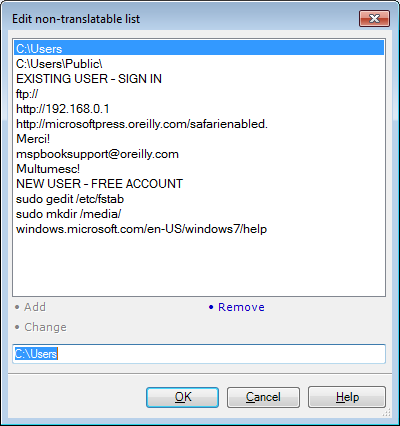|
The Edit non-translatable list dialog allows you to make changes to the selected set of non-translation rules. You can also edit remote sets of non-translation rules if you have sufficient privileges, however, one set may only be edited by one person at a time. How to beginYou can invoke the Edit non-translatable list dialog from the Non-translatable lists category of the Settings pane in Project home or the Non-translation rules pane of the Resource console, by selecting the set you wish to edit, and clicking the Edit command. UseThe pane contains a list showing the existing non-translatable phrases and a text field that is used to enter new non-translatable phrases or modify the existing ones. •Add: Click this command to add a non-translatable phrase after entering the expression to the appropriate field. •Change: Click this command to modify a non-translatable phrase after selecting it in the list view and editing it in the text field below. •Remove: Click this command to remove a non-translatable phrase after selecting it in the list view. Note: The list of non-translation rules is empty by default. NavigationClick OK to close the dialog, saving all changes made. Clicking Cancel will close the dialog without saving changes. |