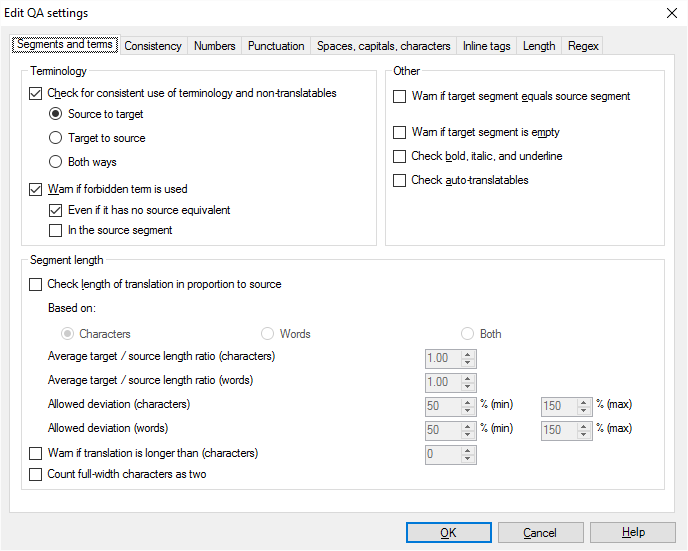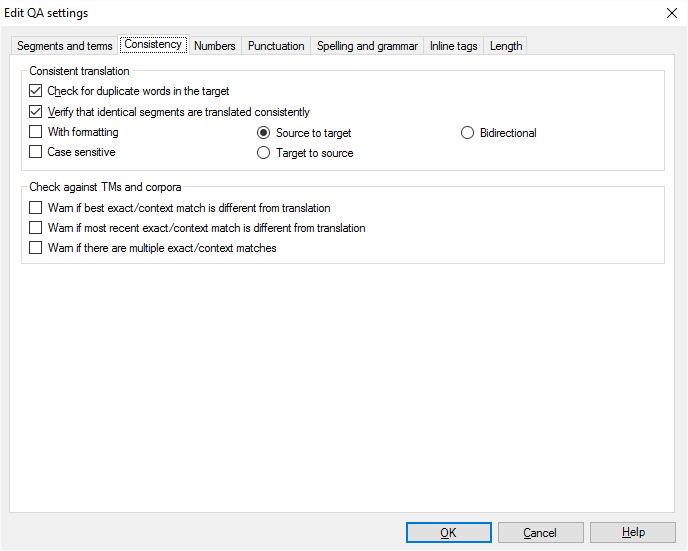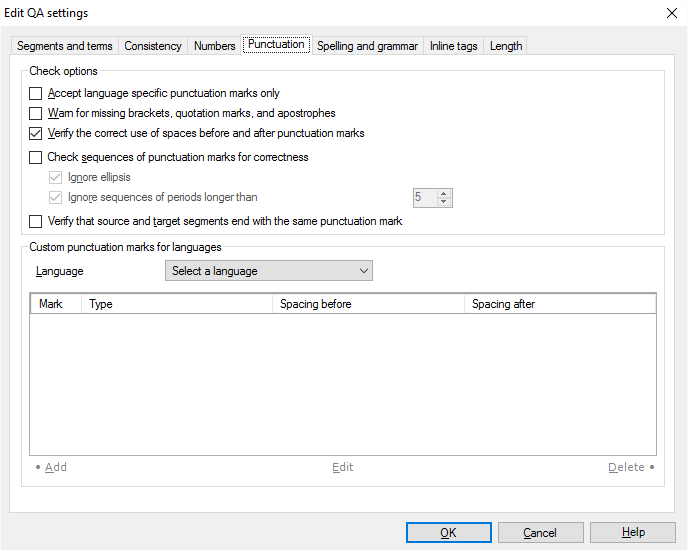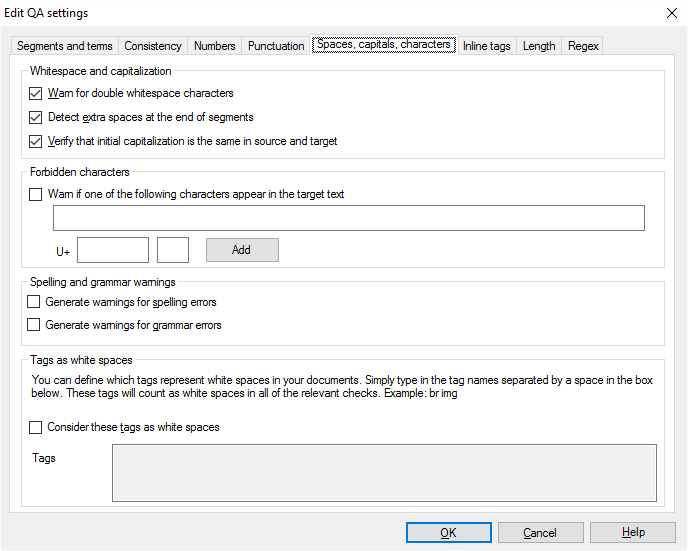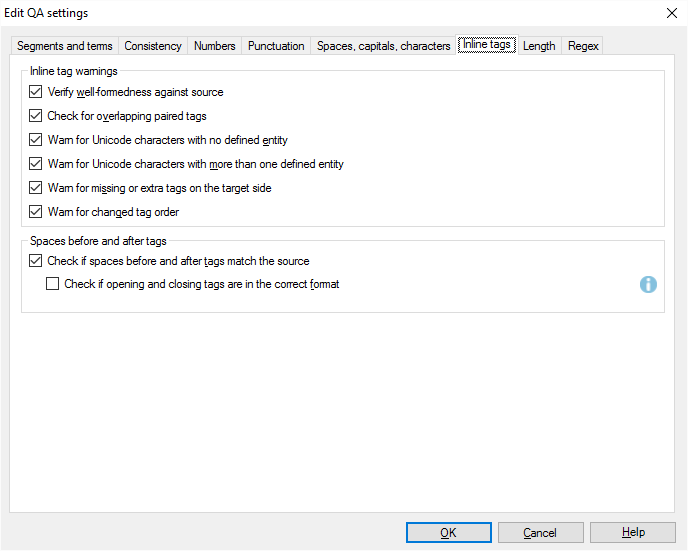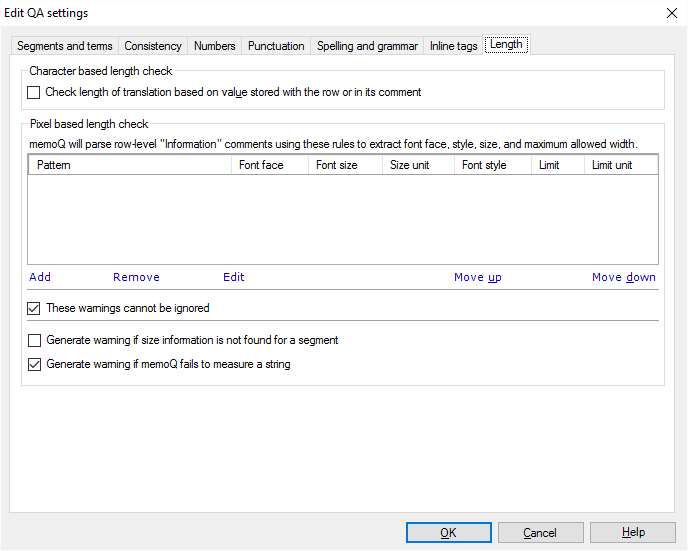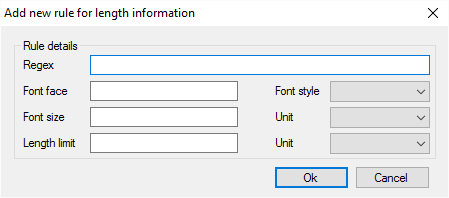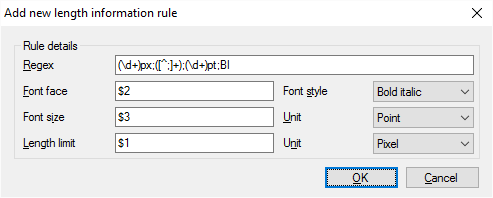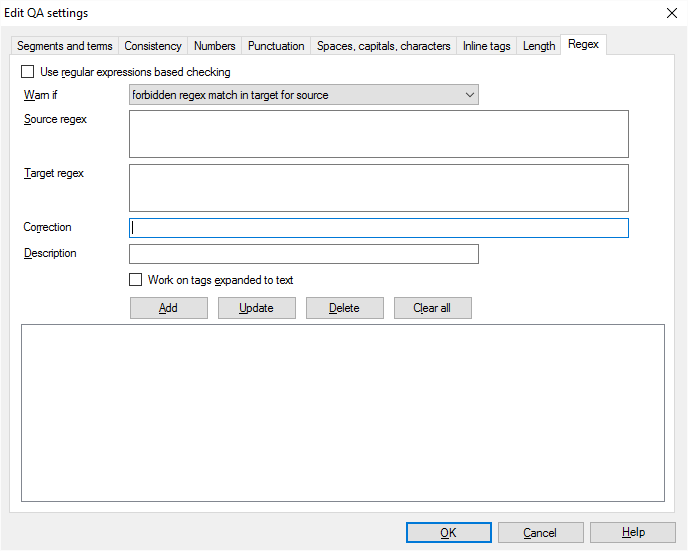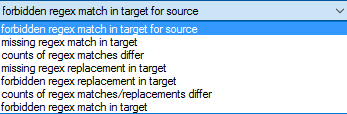|
The Edit QA settings dialog allows you to make changes to the selected set of QA settings. You can also edit remote QA settings if you have sufficient privileges, however, one group of settings may only be edited by one person at a time. It is important that you cannot edit the default set of QA settings; first you have to clone it and then you can edit the cloned copy.
How to begin
You can invoke the Edit QA settings dialog from the Settings pane of Project home or the QA settings pane of the Resource console, by selecting the set you wish to edit and clicking the Edit command.
Layout
The QA configuration pane consists of eight tabs: Segments and terms, Consistency, Numbers, Punctuation, Spelling and grammar, Inline tags, Length, and Regex. The tabs contain settings for individual checks.
Segments and terms tab
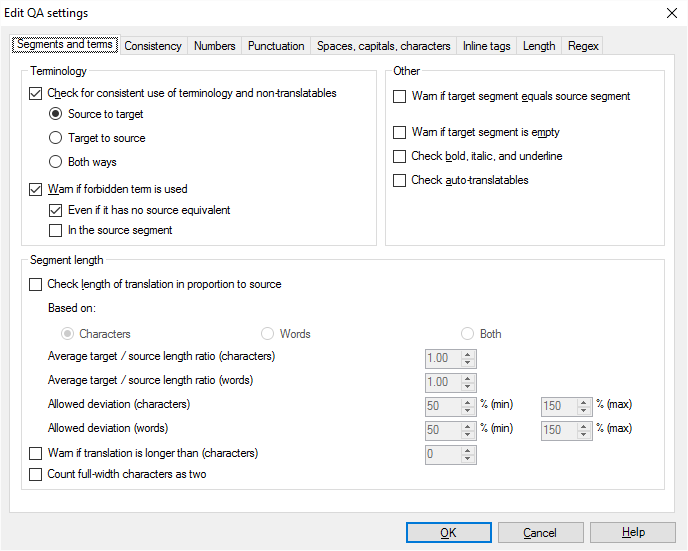
Terminology section:
•Check for consistent use of terminology: Check this check box to check for consistent use of terminology and non-translatable phrases. This check ensures that you use the terms specified in the project term bases and non-translatable phrases specified in the project non-translatable lists consistently. With regard to the configuration, it checks whether the source term or non-translatable has its target language counterpart in the translation of the segment or checks whether the target term has its source form in the source segment. •Source to target: Select this radio button to check whether all source terms have their translations on the target side, or whether identical terms have different translations on the target side. •Target to source: Select this radio button to check whether identical target terms have different source equivalents. Note: An identical translation for two different terms can indicate that the source document is unnecessarily inconsistent (i.e. the wording is different, the content is not) and you can save more money on translation if the source is corrected because the corrected source segments yield more similar hits. Checking the source document consistency is identical to checking the translation consistency with the difference that in the case of source document consistency identical target terms are checked for different source terms.
•Both ways: Select this radio button to check both target to source and source to target consistency. •Warn if forbidden term is used: Check this check box to display a warning if term marked as forbidden is used. If you check this, you can refine the check even more: •Even if it has no source equivalent: Check this to warn about the forbidden term even if the term base does not have a "source" term for it. •In the source segment: Check this to warn if the forbidden term - or its source-language equivalent - occurs in the source segment. This warning will probably go back to the client.
Segment length section:
•Check length of translation in proportion to source: Check this check box to check for target segment length. You can specify whether the length check should be based on characters, words or both. The Characters option is enabled by default. The length of translated text is usually proportional to the length of source language text. If the translation of one segment is much longer or much shorter than the source language version, an alert may be useful – maybe something was added or forgotten, and the proofreader needs to see it. •Average target/source length ratio (characters, words): Enter a value that indicates the proportion of target text to source text. If the target text is 20% longer on average than the source text, enter 1.20. If the target text is shorter than the source, enter a value below 1.00. Enter the value both in words and characters. •Allow deviation (characters, words): Enter a value that indicates how much deviation from the average is accepted. Of course not every sentence is 20% longer - some may even be shorter, and this setting allows for that. Enter the value both in words and characters. Check the translated segment length based on characters. Example: Under Allowed deviation (words), enter 0% for min, which means no minimum segment length, and 100% for max, which means up to the same length as the source segment. Note: This is actually two checks, one for word length, one for character length.
•Check maximum segment length based on value stored with the row or in its comment: In software localization and other sections, you may have some limitation on the segment length. You can use the segments' comments to perform a very precise length check. If this check box is ticked, and the comment contains a number, memoQ will compare the number of characters in the target cell to the number of the comment. memoQ adds a warning to the segment if the target cell is longer. Important: If the current document was imported from an Excel or an XML file, you can import comments automatically. When importing an Excel file, you can import comments from specific cells. If you are importing an XML file, you can specify XML elements or attributes that memoQ will import as comments. To import comments from Excel and XML documents, you need to import the documents with the Import with options... command so that the Document import options dialog is displayed.
•Warn if translation is longer than (characters): Check this check box to check if the translation exceeds the lengths of the here entered characters and warns if it exceeds. •Count full-width characters as two: Check this check box to count full-width characters as two. A Unicode full-width character basically means that each character has the same length as a Chinese character, regardless of font. See also: Excel import settings; XML import settings.
See also: an example in the Knowledge Base.
Other section:
•Warn if target segment equals source segment: Check this check box to configure whether you want to check for identical source and target segments. This check ensures that the target segment is different from the source segment and no copied segments are remaining. •Warn if target segment is empty: Check this check box to configure whether you want to check for empty target segments. This check ensures that there is no empty target segment remaining in the text. •Check bold, italic, and underline: Check this check box to make memoQ check if the same bold, italic, and underline formatting is applied to the target segment and the source segment. •Check auto-translatables: Check this check box to check if the suggestions from auto-translation rules are used in the target text. |
Consistency tab
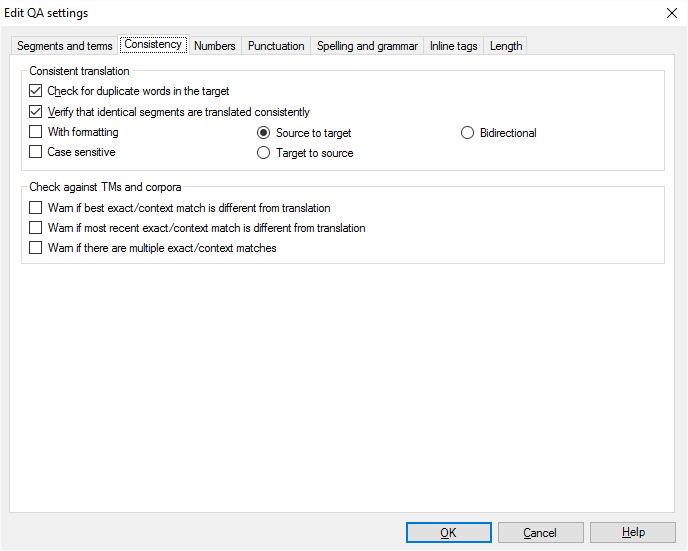
Consistent translation section:
•Check for duplicate words in the target: Check this check box to check for duplicate words in the target. When a word is repeated in the translation and is separated by at least one space (for example: and and), memoQ detects it and gives you a warning. In the warning, the first duplicated word is highlighted. You can delete the repetition from the segment and the extra space. Punctuation marks, tags and spaces are skipped. •Verify that identical segments are translated consistently: Check this check box to configure whether you want to check for consistent translation of identical segments. With this check you suppose that every identical source segment should have the same translation. By default, only the text is examined, formatting and lower/uppercase are not. oWith formatting: Check this check box to take formatting into account. oCase-sensitive: Check this check box to take upper/lowercase characters into account. oSource to target: Select this radio button to check whether identical source segments have different translations on the target side. oTarget to source: Select this radio button to check whether identical target segments have different source equivalents. Note: An identical translation for two different segments can indicate that the source document is unnecessarily inconsistent (i.e. the wording is different, the content is not) and you can save more money on translation if the source is corrected because the corrected source segments yield more 100% hits. Checking the source document consistency is identical to checking the translation consistency with the difference that in the case of source document consistency identical target segments are checked for different source segments.
oBidirectional: Select this radio button to check both target to source and source to target consistency. Note: Only those identical source segments will get a warning that have at least two different translations (according to the settings, with/without formatting and case-sensitive/case-insensitive).
Check against TM and corpora section:
•Warn if best exact/context match is different from translation: memoQ takes the TM/corpus matches instead of the row, and picks the best match. If there are no matches, the check skips the row. Otherwise, “best” is the match that has the highest match rate of those matches that have the same rate, or it is the one that has the latest modification time. •Warn if most recent exact/context match is different from translation: memoQ takes the match with the latest modification time. This is not necessarily the match with the highest match rate; there may be a more recent 100% match than the row’s 101% match. If this match is different from the row’s translation, a warning is displayed. •Warn if there are multiple exact/context matches: memoQ takes all matches for the row, and if this set contains matches that have different target segments, a warning is displayed. |
Numbers tab

Check options section:
•Verify number format: Check this check box to configure whether you want to check for number format. This check ensures that the number format is used consistently. You can either specify a number format to check for, or memoQ can also determine the most frequently used number format, and display those segments that are formatted differently. Number format can be checked both on the source and the target segments. Note: memoQ also verifies whether there is a full-width digit in a text that is not represented with Chinese, Japanese, Korean characters.
•Verify that numbers are matched on the target side: Check this check box to to check for the equivalence of numbers. This check ensures that numbers on the source and target side are the same. •Strict interpretation on source side: Check this check box to take the number format into account during the numbers check. memoQ will warn you if the number does not comply with the source rules for numbers. This can prevent mistakes like claiming 5,000 and 5.000 equal but can increase the amount of false warnings. •Strict interpretation on target side: Check this check box to take the number format into account during the numbers check. memoQ will warn you if the number does not comply with the target rules for numbers. This can prevent mistakes like claiming 5,000 and 5.000 equal but can increase the amount of false warnings.
Custom number formats for languages section:
In the case of number format checks and strict interpretation, you can deviate from the standard number format stored in memoQ for the individual languages. For example, English may use both decimal points and spaces between the groupings of three digits. memoQ, by default, requires the comma.
memoQ lists all supported languages with the default number format. To change the number format, select the language, and click Edit. The Specify number format for language window appears.
To use the default format for the selected language again, select the language, and click Reset to default.
|
Punctuation tab
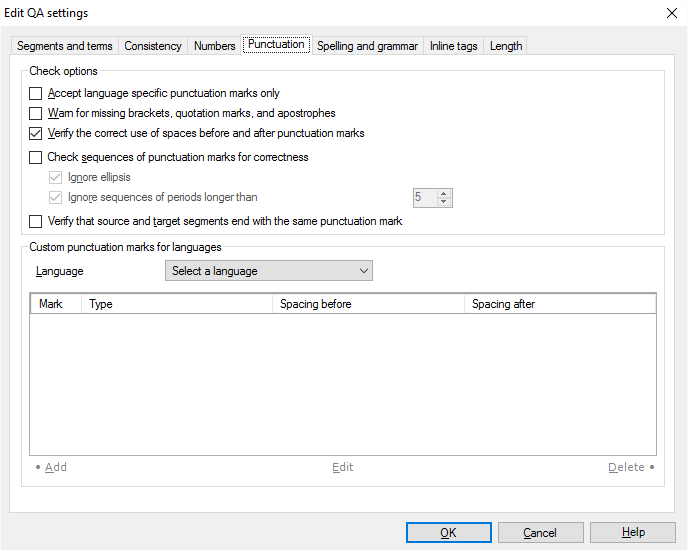
Check options section:
•Accept language specific punctuation marks only: Check this check box to verify whether the punctuation marks are in line with the language-specific settings. •Warn for missing brackets, quotation marks, apostrophes: Check this check box when you want to check for quotation marks, apostrophes and brackets. This checks whether there are opening signs without closing signs and vice versa, and whether the number of these signs in the source differs from the number in the target. •Verify the correct use of spaces before and after punctuation marks: Most languages require a space after commas and periods, French for example requires a non-breaking space before and after a quotation mark. Check this check box when you want a warning for missing or extra spaces before and after punctuation marks. •Check sequences of punctuation marks for correctness: Check this check box to verify whether there is an invalid sequence of punctuation marks in the text. Sequences such as '?!', '...' or '-,' are allowed, '.,' for example is not. •Ignore ellipsis: Check this check box to allow the '...' sequence. •Ignore sequences of periods longer than: Check this check box to allow many periods in a row. The number of periods is configurable. •Verify that source and target segments end with the same punctuation mark: Check this check box if you want to see the same punctuation mark at the end of both source and target segments. It does not work between English and many other languages where the imperative is marked with an exclamation mark.
Custom punctuation marks for languages section:
This is the section where you can configure the language-specific settings and indicate whether a punctuation mark is a bracket, an apostrophe, a quotation mark or a sentence-ending punctuation mark. Select the language, click Add, define the type and the rules for spaces. You can also modify and delete punctuation marks.
See also: Knowledge Base article on How to fix false or missing warnings
|
Spelling and grammar tab
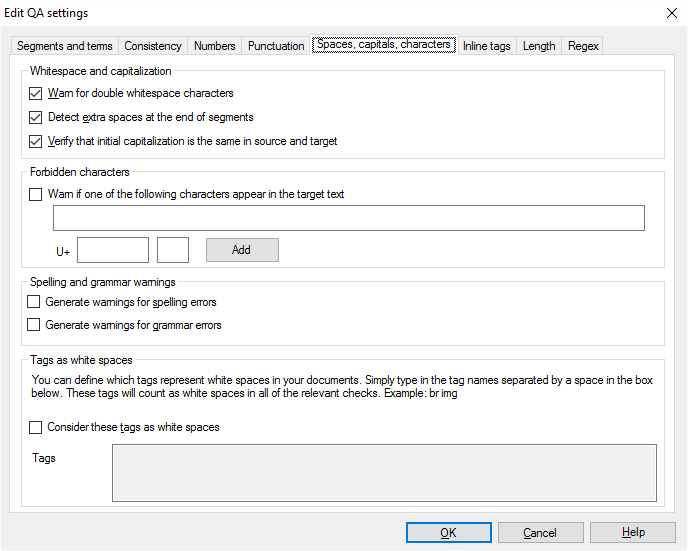
•Warn for double whitespace characters: Check this check box to configure whether you want to check for consecutive whitespaces. This check ensures that there are no redundant whitespaces remaining in the translation. •Detect extra spaces at the end of segments: Check this check box to verify extra spaces at the end of segments. •Verify that initial capitalization is the same in source and target: Check this check box to check for initial capitalization. This check ensures that the first letter in the target segment has the same capitalization as the first letter in the source segment.
Forbidden characters section:
•Warn if one of the following characters appear in the target text: If you check this check box, memoQ generates a warning each time a forbidden character occurs. Type the characters in the text box below the check box. In the box below, you can also add characters by Unicode number. After you enter the Unicode number, click Add to add the character to the text box. •Generate warnings for spelling errors: Check this check box to verify spell errors. Set up spell checking in the memoQ application menu: Options > Options > Spelling and grammar. •Generate warnings for grammar errors: Check this check box to verify grammar errors. Set up grammar checking in Options > Options > Spelling and grammar. Treat inline tags as white space: In some documents, some inline tags stand for white space. For example, this can be the <br/> or <img/> tag in HTML. Normally, memoQ doesn't count these as white space. To treat tags as white space, check the Consider these tags as white spaces check box, and type the tags in the Tags box. Don't type the '<', '>', or '/' characters with the tags. Simply type a space before you type a new tag.
See also: Spelling
|
Inline tags tab
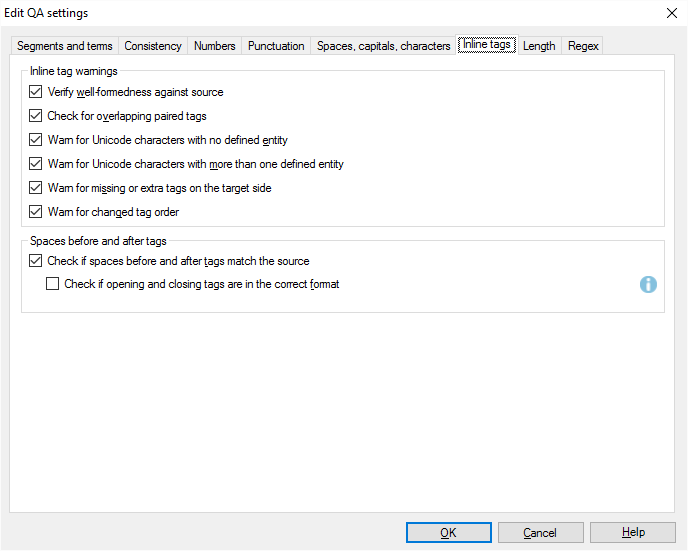
•Verify well-formedness against source: Check this check box to verify whether the translation closes more extra tags, or leaves more tags open, than the source. (If, for instance, the source contains "<b><i>text</i>", then the following will not generate this warning: "<i>translated <b>text</i>" or "<b>text", but the following will: "<b><i>text" or "<b>text</b>".) •Check for overlapping paired tags: Check this check box to verify whether there are overlapping tags in the translation, i.e. a tag is closed before an inner tag is closed. (For example, "<b>some<i>incorrect</b>tags</i>".) •Warn for Unicode characters with no defined entity: Check this check box to verify if the translation contains a character that is not on the target code page and there is no entity defined for it. •Warn for Unicode characters with more than one defined entity: Check this check box to verify if the translation contains a character that is not on the target code page and there is more than one entity defined for it. •Warn for missing or extra tags on the target side: Check this check box to verify if some tags that are present in the source are omitted from the target, or some extra tags are present in the target. •Warn for changed tag order: Check this check box to verify if the tag order was changed in the target cell. The first source tag whose target index is not incremental is highlighted as well as its its corresponding target tag. This check does not identify omitted or extra tags. Checking spaces before and after tags: Sometimes these spaces count, and must be written the same way as in the source text. Check the Check if spaces before and after tags match the source to get warned if the spaces are different. To check the format of the opening and closing tags (there must not be spaces in them), check the Check if opening and closing tags are in the correct format check box.
|
Length tab
memoQ can check the length of the translations. To set it up, use the settings on this tab.
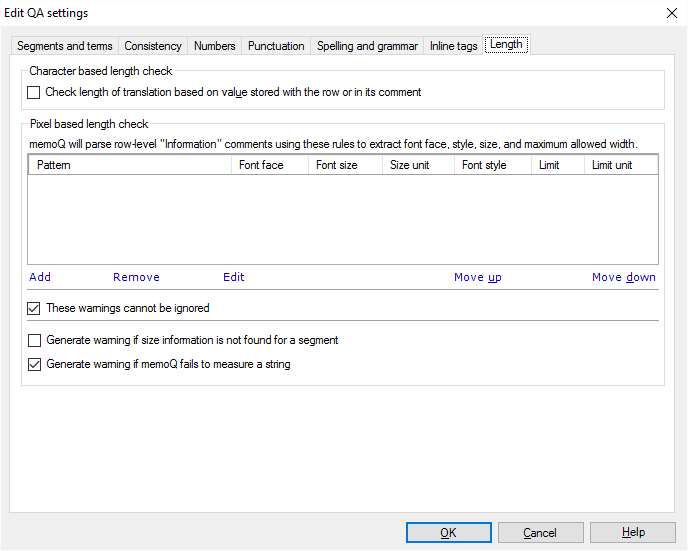
•Each row in the document may have a number that specifies how long the translation can be. These numbers appear in a comment that belongs to the row. memoQ can import these values from structured files (such as XML, Excel etc.). To make memoQ check lengths like this, check the 'Check length of translation based on value stored with the row or in its comment' check box. •memoQ can also check the length of translations in pixels rather than characters. Normally, memoQ knows about the number of characters, but not about the width of each character. To compute the width, memoQ needs the font face, the font style, and the font size, too. These parameters as well as the length restriction should be in the comment of each row in the form of text that can be parsed using regular expressions. Here is an example: 120px;Arial;10pt;BI
To make memoQ recognize this restriction, you need to add a rule to the Pixel based length check table. Click Add to add a rule. The Add new rule for length information dialog appears:
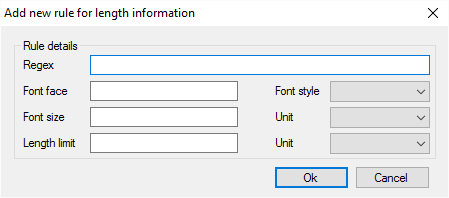
To extract the numbers, the font face, and the font size from the above example, use this regular expression (click here to learn more):
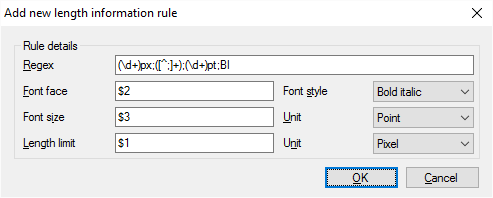
In the regular expressions, the parts in parentheses are the ones you can extract. Plus, type a ; (semicolon) everywhere you expect a new field to start.
In the above example,
$2 means the second bracketed part: '([^;]+)' matches one or more characters that are not semicolons - until a semicolon comes along. That sequence of characters will be the name of the font face (the second line in the sample comment).
$3 means the third bracketed part: '(\d+)' matches one or more decimal digits (0...9). This will be the font size in points. This is the third line of the sample comment.
$1 means the first bracketed part: again, '(\d+)' matches one or more decimal digits. This is the length restriction in pixels, you can see it in the first line of the sample comment.
Plus, we know this rule applies to a bold-italic font style because the last line of the sample comment is BI. In the regular expression, 'BI' is written as it is, so you can set the Font style drop-down box to 'Bold Italic'.
Click OK to add this rule.
You can also change or delete rules. Use the Move up and Move down buttons to change the order of the rules. memoQ will stop looking on the list if it finds a match with one rule.
If memoQ cannot recognize any rules in a row, it will not raise a warning if that segment is too long.
If you do not want memoQ to allow to export the translation if there's a length warning, check the 'These warnings cannot be ignored' check box.
Because these restrictions are quite complex, and it must be a separate process that assigns them to each row, it is possible that this information will be missing from some rows, and it will have errors in others. There are two more check boxes to deal with this:
•Generate warning if size information is not found for a segment: Check this check box if you need a warning for those segments that don't have a length restriction. By default, memoQ will not send warnings about these. •Generate warning if memoQ fails to measure a string: memoQ will give a warning when it cannot compute the length of the target segment in pixels. This can happen if the specified font face and font style are not found on the computer. Clear this check box if you don't want memoQ to send these warnings. |
Regex tab
If the standard checks do not meet your needs, you can write custom checks, using regular expressions.
Check the Use regular expressions based checking check box, and set up your checks. You can have multiple checks that work with regular expressions.
After you set up a check, click Add. The checks you have in the QA profile are listed at the bottom of the window.
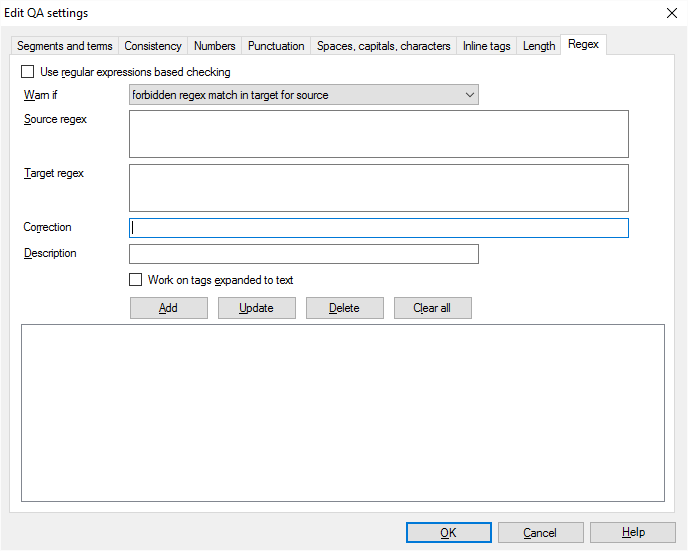
To set up a check:
1.Choose a warning type. You can choose from the following: 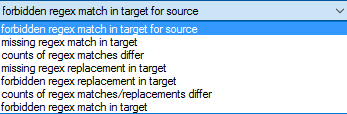
•Forbidden regex match in target for source: The source pattern (regex) occurs in the source segment, and the target pattern occurs in the target segment. Treat these as forbidden, and get warned when this happens. •Missing regex match in target: The source pattern occurs in the source segment, but the target pattern doesn't occur in the target segment. Get warned when this happens. •Counts of regex matches differ: The source pattern occurs in the source segment a number of times. The target pattern also occurs in the target segment, but a different number of times. Get warned when this happens. Note that zero is also a number; but if neither pattern occurs in either side, that won't raise a warning. •Missing regex replacement in target: The source pattern occurs in the source segment, but its replacement doesn't occur in the target segment. Get warned when this happens. To check this, type a replacement rule instead of a target regex. •Forbidden regex replacement in target: The source pattern occurs in the source segment, and its replacement also occurs in the target segment, and this is a problem. Get warned when this happens. To check this, type a replacement rule instead of a target regex. •Counts of regex matches/replacements differ: The source pattern occurs in the source segment a number of times, and its replacement also occurs in the target segment, but a different number of times. Get warned when this happens. To check this, type a replacement rule instead of a target regex. •Forbidden regex match in target: Don't check the source segment, and warn if the target pattern occurs in the target segment. To check this, don't type a source regex. 2.In the Source regex box, type a regular expression for the pattern that should occur in the source segment. You don't need this if you are using the 'Forbidden regex match in target' check. 3.In the Target regex box, type a regular expression for the pattern that should occur in the target segment. Use a replacement rule instead in certain cases: If the warning you chose is about checking replacement instead of a pattern, type a replacement rule here. To use replacement rules, the original (source) regular expression must include groups - parts in '()' parentheses. In the replacement rule, you can refer to groups using $1, $2 etc. $1 means the first group, $2 the second, and so on.
4.In the Correction box, you can even set up automatic correction for the target. You can do this if the rule uses a regular expression on the target side. Here, type a replacement rule for the target pattern. Make sure the pattern has groups in '()' parentheses, so that the $1, $2 etc. placeholders can be used. 5.In the Description box, type a brief description for the check (or the error it signifies). When you finish, click Add.
To check the contents of tags: You can write regex checks to check the insides of online tags. If you do this, check the Work on tags expanded to text check box.
To delete an existing check: Click it in the list, and click Delete.
To edit an existing check: Click it in the list, edit the settings, and click Update.
To get rid of all checks: Click Clear all.
|
Navigation
Click OK to save changes and close the dialog. Click Cancel to leave the dialog without saving changes.
|