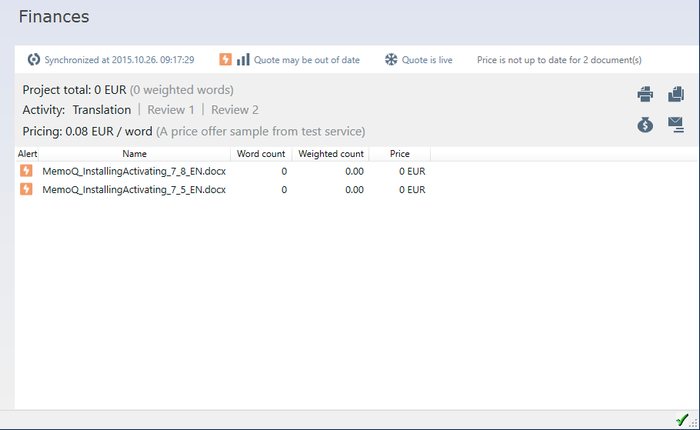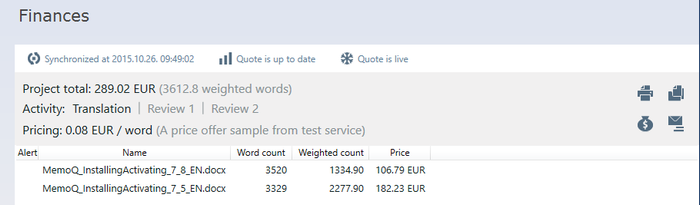|
When your project is connected to Language Terminal, you can send quotes to your clients and have reports about your projects on the portal. Create a new project. In the project wizard, check the Record my work in Language Terminal check box. Sign in to Language Terminal first: Before you can do this, you need to sign in to Language Terminal. To check this, click the memoQ ribbon tab. If you are signed in, the My memoQ page shows your Language Terminal account name under the Language Terminal heading. If you are not signed in, it shows the Sign in link. Click Sign in, and type your Language Terminal user name and password. When your project is connected to Language Terminal, there is one more pane in Project home: Finances.
Note: If your project is not connected to Language Terminal, the Finances pane does not appear.
Creating the quoteWhen you first open the Finances pane, you see the Quote may be out of date message. memoQ shows this because there is no analysis available for the project, or it is outdated. Click this message. memoQ opens the Statistics dialog. Choose the options you need, and click Calculate. Once memoQ finishes calculating, click Close. The Finances pane gets updated as follows:
memoQ knows the prices from the project wizard - when you connect your project to Language Terminal, you need to choose a pricing strategy right on the second wizard page. Printing, filing, or sending the quoteIn the top right corner of the Finances pane, there are three icons that will help you print, save, or send your quote:
All of these icons open Language Terminal in your default browser, allowing you to view and print, file, and send the quote to your client. This all happens outside memoQ. Managing document changesIf the source documents change, the quote becomes outdated again, and the Quote may be out of date message appears. To update the quote, click Quote may be out of date. The Statistics dialog appears: set your options, click Calculate, and when that is done, click Close. memoQ updates the document list in the Finances pane, along with the word counts and the prices. Changing the priceTo use a different price than the one you chose when the project was created, click the 'moneybag' icon:
The Change pricing strategy dialog appears, where you can choose a different price, or open Language Terminal to set up a new pricing strategy. Freezing the quoteAfter you send a quote to your client, you should not change it. You can 'freeze' a quote on the Finances pane, so that you cannot accidentally change it. To freeze your quote, click the Quote is live icon at the top of the Finances pane. The message next to the icon becomes Quote is frozen. When a quote is frozen, you need to unfreeze it before you can modify it. To unfreeze a quote, click the Quote is frozen icon, again at the top of the Finances pane. Synchronizing with Language TerminalYou record your work in Language Terminal, so that you can get various reports about your projects. When a memoQ project is connected to Language Terminal, memoQ synchronizes the project details with the data on Language Terminal. The Finances pane shows the synchronizaton status in the top left corner, starting with Synchronized at. Click this message to synchronize project details immediately.
|